The 13 best uses of Siri on a Mac
Are you using Siri with MacOS Sierra? If not, here is baker's dozen of ways to get started.
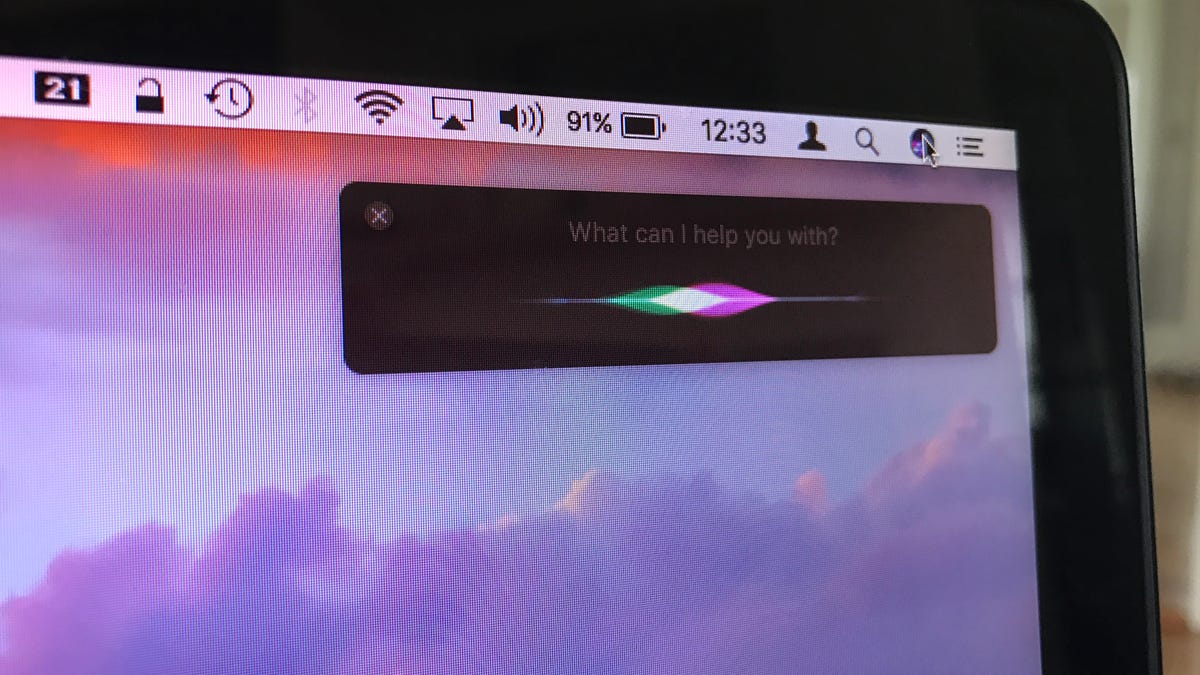
Siri and I have been shacking up together on my MacBook for about two months now. How useful is Apple 's digital assistant on a Mac? Let me count the ways.
1. Find files
Siri offers a quick way to find files you want to return to. You can say, "Show me documents from yesterday" or "Show me spreadsheets from last week" or "Show me presentations from last month." Siri understands time periods and files extensions to help you zero on the files you need. You can also ask Siri to open a folder in Finder. Unfortunately, you are out of luck if you use Google Docs; Siri searches only local files.
2. Read emails
Siri will not only find your emails, but she will also read them to you. Say simply, "Read emails" and you will see previews of your unread emails right within the Siri window. And Siri will proceed to read through them, letting you hear the sender's name, subject line and date and time of arrival for each unread message. It's not the most efficient way to keep on top of email but a useful alternative if you aren't seated at your desk and need to hear what might be waiting for you in your inbox.
3. Bing web search
Say "Search the web" before a search term and Siri will run a web search using Microsoft Bing. Search results are displayed in Siri's window, and you can click on any to open the link in your default browser.
4. Set reminders
The quickest way to set a reminder in the Reminders app is to use Siri. Just say "Remind me..." to pay bills, make a phone call or just get up and stretch.
5. Post to Facebook or Twitter
Say "Post to Facebook" or simply "Tweet this" and Siri will ask you to speak your status update or tweet. Don't worry, Siri will offer up a preview before asking you to post it. In order for Siri to post for you, you will first need to set up your Facebook or Twitter accounts in System Preferences > Internet Accounts.
6. Launch an app
Say "Open Photos" or "Open Activity Monitor" or "Open LibreOffice" and Siri will save you a trip to the Dock, Spotlight or Launchpad and will launch an app for you. It works with Apple's own apps and third-party apps, too.
7. Open a website
You can ask Siri to show you all the great content here by saying, "Open website CNET How To." (This command works with other sites, too, of course.) The key word here is "website" so that Siri doesn't think you are asking her to open an app.
8. Send texts
You don't need to open the Messages app to fire off a text to someone. Just ask Siri to "Send a text to David Lee Roth" or one of your other contacts and you can dictate your message and Siri will send it off.
9. Find photos
Say "Show me photos from yesterday" or "Show me photos from Maine" and Siri will launch the Photos app with a selection of photos that match your criteria.
10. Play some music
You can ask Siri to play a specific song ("Play Enter Sandman") or album ("Play Let It Bleed") and Siri will launch iTunes and begin playing your request. Siri understands genres, too, so you can ask Siri to "play some blues" or "play some metal" and Siri will queue up a playlist for your listening pleasure. The key word for a genre request is "some" otherwise Siri will try to find a song containing the word "blues" or "metal," to use the above examples.
11. Control settings
Siri is useful for adjusting system settings. You can ask Siri to raise, lower or mute the volume. Increase or decrease screen brightness. Turn Bluetooth on or off. Turn Wi-Fi on or off. Turn Do not disturb on or off.
12. Check free disk space
Running out of disk space? Ask Siri how much free space you have left by asking, "How much free space do I have?" Also works if you ask the same question about iCloud.
13. Check the weather
Ask Siri "What's the weather" and you'll get a snapshot of current conditions, hourly forecast and five-day forecast in a layout that will look familiar to anyone who uses the stock iOS Weather app.
For more, learn how to enable the 'Hey, Siri' command on a Mac.

