
If you are not closely tracking every subtle interface change that Apple puts into practice on iOS, macOS or watchOS, it is likely you have entirely lost sight of a smaller feature or setting before. This is because, in short, Apple likes to relocate and thereby slowly supplant features no longer withstanding the test of time. With watchOS 3, the complete renovation of the operating system and reinvention of the Side button on top of it has had a similar ripple effect for numerous older features.
Power Reserve mode has become one of such cases, a feature still of much use despite the improved battery performance on Apple Watch Series 1 and 2. It used to be as easy as holding down the Side button and swiping to activate Power Reserve, but mind you, nothing is permanent with Apple and it has been silently relocated since. In case you have been caught napping on Power Reserve, let’s quickly fill you in on how to deploy the potential life saver on the latest watchOS.
Generally, your guess is as good as mine when it comes to why Apple would display the watch’s Power Reserve mode just a little less prominently in watchOS 3, but it could well be for the simple reason that battery management has become less of a headache for new owners of the Series 1 and 2 products. That notwithstanding, Power Reserve’s existence remains crucial to conserve battery power – so invoke it any time, manually using one of the two tricks below:
Use Control Center
1) From your Watch face, pull up the Control Center icon bar.
2) Tap the top left icon displaying your watch’s current battery status (50%). This is the (now hidden) gateway to Power Reserve mode.
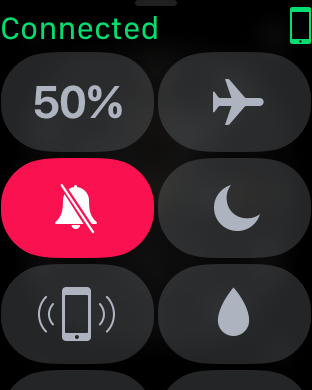
3) Hit the green Power Reserve prompt.
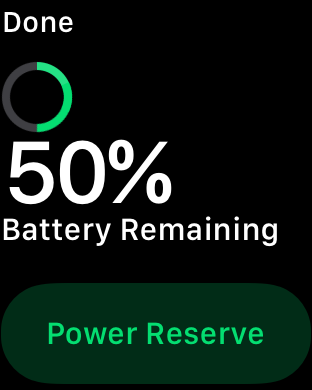
4) Double down on it by pressing Proceed one final time and the watch will initiate the mode.
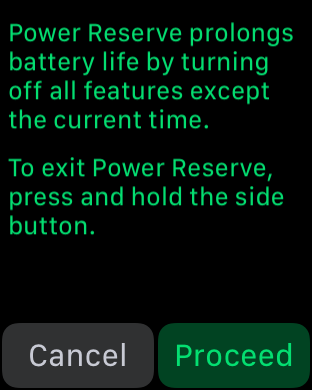
Use the complication shortcut
The second approach utilizes the battery complication, which is going to get you even faster to the Power Reserve setting once put in place.
1) Force touch your Watch face and hit Customize, swipe left until you reach the complications tool.
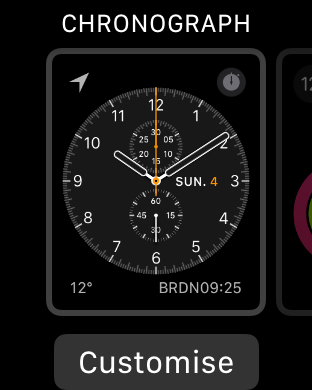
2) Depending on your Watch face, find a fitting spot for the complication named Battery – it is not going to be available for complications taking up the center of your screen but normally likes to sit in one of the watch’s four corners.
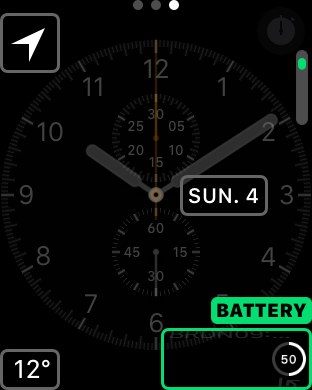
3) Click the digital crown once to confirm the new location for the complication and return to your Watch face.
4) From now on, whenever you want to launch Power Reserve, just hit the complication. It will take you directly to the Power Reserve interface shown above, no Control Center needed. As always, touch the green bar followed by Proceed and your watch will do the rest.
And that is that! Needless to say that to exit the mode, you simply press and hold the Side button until the Apple logo welcomes you back to the full blown watch operating system.