I knew it as soon as I crowned Fedora 25 the best distro of 2016—I was going to hear about it from Linux Mint fans.
How could I proclaim the best distro of the year before the latest version of Mint arrived? There's nothing like some guy on the Internet overlooking your favorite distro to make the hairs in your neckbeard start twitching angrily [/sarcasm]. I understand, it happens to me every time someone fails to recognize that Arch is the best distro of every year.
But I digress. There is a very simple reason I didn't pick Mint as the best distro of 2016, and I didn't even have to wait to test it: the reason is Wayland.
For better or worse, the Wayland graphics stack is the future of Linux and will undoubtedly be the big story of 2017 (unless the Mir display server actually ships, in which case it might share the spotlight). What's more, once you've used Wayland in my experience, you'll want it everywhere. Sadly, only one of the major distros has Wayland today: Fedora.
That doesn't mean Mint 18.1, which happened to arrive the same day that our Fedora review published, isn't a great release. But this new release doesn't have Wayland. Nor will the distro at large have Wayland until Linux Mint's upstream source, Ubuntu, ships Wayland as part of an LTS release. That likely won't happen until at least 2018, when the next Ubuntu LTS release comes out. By that time, theoretically, Ubuntu itself will be using Mir, and Ubuntu GNOME (and possibly other flavors) will move to Wayland. Then and only then will Mint be in a position to move to Wayland. And even then, it may not happen right away.
That means there's no Wayland in Mint's near future, and it also means Mint will be a little out of the loop going forward. That's an interesting transition for the project given that it started out with a more aggressive development pace, adopting new features and iterating quickly compared to other Linux distros.
All that changed a couple of years ago when Mint opted to stop chasing Ubuntu and built off the LTS cycle. Mint is no longer quite as cutting edge as it once was, which shows up in some important areas like the kernel (which is only at 4.4 even now). Mint is also still plagued by the some of the poorly implemented update and security issues that have dogged it for years. You can keep Mint up-to-date and secure, but Mint actively encourages users (especially inexperienced) users to avoid updates. That more than anything else would prevent me from picking Mint 18.1 over, well, any other distro.
Although Mint 18.1 builds on the same set of base packages found in the previous release (Linux Mint 18.0), which are based on Ubuntu 16.04, there's still plenty of new stuff in 18.1 to make Mint fans happy. Most of what's new is not underlying system change; rather, it's higher level stuff (the stuff that makes Mint, well, Mint).As always, Mint comes in two main flavors, one with the Cinnamon desktop and one with the MATE desktop. There will be releases with other desktops as well. The Xfce version is quite nice, but at the time of writing, none of those are out yet.
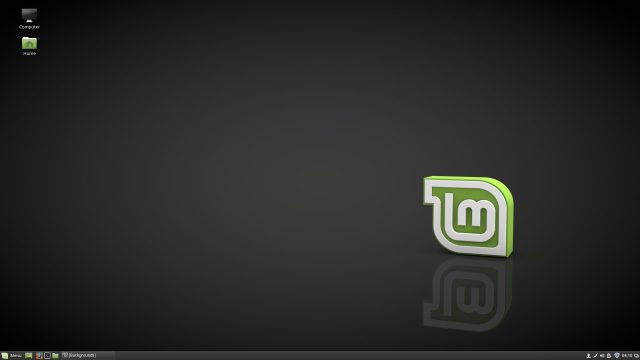
Linux Mint Cinnamon edition
Cinnamon has long felt like the flagship desktop for Linux Mint, and this release is no exception. Though MATE gets roughly equal billing—and, from what I can tell as an outsider, equal development attention—Cinnamon is definitely the flashier, more polished of the two.
Linux Mint 18.1 features Cinnamon 3.2, which is notable for two things that sound rather minor at first glance but open up quite a few possibilities for third-party developers. The first is that all the various menus and panels no longer have what Mint calls "box pointers"—in other words, the shape of the menus used to "point" to their parent object. In Cinnamon 3.2, those are gone. Cinnamon 3.2 also features the ability to dock panels vertically on either (or both) sides of your screen rather than just the top and bottom.
The latter change is immediately useful for anyone working a cramped laptop screen since there's more horizontal space than vertical, provided the panels on the side work with your habits. Eliminating the box pointers is something that will be interesting down the road since it opens up more options for theme designers.
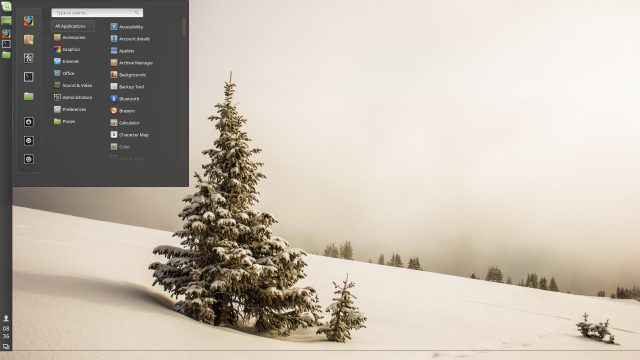
Thanks to some underlying upgrades, Cinnamon 3.2 brings back some of its flash by re-enabling cross-fade animations and fade effects for lists. These features had both been disabled in the past couple of releases for stability reasons. You can also now have Cinnamon play a custom sound when a notification pops up. To do so, there's a new setting in the Sound panel of the System Settings app; head to "Sound" and then "Sound Effects" to find it.
There are also a few really nice features to Cinnamon that have been there quite a while but rarely get mentioned. To start, I've always been impressed with the way the main menu search tool gets you what you want even when you type something that doesn't exist. For example, I wanted to test Xed, the Mint text editor, but within Mint there's no Xed app—it's called "Text Editor." Still, if you open the main menu and search for Xed, the top hit will be Text Editor. Similarly, I can never remember if the app to change desktop backgrounds is called "Desktop," "Appearance," or something else. What's nice is I don't have to remember—type "Desktop," and the top hit is Background. It's a small thing, but this kind of attention to detail and solving small yet common problems is a big part of why users love Mint.
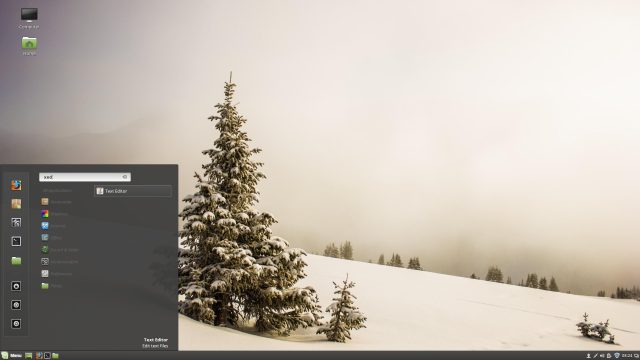
Another very nice under-the-radar feature that's new in Cinnamon 3.2 is that Bumblebee users can right-click any app in the application menu and launch it with optirun by selecting "Run with NVIDIA GPU." That might be the easiest way I've seen to take advantage of the more powerful—but more battery-draining—graphics only when you really want them (e.g. with your favorite graphics editor or game). Again, it's a very small feature, but it's one that's extremely useful.
Another bit of hardware support worth noting is that in addition to synaptics, Cinnamon 3.2 now supports the newer libinput touchpad driver. I've had much better luck with libinput on newer hardware, particularly getting "reverse" scrolling working globally as opposed to globally-except-Chromium (which is what happens if you use a higher level method, Xmodmap for instance, or synaptics). You mileage may vary, but either way, it's nice to have the option to use libinput with Cinnamon.
reader comments
164