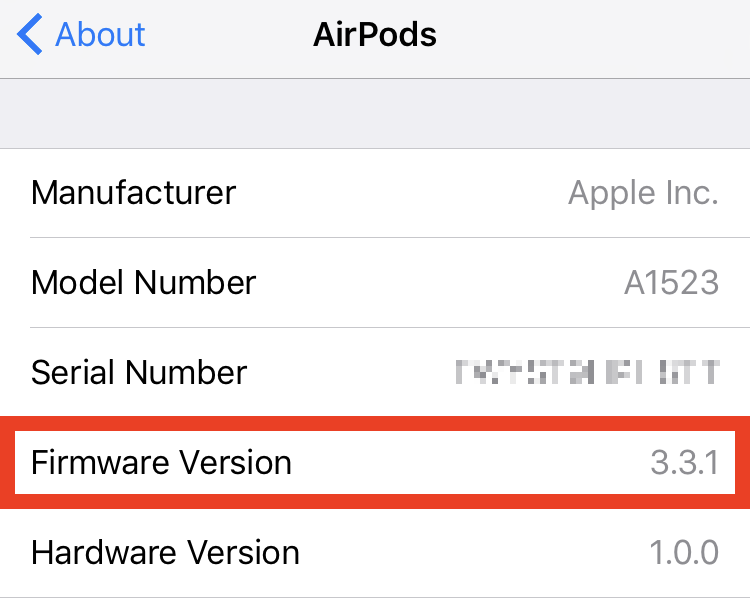In this step-by-step tutorial, we’ll show you how to install a new firmware for your earbuds manually, as well as check the version number of the firmware that’s currently running on your AirPods, AirPods Pro, or AirPods Max.
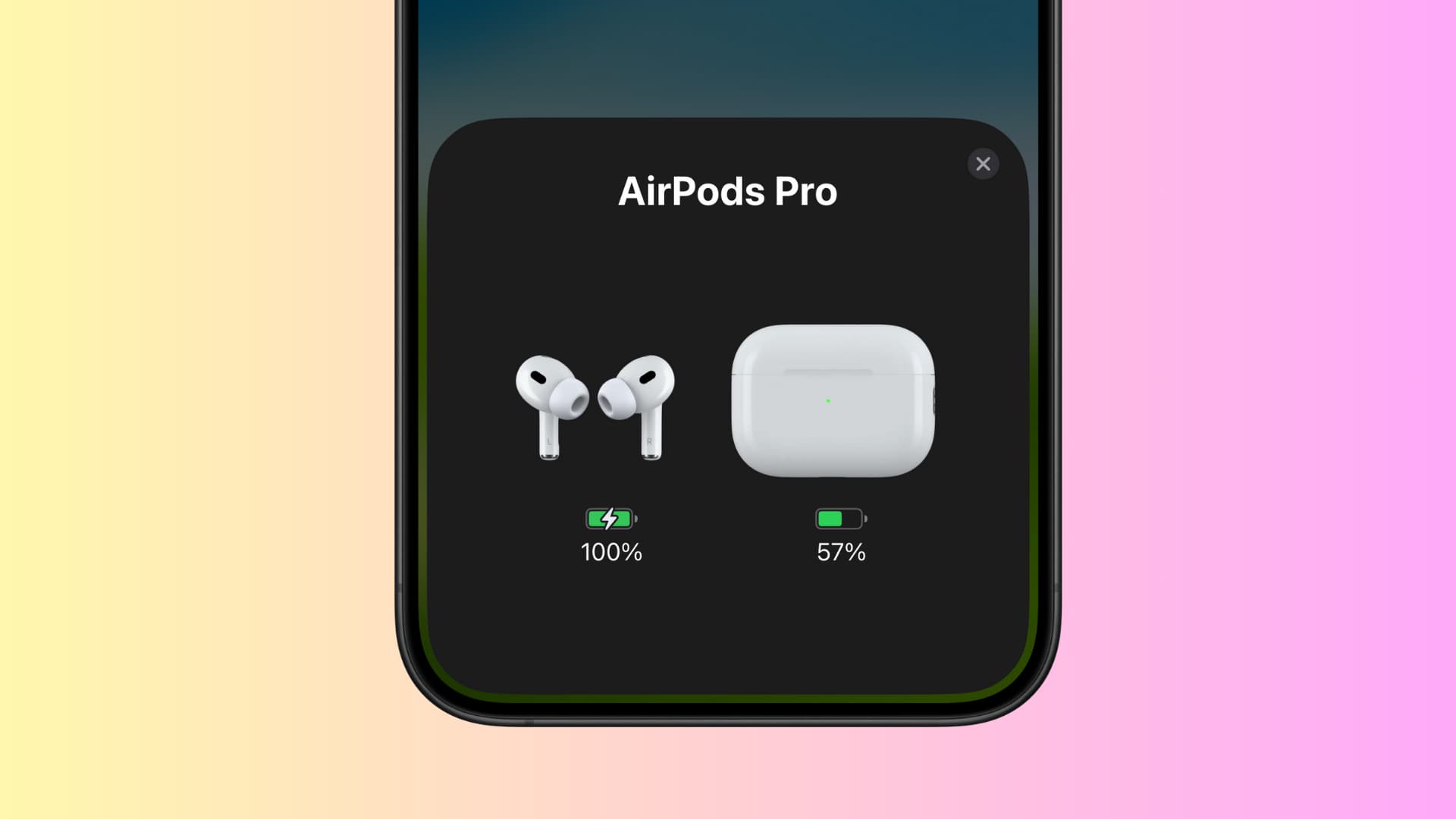
Not unlike other accessories, Apple’s wireless earphones need a piece of software called firmware to function properly. A new AirPods firmware should install silently in the background without the user ever realizing it. Should the process fail, an update can be manually deployed on your AirPods or AirPods Pro as soon as Apple releases a new version.
Updating the AirPods firmware is similar to refreshing the software on your Apple Watch, meaning it happens through your iPhone. That’s because your earbuds cannot retrieve software updates on their own as they don’t have Wi-Fi circuitry built-in.
In most cases, any available update will install without you having to do a thing. If the firmware update does not eventually happen in the background, here’s how you can manually update the software on your AirPods or AirPods Pro.
How to update your AirPods firmware
1) Check that AirPods or AirPods Pro are connected to your iPhone. To do that, bring up Control Center, then select your AirPods as your audio output device.
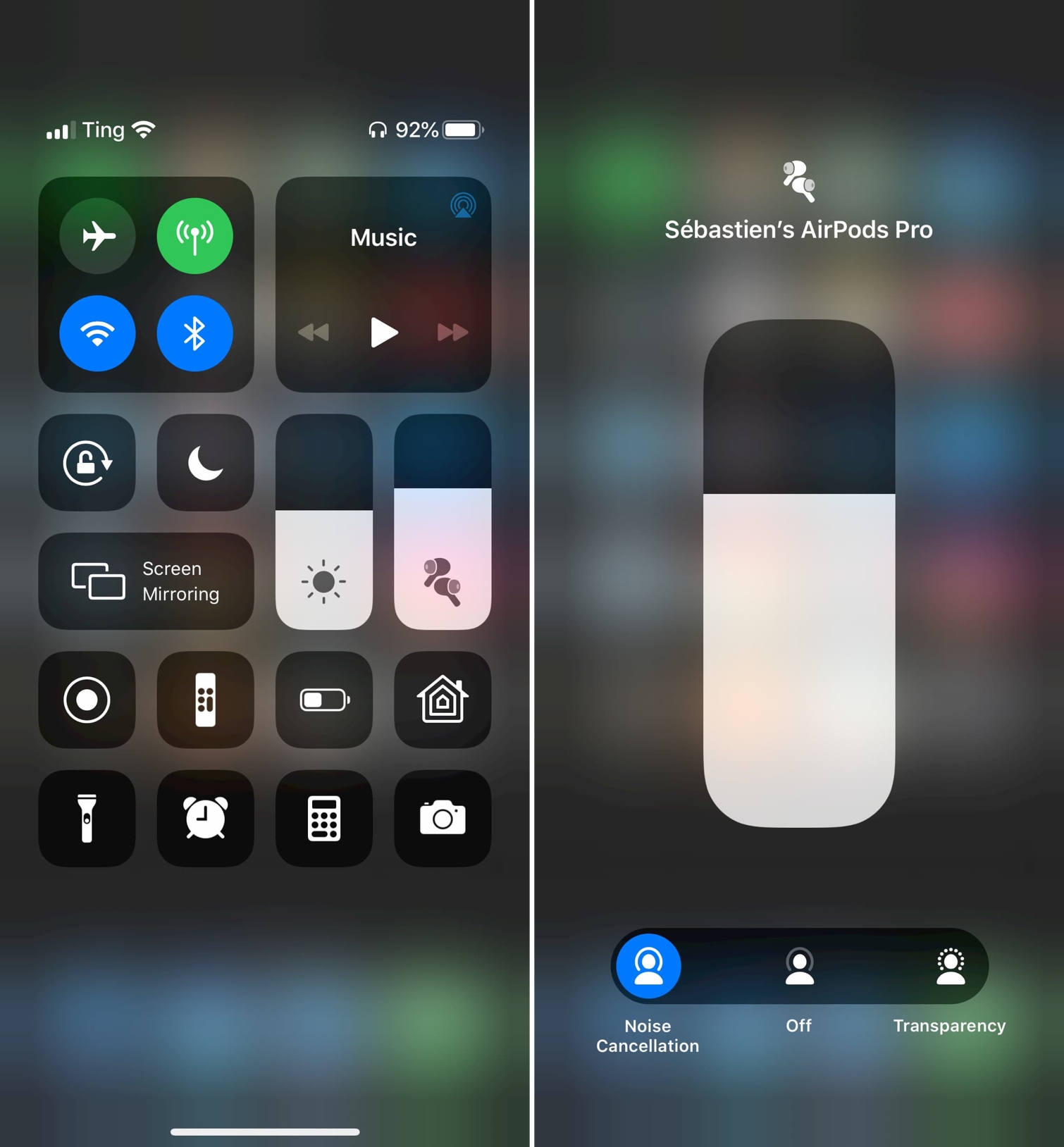
2) With Wi-Fi and Bluetooth enabled, your AirPods paired and selected as the output device, place both earbuds in the charging case and close the case.
3) Connect the AirPods case to a charger or a USB port on your computer. Your iPhone must be near your earbuds in their case.
4) Wait fifteen minutes or so to give your iPhone enough time to download the firmware, verify it, and send the update wirelessly to your AirPods or AirPods Pro.
Tip: Remember, your AirPods or AirPods Pro must be connected to your iPhone, and the phone must be nearby and connected to Wi-Fi in order for the firmware to download and install.
5) Once the software update has been installed, check your AirPods firmware version by opening the charging case so that the connected graphics appear on your iPhone, then tap Settings > General > About, and choose your AirPods or AirPods Pro from the list.
The firmware version of your earbuds is shown alongside other information like the serial number, model number, and AirPods hardware version. Again, your AirPods or AirPods Pro won’t show up in the About section unless connected to your iPhone.
You can check the Apple Support page to know the latest firmware version number available for your AirPods.
If you cannot update your AirPods, Apple Stores can update your AirPods firmware for you as they have tools that let service technicians manually force AirPods firmware updates.
On a related note: