Who Owns Your Email
Email is more than just a communication tool for me. With unbelievably inexpensive storage options and incredible search and filtering my email is now a filing cabinet. I make the extra effort to organize my email archive because it improves my search experience, but even if I just moved everything to an archive folder my email is a data collection I count on.
But what if my email host went away. Or my archive was deleted at the source. With IMAP sync, everything would be gone on every connected device. Without a good backup and a way to find the missing messages in the backup, my life would be a lot more difficult.
In the past I used the excellent MailSteward for Mac. See my 2012 post here. While I’m sure it’s still a wonderful solution, I moved my mail backup to DEVONthink awhile back because I liked the search options better. That only works if I use Apple Mail on the Mac, which I hardly ever do anymore. I mostly use MailMate to sync with IMAP. So that’s where a reliable and redictable backup routine comes in handy.1
The first thing I recommend if you are a MailMate user is to understand how MailMate stores messages and where. Here’s the blurb from the MailMate help:
It only works if you enable indexing in the General preferences pane. It takes time and resources to index a large collection of emails and therefore it needs to be optional. When enabled you can use Finder (or third party applications like HoudahSpot) to search for emails, but it still won’t work in Spotlight. This is because Spotlight ignores files in the application support folder. Therefore MailMate offers the slightly mysterious “Custom location” option which can be used to move the Messages folder to a Spotlight searched location. If desired this folder can be hidden in the Finder just like the Library folder is hidden by default in OS X.
I store mine in my user folder.

This gives me a nice folder structure that looks like my IMAP collection.
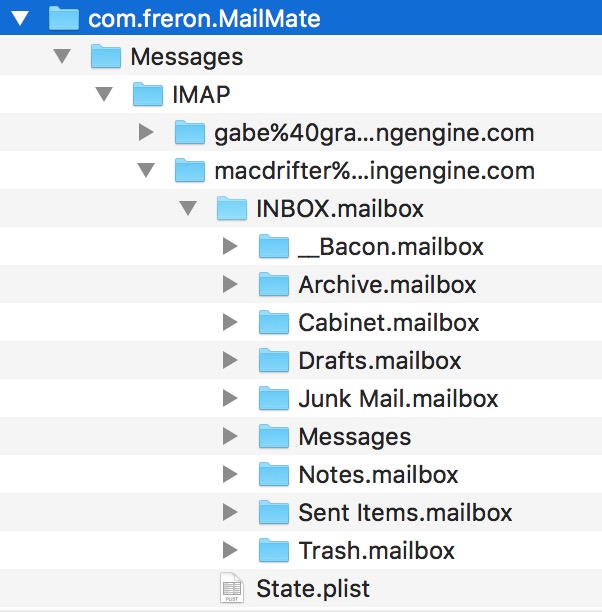
Using a good backup routine means I always have a copy of my messages, even if the host goes away or deletes them. This can get messy though, so think it through carefully. If you use an application like DEVONthink to periodically import the mail, that can be a real chore.2 Time Machine can be useful but figuring out when messages dissapeared would be a bear of a problem. The same goes for Backblaze. The best way I see to manage long term reliable backup is ChronoSync.
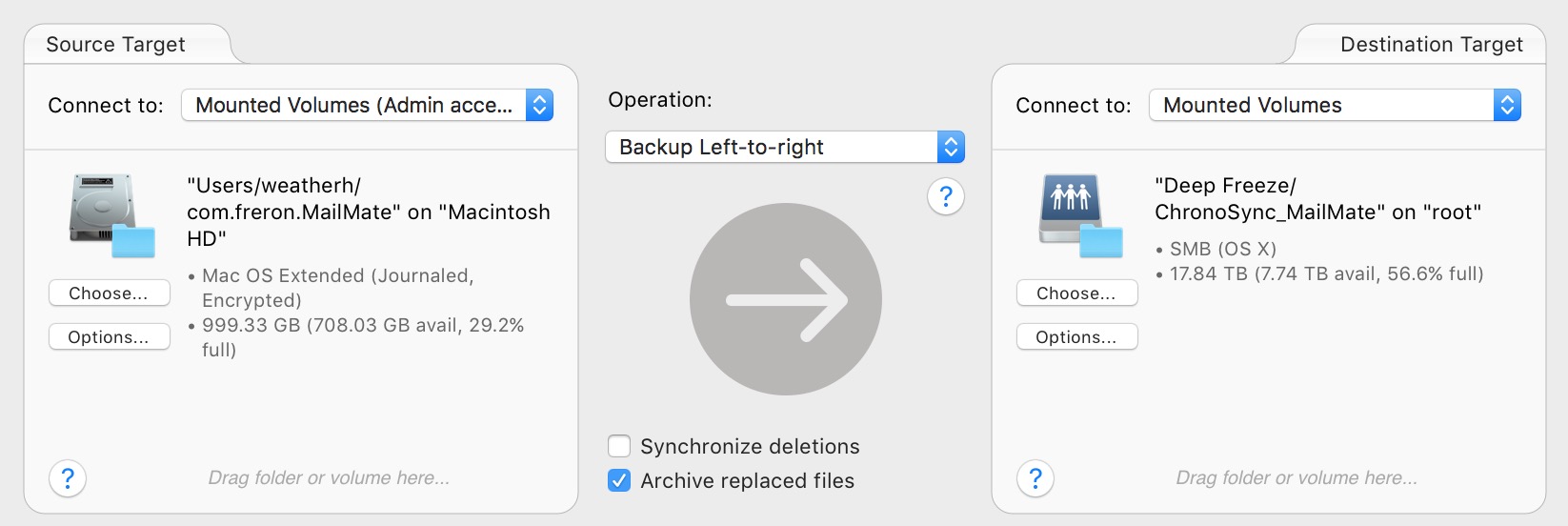
ChronoSync has options for NOT mirroring deletions, which is going to create a big mess over time. But I never expect my backups to be cleanly organized. I expect them to be complete. I also find the advanced filtering pretty handy for ignoring spam and trash messages during backup.
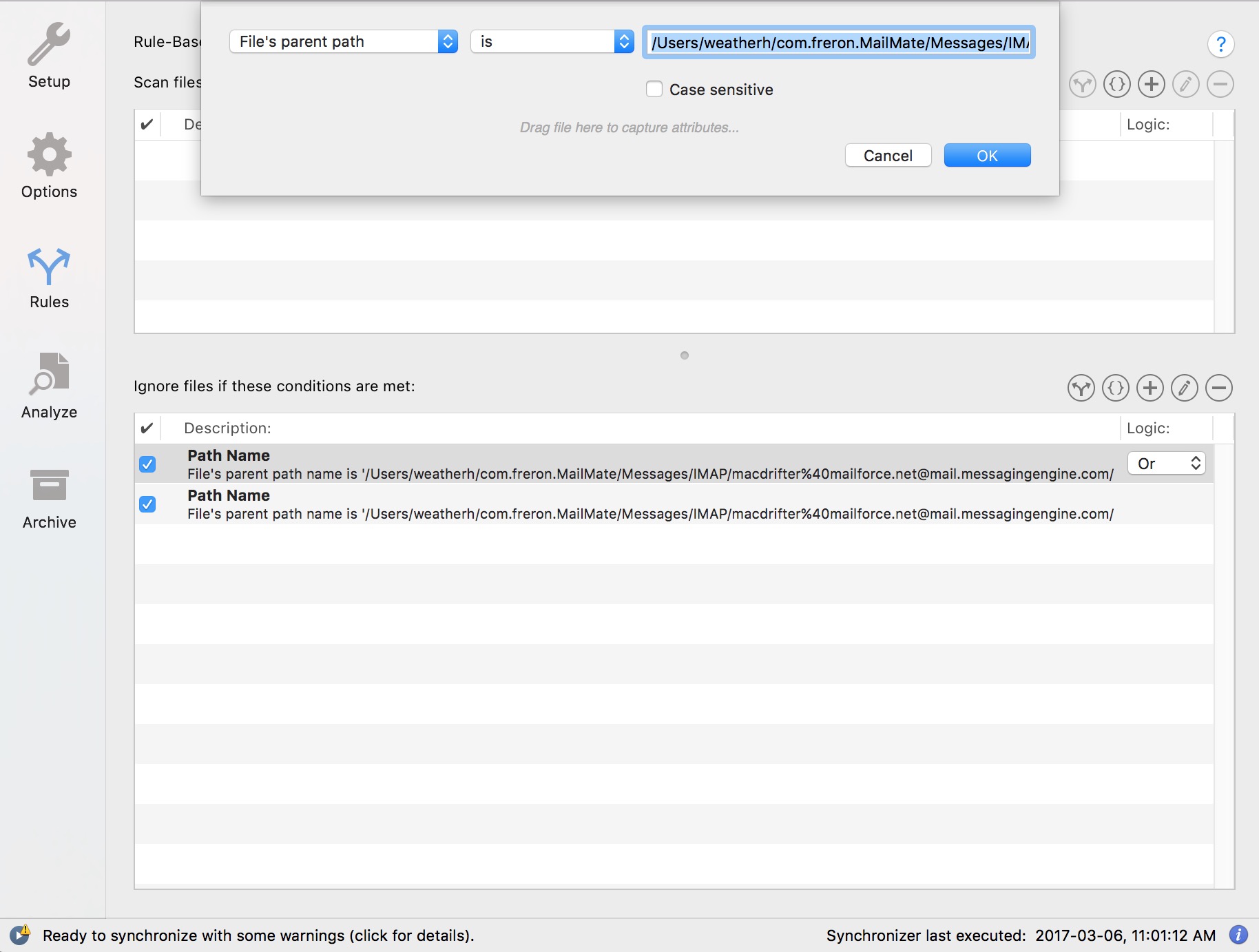
Of course, none of this is a good solution if you only use a web-app or iOS to work with email. In that case, just remember that it’s not your email if it’s only ever on someone else’s server. You’re just an observer.
-
Note that a lot this can also be accomplished with Arq for Mac. This provides the added benefit of creating encrypted backups on Amazon Cloud accounts. ↩︎
-
Of course, you could just index the MailMate folder and hope that’s enough information to solve whatever future problem you have. There is a DEVONthink plugin for MailMate (of course) and I use that regularly to archive specific messages for my projects. I put those in the project folder, not in the email archive database because I consider them reference material for the project. ↩︎
