Google Assistant on the iPhone is better than Siri, but not much
As good as Google Assistant is, iOS restrictions limit its usefulness.

Google's Assistant is finally ready to take on Siri on Apple's own turf: the iPhone. Yes, you could already play around with the AI-powered chatbot if you downloaded Allo -- Google's mobile-only messenger app -- but its functionality was limited. Today, that changes thanks to a new standalone Google Assistant app available on Apple's App Store (though it's US-only for now). Eager to check it out, I downloaded it right away and spent some time commanding our Google-branded phone butler around. After a few hours, I'll say that while I find Google Assistant a lot friendlier and smarter than Siri, it doesn't quite replace it. At least, not yet.
The first obvious barrier is that while Siri is baked right into iOS, you'll need to download Google Assistant as a separate app. Plus, accessing Siri is as easy as holding down the iPhone's home button -- with Google Assistant (as with Cortana, Alexa and all other third-party assistants), you'll need to take the extra step of launching an app. If you have an Android phone, Google Assistant is ready to go without having to download anything at all.
As you might expect, when you first launch Google Assistant on the iPhone, it asks you to log in with your Google account. After you do, it introduces itself to you and invites you to ask it anything you wish. Press the microphone icon at the center to offer a voice command, or if you'd rather not disturb the people around you, you can hit the keyboard icon to type your query.
The first thing you might wonder is if you can make a call or send a message on the iPhone with Google Assistant. The answer is: You can, but it's not any easier than it would be with Siri. When I say, "Call Mom," for example, it brings up her name and triggers a phone call, which you can then cancel or confirm. When I say, "Text Mom," it asks me for my message and then kicks me over to the Messages app on my phone, where I can choose to send it off or not. At least Siri can send messages without me having to open the app.
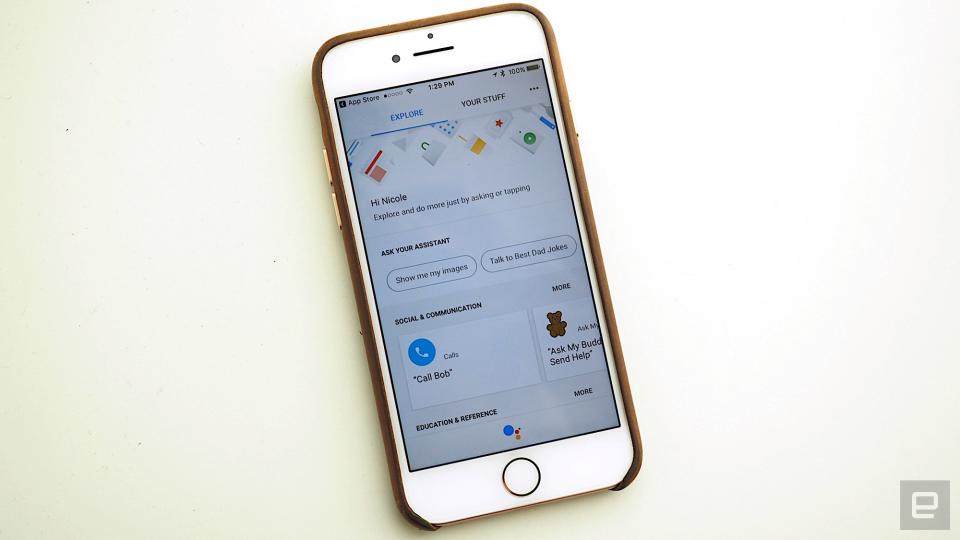
I also tried to play music on Google Assistant to see how the experience compares to Siri. It was a little, well, uneven. When you first tell Google Assistant to play music, it'll ask you to choose between Apple Music and YouTube as your default. I chose YouTube and then said, "Play LCD Soundsystem." It kicked me over to the YouTube app, where it played a random song from the band. Then I went back and said "Play Radiohead," and it would just give a list of albums. I then tried to switch the default choice to Apple Music, which I somehow was able to do so by saying "Play on Apple Music." From then on, whenever I said "Play [name of song]," it would play the song on Apple Music. Unfortunately, it doesn't appear that I can switch back to YouTube as the default, despite multiple attempts. Sometimes it says it's playing a song, but nothing happens. Clearly, this feature is still pretty buggy.
As you might expect, Assistant plays particularly well with Google's own apps. So sending email through Gmail is a snap -- say who you want to send the email to, and it'll kick you over to the Gmail app to follow through. Similarly, it offers directions in Google Maps rather than Apple's own application.
What I found particularly intriguing about the Google Assistant app on iOS is that there's a whole Explore page full of suggestions on what you can do with it. There's a list of the usual suggestions, like "How many pounds in a kilogram?" or "What sound does a dog make?"
But interestingly, there's also a slew of third-party chatbots you can try out. Examples include Genius, a bot that guesses the name of a song based on a lyric snippet, or the Magic 8 Ball, which will offer pithy responses to yes-or-no questions. Google Home users likely already know about some of these third-party chatbots, but to mobile users, this is new.
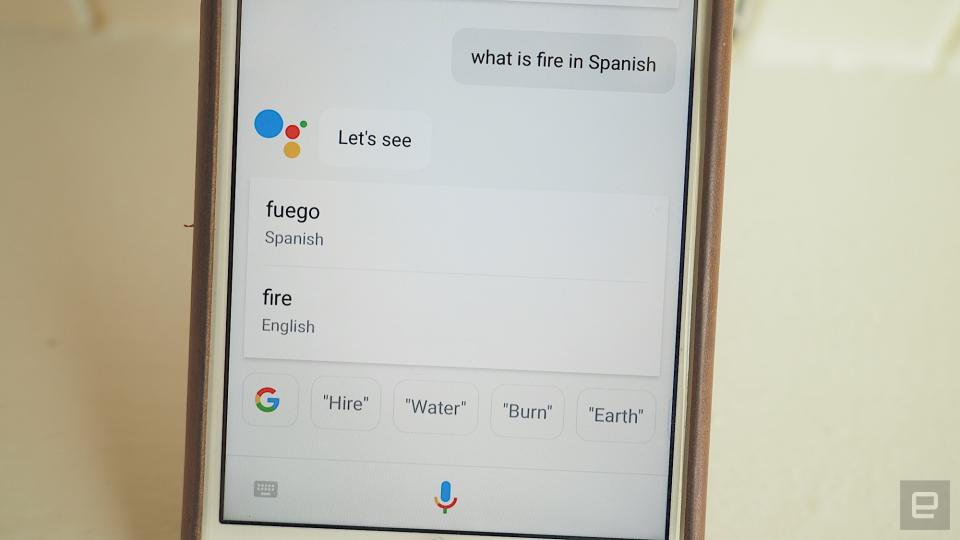
Aside from Explore, there's also a Your Stuff tab that lists your Reminders, Agenda, Shopping List and quick Shortcuts that you can add to customize Assistant. So, for example, you can say "Late again" to trigger an automatic text to your best friend that you're running five minutes late. "Cheer me up" will automatically bring up a list of kitten videos on YouTube.
I then tried to do a number of things on both Google Assistant and Siri to compare the two. I discovered that due to iOS restrictions, Google Assistant isn't able to set alarms, take selfies, launch apps, post to Twitter or Facebook, call Ubers or Lyfts, or use third-party apps like Whatsapp for sending messages. Siri, however, was able to do all of these tasks without issue.
At the same time, Google Assistant was vastly superior when it came to translating languages (Siri often faltered) and remembering context clues. For example, when I asked, "Who's the president of the United States" and followed it up immediately with "How tall is he?" Google Assistant immediately responded with "Donald J Trump" and "6-feet 2-inches tall." Siri, on the other hand, could answer the first question, but not the second (it responded with "I don't know"). Google Assistant also was smart enough to respond to set-a-reminder requests with the place and time in which I wanted to be reminded -- Siri just placed them on a Reminders list. Siri was also sometimes just plain wrong -- it erroneously said the population of Egypt was 85,800 (it's actually 91.51 million).
In many ways, Siri pales in comparison to Google Assistant. It can't understand voice commands as well as Google, and it doesn't remember your preferences like Google can. Siri makes so many errors that there's even a Reddit group called "Siri fails" that documents its many mistakes. But as long as it comes preinstalled on every iPhone out there and does a good-enough job, Google Assistant -- and all other rivals -- will have a hard time replacing it.
For all the latest news and updates from Google I/O 2017, follow along here.




























