How to save and view GIFs on your iPhone and iPad

Apple occasionally offers updates to iOS, iPadOS, watchOS, tvOS, and macOS as closed developer previews or public betas. While the betas contain new features, they also contain pre-release bugs that can prevent the normal use of your iPhone, iPad, Apple Watch, Apple TV, or Mac, and are not intended for everyday use on a primary device. That's why we strongly recommend staying away from developer previews unless you need them for software development, and using the public betas with caution. If you depend on your devices, wait for the final release.

When iOS 10 was introduced, we got some great features when it came to the Photos app: you could save GIFs to your iPhone or your iPad, but they weren't actually playable. Meanwhile, other third-party services like Dropbox offered the ability to playback GIFs whenever, but the accessibility just wasn't as convenient as the Photos app.
iOS 11, however, has a native Animated album in the Albums tab, which will automatically collect any GIFs you've saved over the years, making it the perfect storage tool for reaction GIFs and funky GIFS you stumble across online! Plus, now you don't have to use other apps to make your GIFs.
Here's how to save and view GIFs on your iPhone and iPad.
How to save and view GIFs on your iPhone and iPad for iOS 10
- Find the GIF you would like to save (giphy.com is a great place to start!)
- Tap and hold the GIF until a new window appears on screen.
- Tap Save Image.
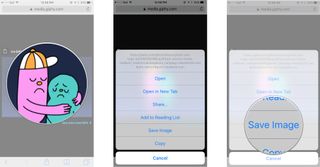
- Launch a third-party app like Google Photos.
- Tap the GIF you would like to view. It should be playing already in a small preview window.
- You can now share, delete, or watch the GIF.
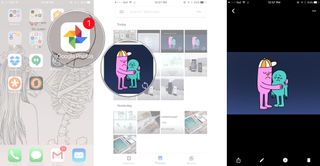
If you open the GIF in the Photos app, it'll just appear as a still image, unfortunately.
How to save and view GIFs on your iPhone and iPad for iOS 11
- Find the GIF you would like to save (giphy.com is a great place to start!)
- Tap and hold the GIF until a new window appears on screen.
- Tap Save Image.
- Launch the Photos app from your Home screen.
- Tap Albums along the bottom of the screen.
- Tap Animated to view your GIFs.
Now that you're in the Animated album, you can tap on any of the GIFs you have saved and they should automatically start playing!
What do you think of iOS 11?
Are you a big fan of the new features that have been announced with iOS 11? Are there any features that didn't make the cut that you're bummed out about?
Master your iPhone in minutes
iMore offers spot-on advice and guidance from our team of experts, with decades of Apple device experience to lean on. Learn more with iMore!
Let us know what you think in the comments below!
Cella writes for iMore on social and photography. She's a true crime enthusiast, bestselling horror author, lipstick collector, buzzkill, and Sicilian. Follow her on Twitter and Instagram: @hellorousseau

Want better iPhone photo quality without taking up lots of storage? You’re not using your 48MP camera properly unless you use this HEIF Max tip

2024 "might be a turning point for Apple" — suppliers look elsewhere as Apple faces "frightening" question with no clear answer

Apple's entire M4 Mac lineup just leaked — here's where Apple is taking computing next
Most Popular






