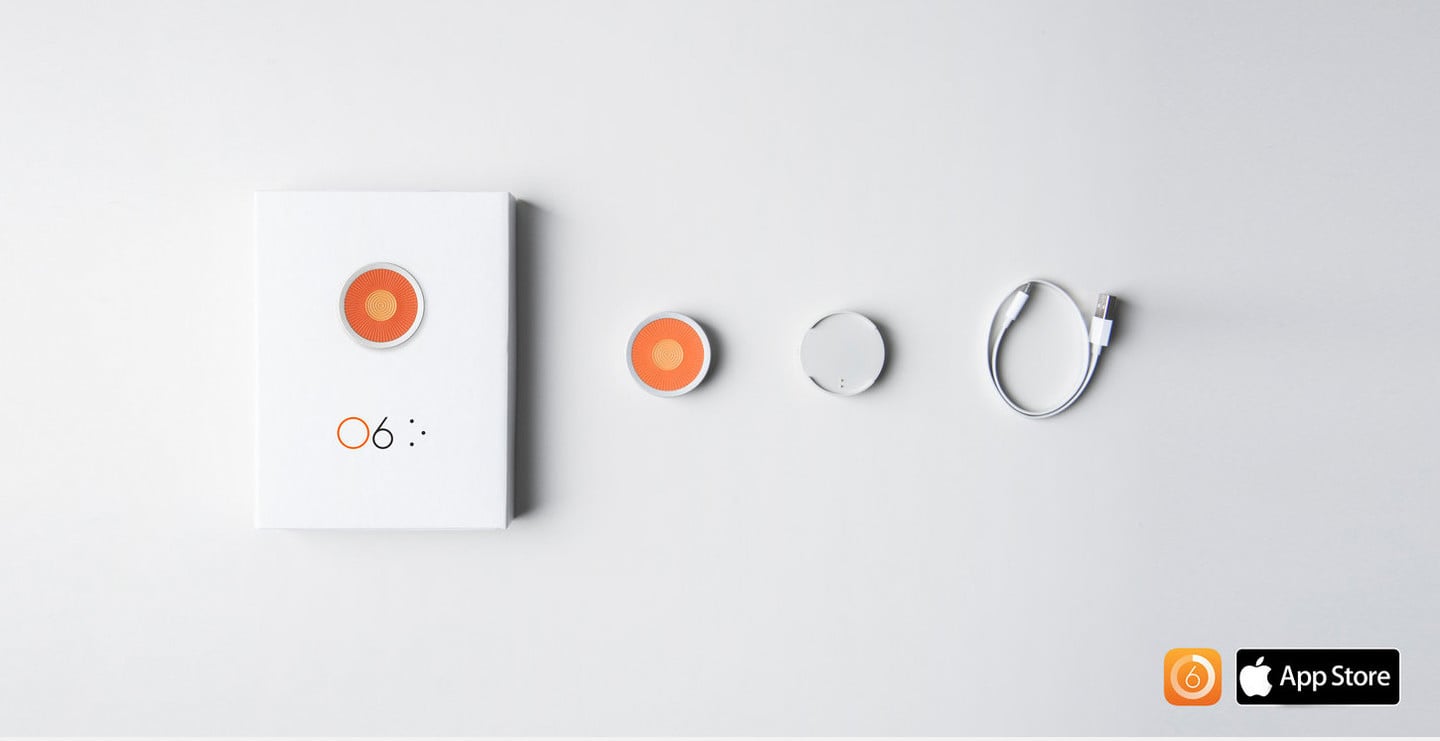
The New O6 Remote for iPhone Shows Promise But is Incomplete
Here’s our first look at the new O6 remote for iPhone.
The iPhone has become an essential part of millions of lives. However, there are times when using your smartphone isn’t safe or ideal. During those times, consider the O6 remote control device.
Called “your life remote” by creator Fingertips Lab, the Bluetooth-connected O6 is a portable “eyes-free” controller for your communications, music, and apps. Originally a Kickstarter project, the $99 O6 is now available for purchase.
I’ve been using an O6 for the past few months with my iPhone 7 Plus. I’m ready to give my initial thoughts on this interesting new product.
Say Hello to the O6
The O6 isn’t easy to explain starting with its name. Pronounced “oh-6,” the 40mm by 11mm circular device wants to become “your 6th sense Operating System.” In doing so, it lets you control your iPhone without any visual attention or speech. Instead, it’s intended to “provide a seamless, discreet experience.”
Pronounced “oh-6,” the 40mm by 11mm circular device hopes to become “your 6th sense Operating System.” In doing so, it lets you control your iPhone without any visual attention or speech, providing “a seamless, discreet experience.”
The remote does so by converting content that you would usually read from your iPhone into audio. With the O6, Fingertips divides content into sections called “radio stations.” At launch, these stations include Notifications, Email, Twitter, NPR One, Pocket, and Contacts.
More stations are expected to launch in the coming months.
The O6 App
You use these stations using the free O6 app for iOS. At first startup, you need to give the app access to your iPhone content. For Notifications and Contacts, this means saying “yes” to iOS-generated messages confirming access. For the other channels, you must log into your account from inside the O6 app.
At launch, O6 supports Gmail, Yahoo, and Outlook email, but not iCloud.
Once everything is setup, you can scroll content using the O6 remote to navigate. For example, after clicking on Twitter inside the app, your iPhone will begin reading your latest tweets. Scroll down to listen to more tweets.
You move between different stations and sections by using the device’s three input controls. These include a center button, ring button, and dial.

Actions include:
- Select a channel – Press the Center button to select a channel (e.g., email, Twitter, NPR One).
- Toggle Play/Pause – Within a channel, press the Center button to Play/Pause.
- Go to the next track – Rotate the dial clockwise to go to the next track.
- Go to the previous track – Rotate the dial counter-clockwise to go to the previous track.
- Bring up the Actions menu – Within a channel, double-click the Center button to bring up the Actions menu.
- Go back to the Main menu or exit the Actions menu – Press the Ring button to go back to the Main menu or to exit the Actions menu to resume content playback.

Does the app work?
Honestly, I had a hard time using the O6 app, at least initially. Then I realized that I wasn’t using it correctly.
After setting up the app, you shouldn’t be looking at it. Instead, you need to trust your fingers and move between the stations using the O6 device exclusively. Yes, it’s an odd concept, but one that makes more sense after some use.
Beyond the App, Some Thoughts
The O6 remote can also perform tasks outside of the app. For example, you can use it to change the volume or move to the next song in your Music app. It also works to podcasts and audiobooks. At launch, the O6 supports Spotify, Audible, Apple Music, Podcasts, Netflix, and YouTube at launch.
There are two primary O6 control modes, basic and advanced.
With Basic App Control Mode, O6 can remotely control mobile apps with speech feedback. These are the apps supported inside the O6 app.
By contrast, with Advanced Mode, you can remotely control any of your existing apps with or without visual attention. For this mode, O6 relies on Apple’s VoiceOver screen reader feature.
In its current state, the O6 performs mostly well, depending on the method you choose. The O6 app, even as a 1.1 version release, reacts to the O6 remote immediately and as it’s intended. The biggest drawback: there are just not enough O6 radio stations available to date.


Things are less rosy when you ask the O6 remote to perform tasks outside of the app. While tasks like changing your music do work, others feel like a work in progress, at best.
Thankfully, there are significant changes on the way. Fingertips hopes to add Apple Siri compatibility with iOS 11, which arrives this fall. Once they do, I plan on publishing a more in-depth O6 review.
Despite its current limitations, the O6 remote does come recommended, but with one important caveat. Only buy an O6 remote now if you’re willing to accept that you’re likely to run into speed bumps along the way, at least for the next few months. Otherwise, you should wait.
Get the app
Purchase and Available Accessories

Available in orange and gray*, the $99 O6 ships in an attractive box that also includes a charging dock, USB cable, and quick start guide. The battery lasts up to seven hours between charges.
You can also buy a steering wheel mount and pocket clip mount for $19 each.
*there’s also a special edition blue model floating around.

