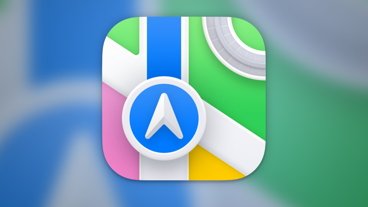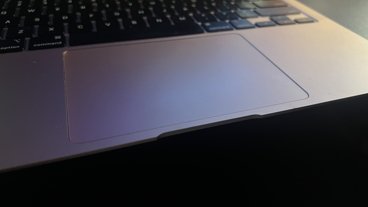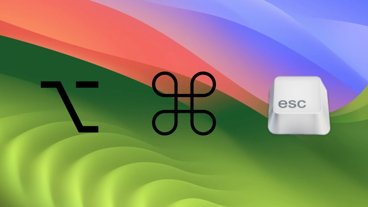Get the most out of Apple's Health app with these starter tips
Apple's Health app for the iPhone can be a useful way of tracking fitness and medical data — so long as everything is configured and used just the right way. Here's the essentials to get going.
Getting started
The launchpad for all things is the Health Data tab, which lists all of the categories the app can handle. While "Activity," "Mindfulness," "Nutrition," and "Sleep" are front-and-center, others include "Body Measurements," "Health Records," "Reproductive Health," "Results," and "Vitals."
All of these break down into numerous subcategories, where the real meat of the app is found. Under "Activity," for instance, are items like steps, workout duration, and active energy consumption. Tapping on one displays a graph with adjustable views, as well as an explanation, suggested apps, and a set of configuration options.
Users can toggle units of measurement, add a subcategory to their favorites, or control data sources and/or access. Normally there's no need to micromanage data — HealthKit-ready apps run their own setup processes, and don't read or write any more than they need to. People worried about privacy or conflicting sources can nevertheless toggle data on a per-app basis, or delete histories.
Confusingly, some related options are located in another tab, Sources. This offers more granular control over what apps and devices can read and write — when we were reviewing the Beddit 3, for example, we made sure our smartwatch wasn't writing any sleep data.
Ways of tracking data
While it's possible and even necessary to manually enter some kinds of information via "+" buttons in Health Data, the app is really meant to record automatically.
On its own, an iPhone can track some basic information such as steps and sleep time. It's actually pretty terrible at this though, so anyone wanting to make serious use of Health will want to buy a dedicated accessory or two, such as an Apple Watch.
The Watch and many other modern fitness trackers will also supply heart rate data, whether constantly or during workouts. Athletes may want to buy a Bluetooth chest strap for maximum accuracy.
Some other hardware options include the likes of thermometers, blood and glucose monitors, and more eccentric devices like "smart" jumpropes. More practically, something nice to have is a scale like the Polar Balance or the Garmin Index. This can make life easier for people trying to lose or gain weight, and some models — such as the Index — will provide rough estimates of body fat.
Daily use
In most circumstances there's actually no need to visit Health Data, since the Today tab highlights all of the figures Health is recording in a simplified view. People with an iPhone 6s or 7 can launch straight into the tab using 3D Touch on the app's homescreen icon.
Tapping on a listing brings up the same details available from Health Data, except that hitting Back returns to the Today dashboard.
An important note is that due to the quirks of iOS, Health doesn't update in real time. In fact, it's often necessary to force sync between apps and accessories for data to show up — so while Health can be useful as a daily summary tool, don't expect to see numbers rise and fall in the middle of deadlifts.
Also, while an Apple Watch feeds data directly to Health, most fitness trackers use their own apps as intermediaries.
Health records and backups
Reflecting Apple's goal of becoming a one-stop shop, it's possible to import health records into the app, assuming a clinic or hospital makes the material available as a ZIP or XML file. After locating a record via a provider's website or app, tapping the iOS Share Sheet button — a square with an upwards-pointing arrow — should present an "Add to Health" option.
There's potentially much more to go into with Health, such as Medical ID, but for basic use it's worth noting that while encryption is on by default for iCloud backups, that's not so with iTunes, and indeed iTunes won't even save Health data unless encryption is turned on. To do this, go to a device's Summary page in iTunes, and make sure there's a tick next to "Encrypt iPhone backup".
 Roger Fingas
Roger Fingas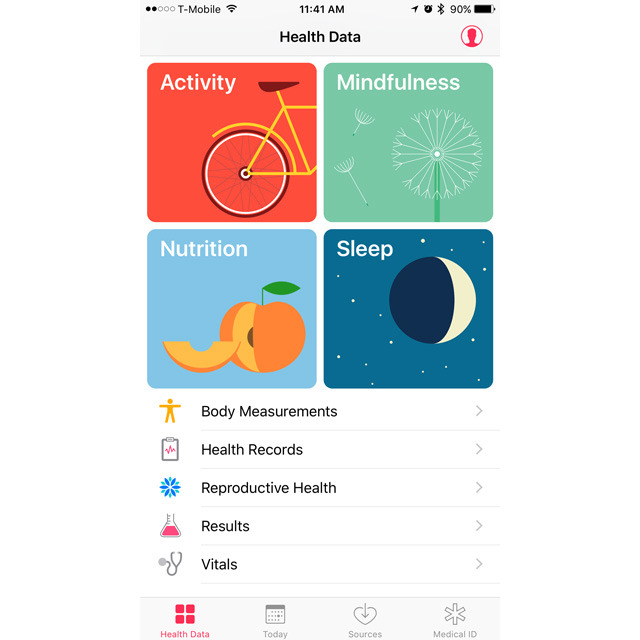
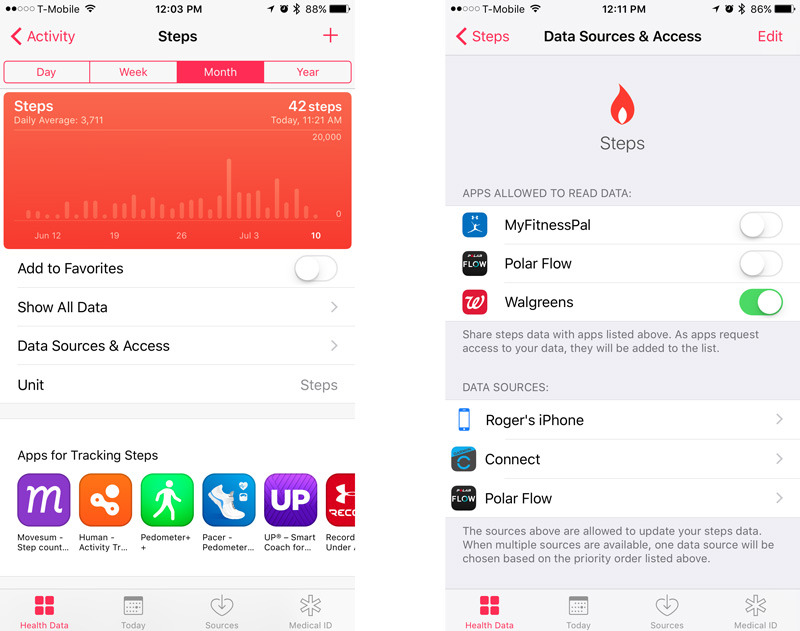
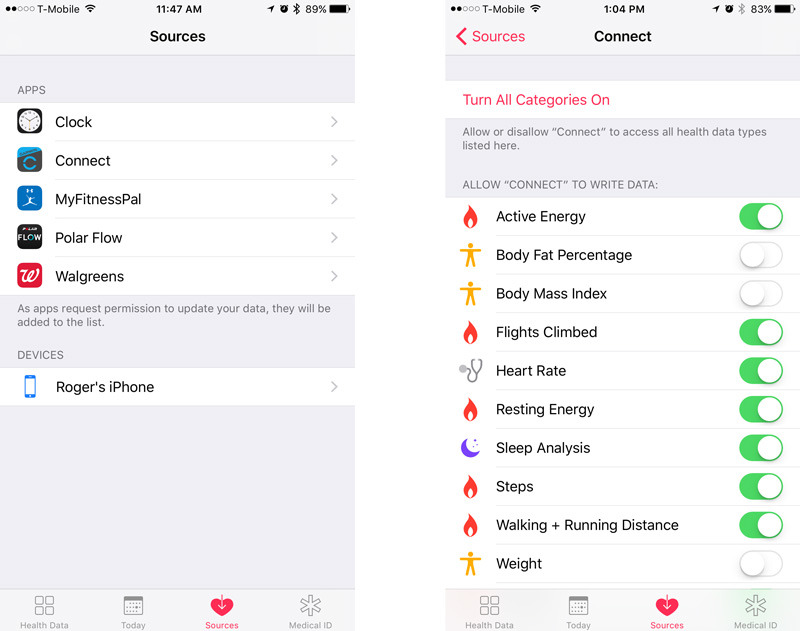
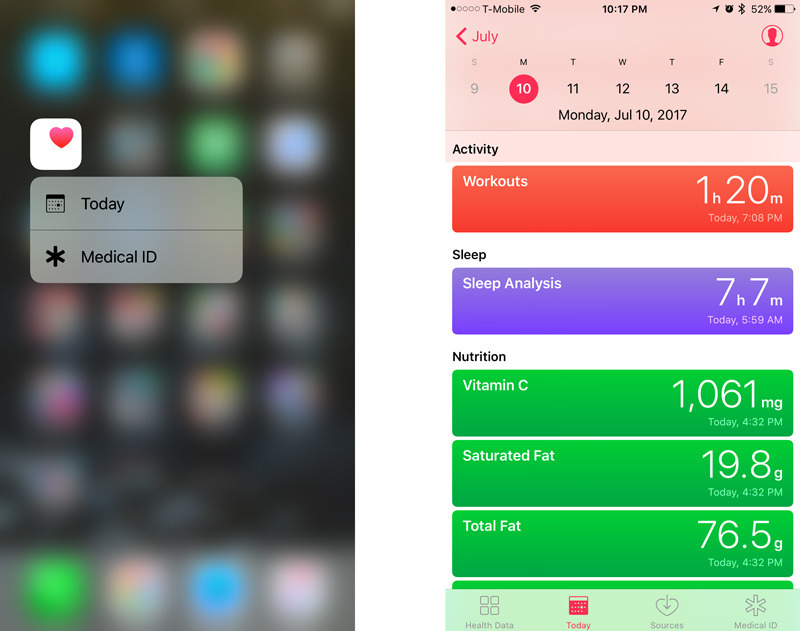
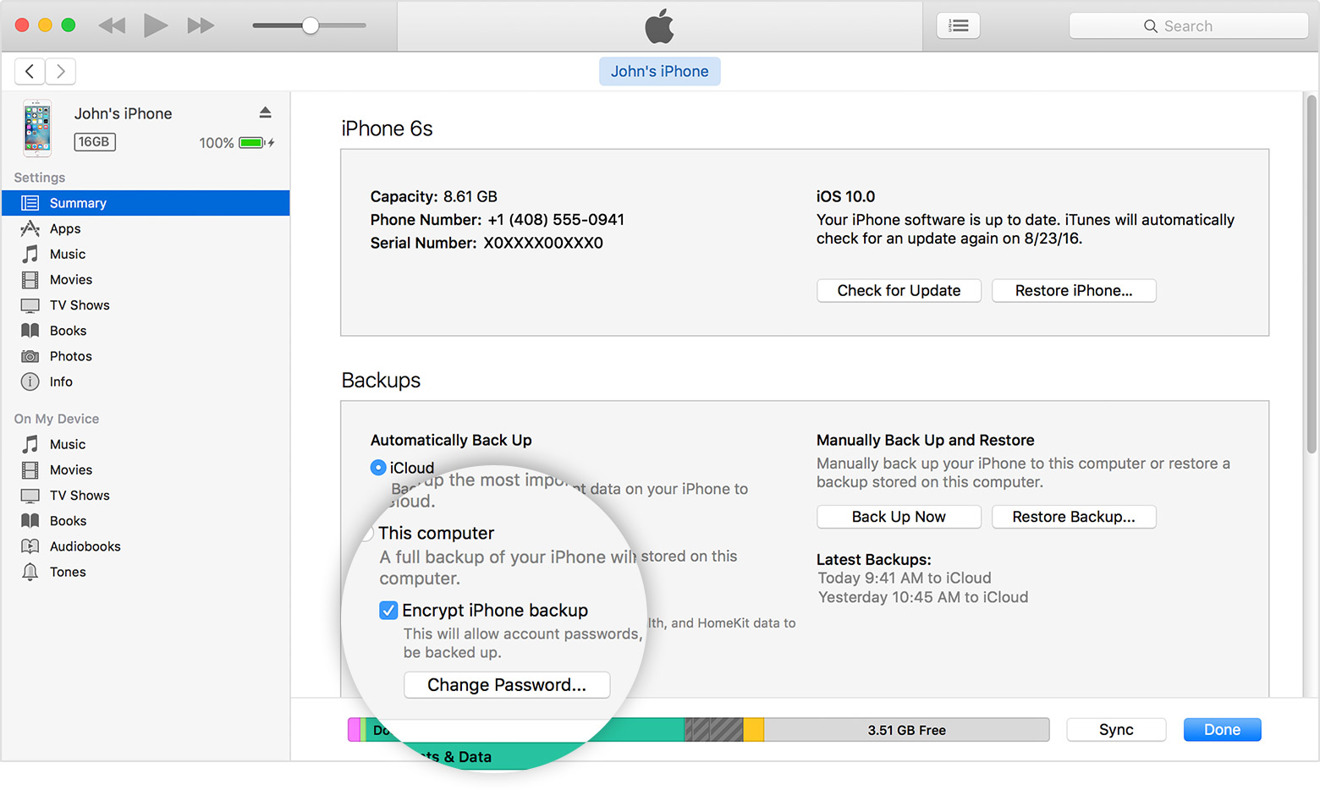




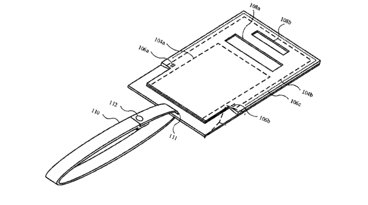






 Wesley Hilliard
Wesley Hilliard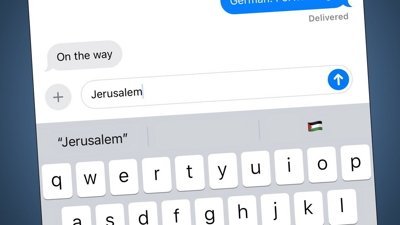
 Malcolm Owen
Malcolm Owen


 William Gallagher
William Gallagher
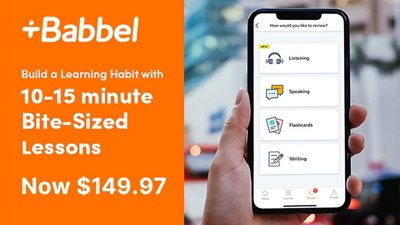
 Christine McKee
Christine McKee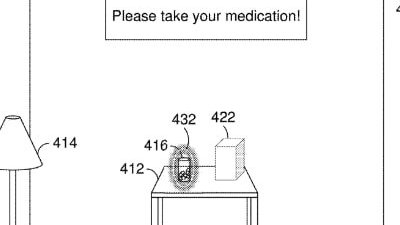
 David Schloss
David Schloss