 At home, you can pretty much trust your own Wi-Fi network, and you kind of have to trust your cellular provider. But as soon as you fetch up at a hotel, airport, Airbnb rental or coffee shop, you risk everything.
At home, you can pretty much trust your own Wi-Fi network, and you kind of have to trust your cellular provider. But as soon as you fetch up at a hotel, airport, Airbnb rental or coffee shop, you risk everything.
Short of leaving your MacBook or iPhone out on the table while you visit the bathroom at a hacker conference, using public Wi-Fi is just about the worst thing you can do with your devices when you travel. Fortunately, there are ways to protect yourself — and they’re cheap and easy.
5 travel apps you should download before you go
Cloak VPN for Mac, iOS and Android
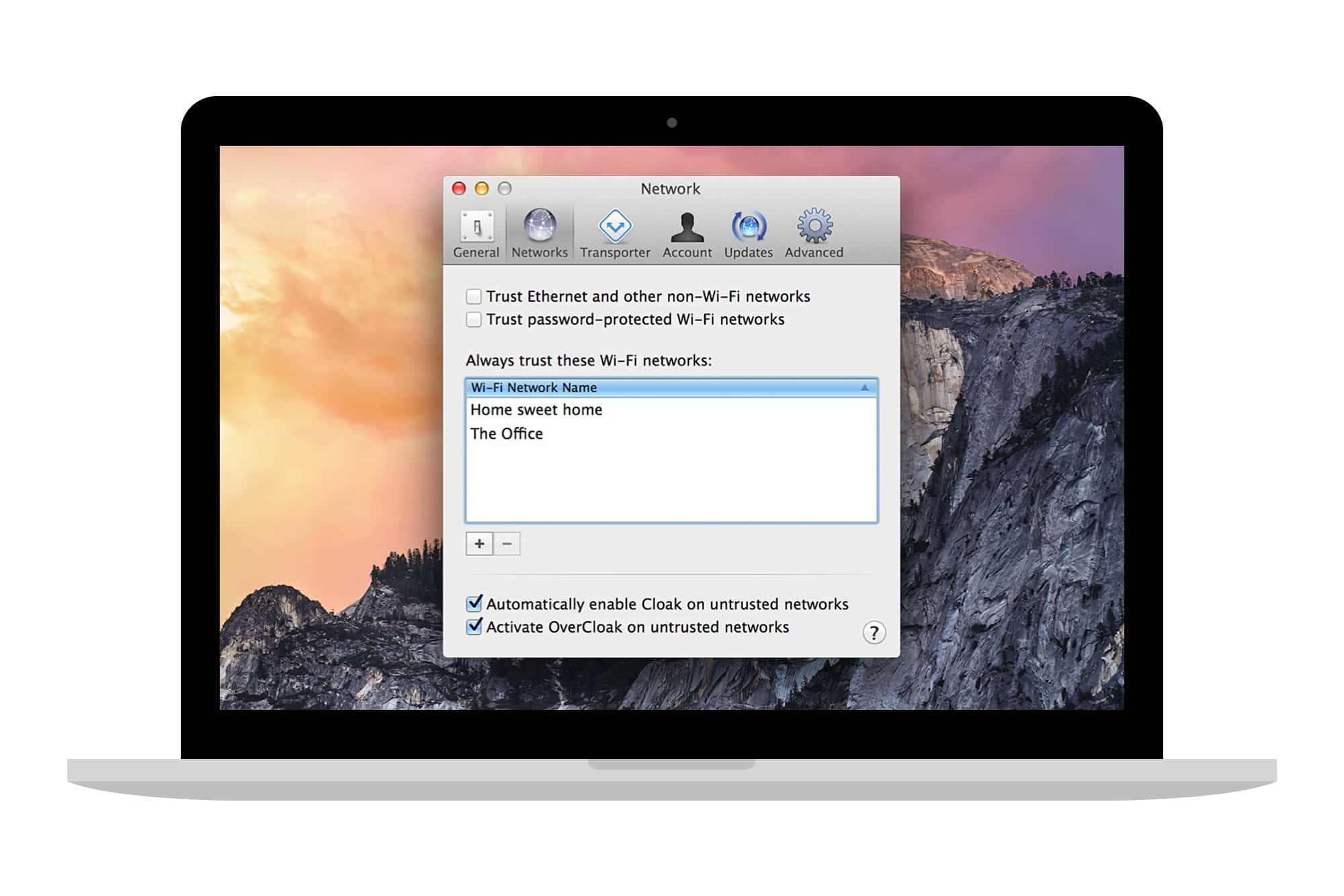
Photo: Cloak
There are many VPN, or virtual private network, products available. I like Cloak because it is easy to use and works on all your devices — Mac, iOS and Android — using the same account. That is, you pay once, and use as much as you like. A VPN overlays a private network onto the internet, kind of like a network of private tunnels through public spaces. This means that you can use insecure public Wi-Fi without worrying. VPNs aren’t 100 percent secure, but they are way, way better than using public internet unprotected.
On iOS, Cloak works by installing a VPN Profile (Settings>General>VPN), which it uses to monitor your internet connection. As soon as it sees that you are connected to an unknown network, it takes over the connection, routing it through a secure network. And that’s it. It’s super-easy once you have it set up. You really don’t have to do anything — it just works.
You should, however, do some investigation into whether you trust Cloak itself, as your traffic is passing through its app and servers. After all, what’s the point of paying for a VPN if you don’t know how well it’s protecting you? Cloak is available as an ongoing subscription (from $10 per month), and as passes, to buy a week ($4) or a month ($10) at time. There’s also a free 14-day trial — perfect for this year’s vacation.
Ghostery for Mac
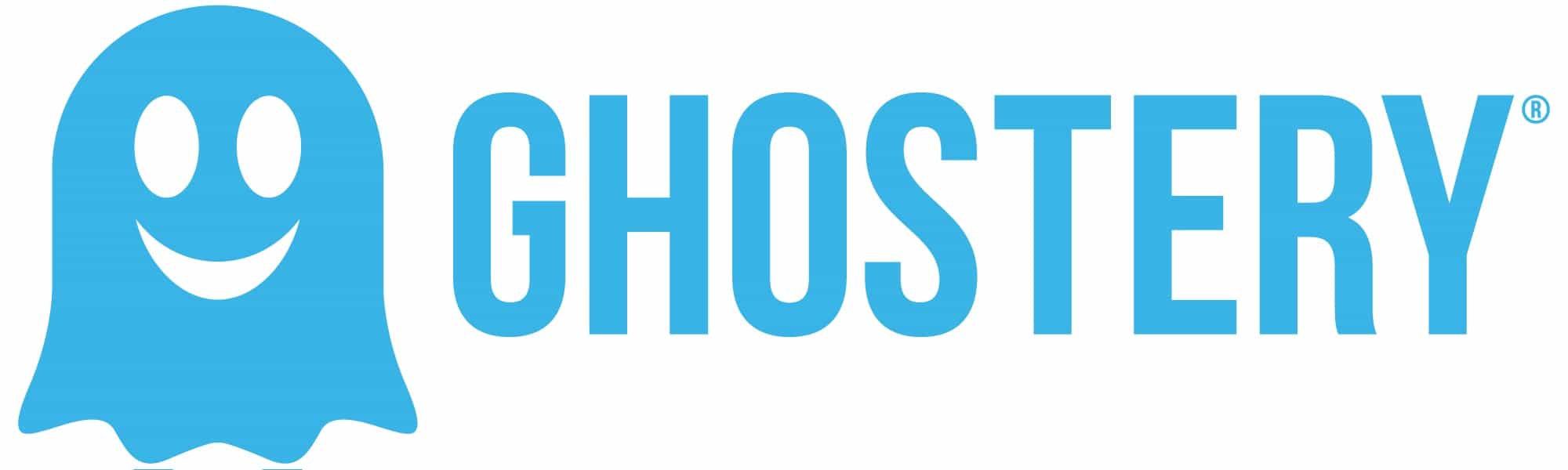
Photo: Ghostery
Ghostery isn’t just for travel. It’s an app that blocks trackers in your browser, stopping the likes of Facebook from following you around the internet. That’s reason enough to have the Ghostery extension installed and running on your Mac at all times. But because Ghostery blocks all that tracking code from being downloaded in the first place, it saves you a ton of bandwidth. If you are using a tethered connection from your iPhone when you travel, this is a real boon.
On iOS, content blockers can do the same. Commonly known as “ad blockers,” apps like 1Blocker and Purify block trackers and other dodgy code, just like Ghostery. You can even set them to allow ads but block everything else. That way, you won’t feel guilty about cutting off the revenue source of your favorite sites.
Either way, these apps will save lots of bandwidth, and make your page loads faster, too.
TripMode for Mac

Photo: TripMode
TripMode is a Mac app that changes your computer’s settings based on your location, and lets you decide what’s allowed to connect to the internet. For instance, you may choose to have Dropbox connected at home and at the office, but switched off everywhere else, to save precious mobile bandwidth. For each location, you can sort the list of apps by the amount of data they use, then choose which to switch on and off.
You can also set a hard stop, which cuts all internet connections once you reach a certain data cap.
iOS devices are pretty good at managing themselves. They don’t auto-download app updates over cellular, for example. But the Mac is a hog. Every time you connect it to the internet, it starts pulling in data. It connects to your mail servers, syncs Dropbox and iCloud, updates apps and more. It doesn’t care whether you’re connected to your home fiber or a 200MB-per-day roaming plan on your tethered iPhone. It’s like a dog that keeps eating for as long as food remains available.
TripMode lets you control that appetite whenever your Mac ventures out of the house. It costs $8 (with a free trial).
1Password Travel Mode
You should already be using a password manager like 1Password, which is infinitely more secure than using the name of your dog to log into your bank account. But even the best password manager isn’t much good if you’re forced to unlock your phone when you enter hostile states like the U.S. That’s why you should take a look at 1Password’s new Travel Mode.
Travel Mode, only available to folks who have a 1Password membership subscription, works by deleting your passwords from your device while you cross borders, then reloading them once you safely make it in. Setup is simple — you create as many vaults as you like, and mark the ones which are Safe for Travel. These will be kept when you switch on Travel Mode, but everything else will be deleted. When you switch off Travel Mode, all the regular vaults get reloaded.
It’s a neat workaround, and lets you load up a bunch of unimportant account passwords for the border stooges to snoop, while keeping the real stuff safe.
Find My iPhone

Photo: Apple
This one almost doesn’t count, because Find My iPhone comes from Apple and is almost built-in. But that also makes the feature easy to forget about until you need it. Before you go away, make sure you enable Find My iPhone on all your devices (Settings>iCloud>Find My iPhone). Also, download the app if you don’t have it already. Then, use it at least once to check that everything works properly. Traveling with close friends or family members? You might want to add each other’s devices to your phones (done by signing in with your Apple ID) so you can track them if they get lost or stolen.
If nothing else, Find My iPhone is a great way to find which sofa cushion you left your iPhone under when you’re desperately trying to leave the hotel to get to the airport.
![5 apps that keep you safe while traveling [Tech Travel Tips] tripmode travel](https://www.cultofmac.com/wp-content/uploads/2017/07/tripmode-hed.603262fbaac345a2a4c53b57d59dbb00.jpg)

