Neat freaks like me like to keep the desktop of their computers free of any clutter. That includes files, folders, and of course, the Macintosh HD icon. As a matter of fact, removing the Macintosh HD icon from the desktop is one of the first few things I do when setting up a new Mac.
Although pretty simple to do, hiding that icon is not very obvious to less tech-savvy people. So in this post, I will describe how to remove the Macintosh HD or the hard disk/SSD icon from the desktop on your Mac.
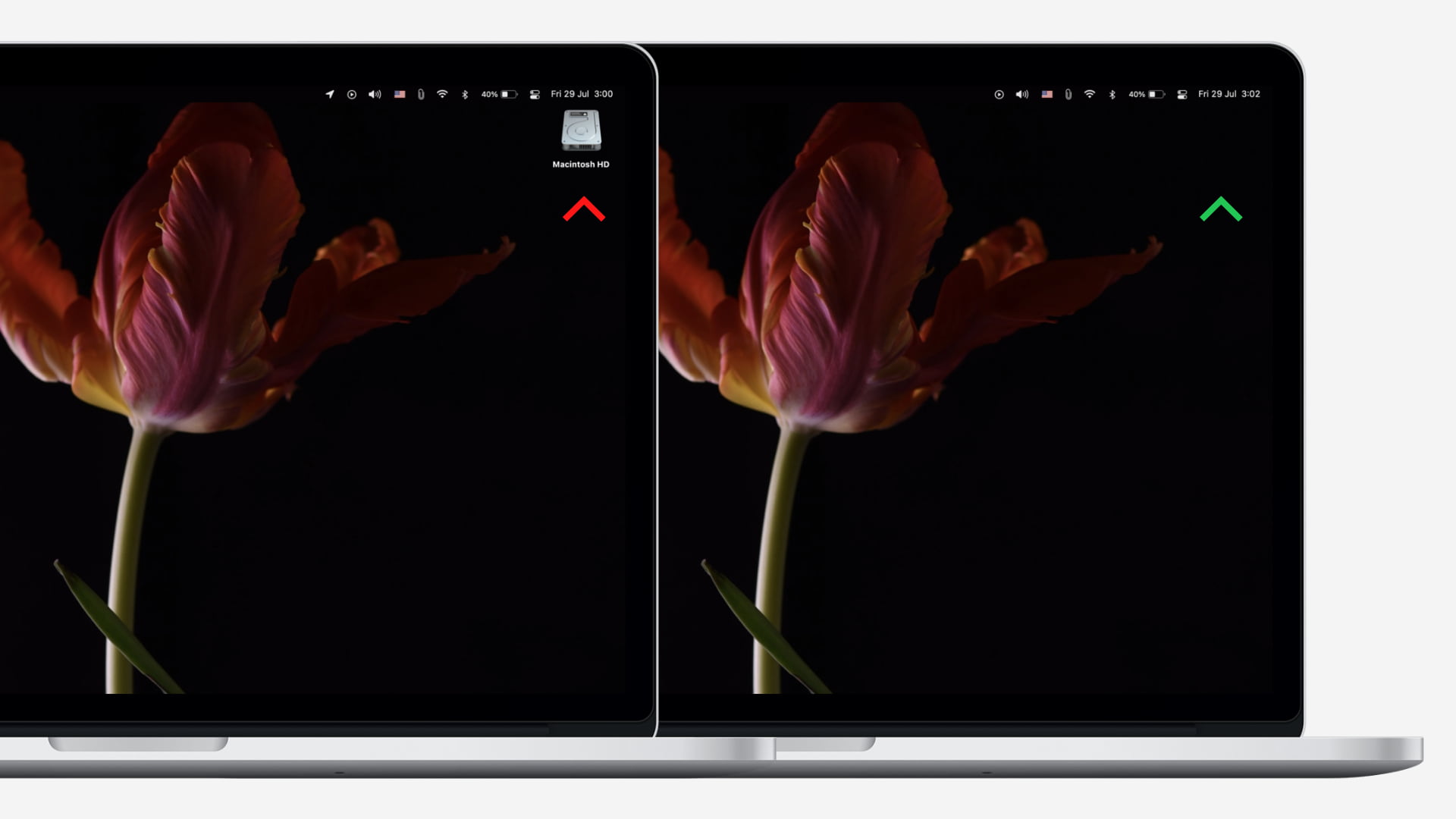
How to hide the Macintosh HD icon from the desktop
- Make sure you’re in Finder. When you’re, you’ll see the word Finder next to the Apple menu ().
- From the top menu bar, click Finder and choose Preferences.
- Make sure you select the General tab.
- Under the label “Show these items on the desktop,” uncheck the Hard disks box.
The Macintosh HD icon, as well as icons for partitions/volumes you may have created, will be hidden from the desktop. To have them show again, simply follow these initial instructions and check the box for Hard disks.
Check out next: