Auto-Brightness is a display feature that automatically adjusts the brightness of the screen based on ambient lighting. This is a particularly helpful feature that allows you to see what’s on your screen better.
In this simple tutorial, we will show you where to find and how to turn Auto-Brightness off and on on your iPhone or iPad.

How does Auto-Brightness work?
When the ambient light is brighter, more light reflects on your screen, making it harder to see what is on it. In this case, and when enabled, Auto-Brightness will automatically increase screen brightness to make it easier for your eyes to discern what is on the screen.
When the ambient light is low or inexistent, Auto-Brightness will turn down the screen brightness in order for it to be easier on your eyes.
Note: Auto-brightness also helps you save your iPhone battery by reducing the screen brightness when high display brightness isn’t needed.
How to turn Auto-Brightness off and on
- Open the Settings app on your iPhone or iPad.
- Tap Accessibility.
- Select Display & Text Size.
- Scroll to the bottom, and you’ll find the Auto-Brightness switch that you can turn off and on.
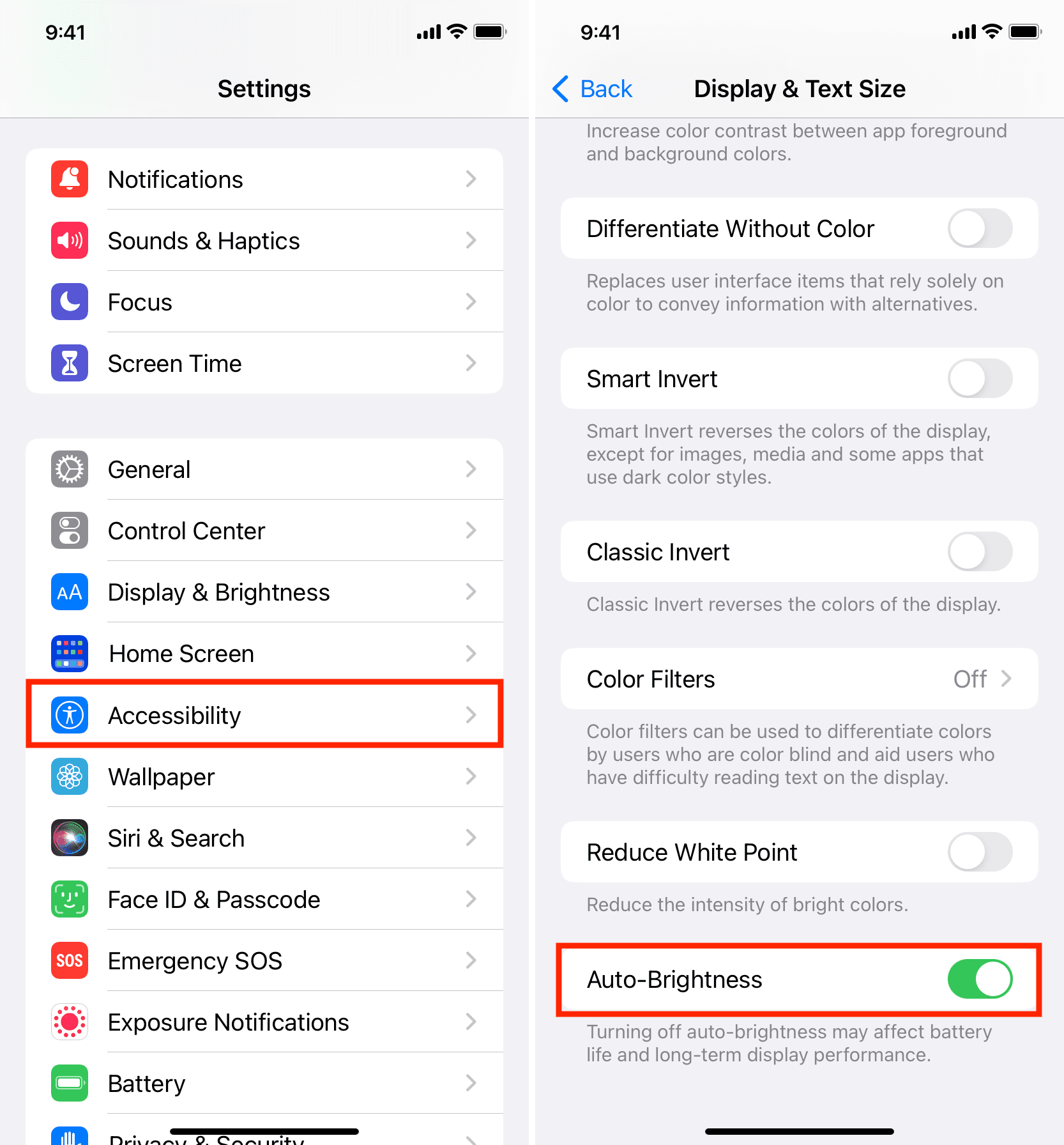
Extra info: Up until iOS 11, the Auto-Brightness setting could be found in Settings > Display & Brightness, which is the logical place for this setting. Why did Apple relocate this setting to such an obscure location? If I had to take a guess, I’d say Apple figures Auto-Brightness should always be enabled, and only people with vision impairments should have to turn it off. Burying the option deep into the Accessibility setting essentially hides it from average users, while making it an obvious location for people with sight problems.
Related tips: