Over time Apple Maps has certainly grown in complexity, both in terms of software layers and controls. With iOS 11 and the addition of indoor maps, that statement rings truer than ever. That in mind, it is great to see whenever new software simultaneously makes a concerted effort to level it out by introducing simpler ways to perform basic tasks.
Take the pinch to zoom gesture in Maps. Can be a nuisance on the iPhone Plus model, especially in the car with one hand on the wheel and the phone precariously balancing on your lap, can’t it? Mind you, this is of course not to endorse playing with your Apple Maps whilst driving.
But irrespective of the situation you find yourself in, be it for convenience or accessibility reasons, you might like to know that since iOS 11, there is an alternative gesture to zoom in and out of your maps.
Before you beat me to it in the comments, yes Google has had the one-finger-zoom for a while, but if you are fully engrossed in Apple’s services, there’s a good chance that up until now you are entirely oblivious of this little hack. Let’s change that now.
How to zoom in and out of Apple Maps using one finger only
It’s really quite easy. To execute the one-finger trick in iOS 11, just
1) Open Maps .
2) Find an area you want to zoom in or out of.
3) Now double tap the screen, subsequently do not lift your finger from the glass.
4) With your finger still resting on the screen, now slide up or down to respectively zoom in or out of the map.
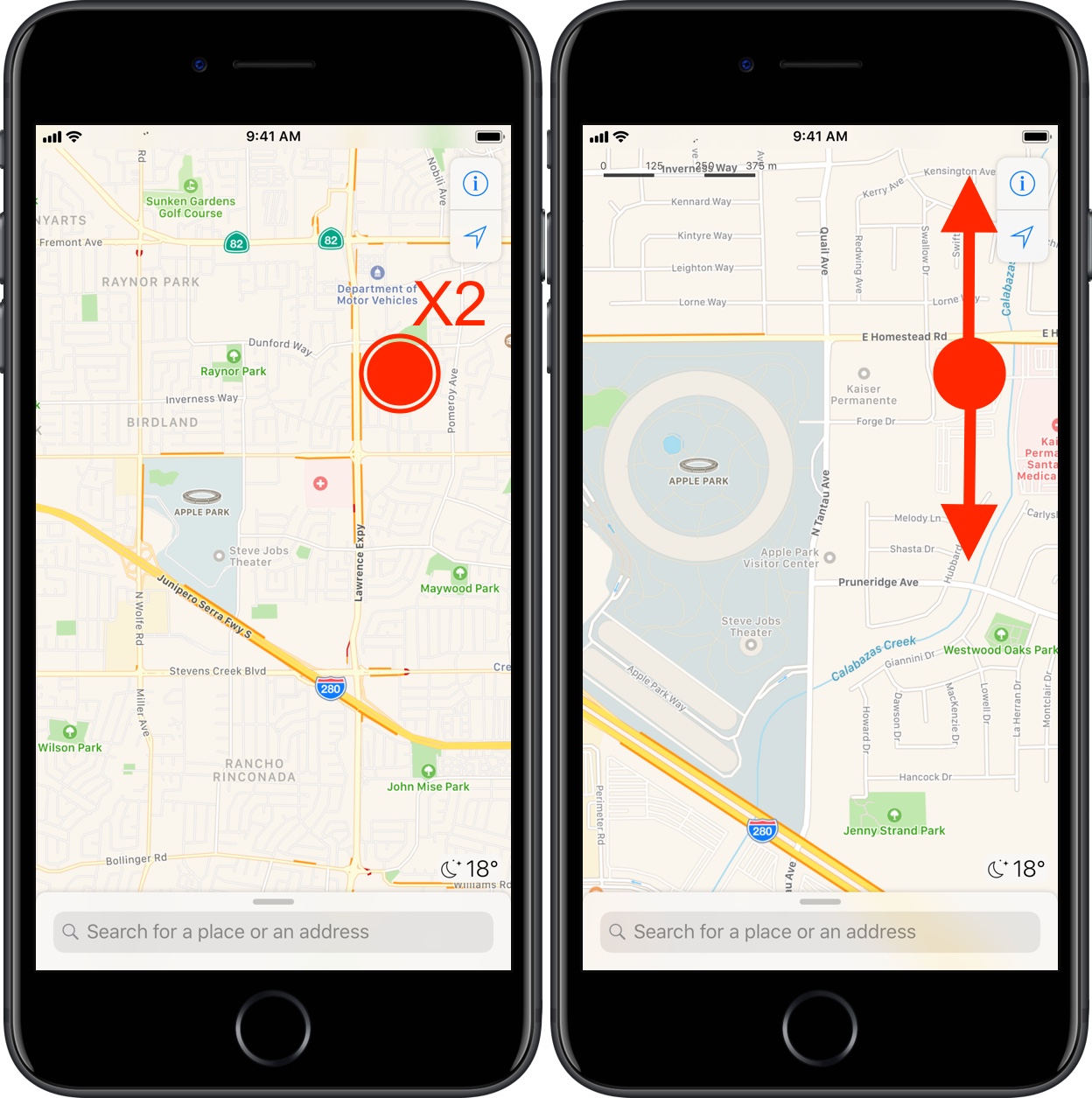
There you go, as easy as pie!
Just like there is more than one way to skin a cat, there’s now more than one to scale your map on iPhone and iPad. Go ahead and give it a try if you haven’t yet. Whether or not you plan to make use of the gesture, it’s certainly a nice-to-have addition.