How to teach Siri to pronounce names correctly on your iPhone
Some names can be hard for Siri to pronounce, and if you don't correct the matter won't be accurately retrieved by Apple's voice-powered assistant. Here's how to fix them.
After you invoke Siri, say the name of the contact in question that Siri mangles. You may have to pronounce it the way Siri wants you to by default.
After Siri says the name, you have a window of a couple of seconds to say "You're pronouncing [Siri's pronunciation of the name] wrong." Alternatively, in our run-throughs, we had to resort to using "Mike."
Siri will ask you how the first name of the contact is pronounced — say the name as you would ordinarily. Siri will chew on it for a second, and present you with a few options.
Hit play to preview how Siri interpreted what you said, and select the one you like. If you like none of them, you can hit Tell Siri Again to repeat the process.
If your contact has a middle name, Siri will also run through that one as well.
Repeat the say-and-select process for what is more likely the problematic last name. For instance, we got two very nearly identical options for "Mike" and five very different ones for "Wuerthele." Over a few devices, the first choice Siri gave us for both my last name and a few other challenging ones was the best.
While we were testing this process, Siri was a little frustrating until we realized that to tell her which name she was pronouncing wrong had to be said the same way Siri was saying it. There's a text-based way to enter it, in the Contacts app.
Find your contact, and hit Edit. Scroll down and tap Add Field.
When the contact's screen is returned, hit either Phonetic first Name or Phonetic Last Name as needed. Enter a spelling that approximates the pronunciation, tap Done and Siri will use that.
 Mike Wuerthele
Mike Wuerthele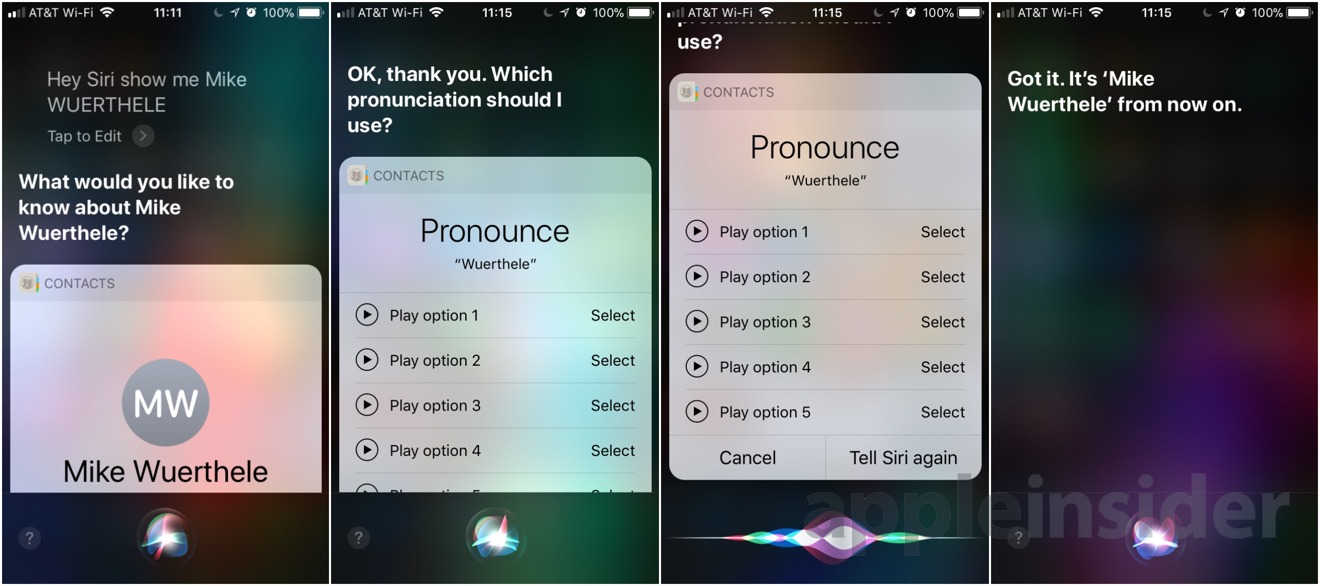
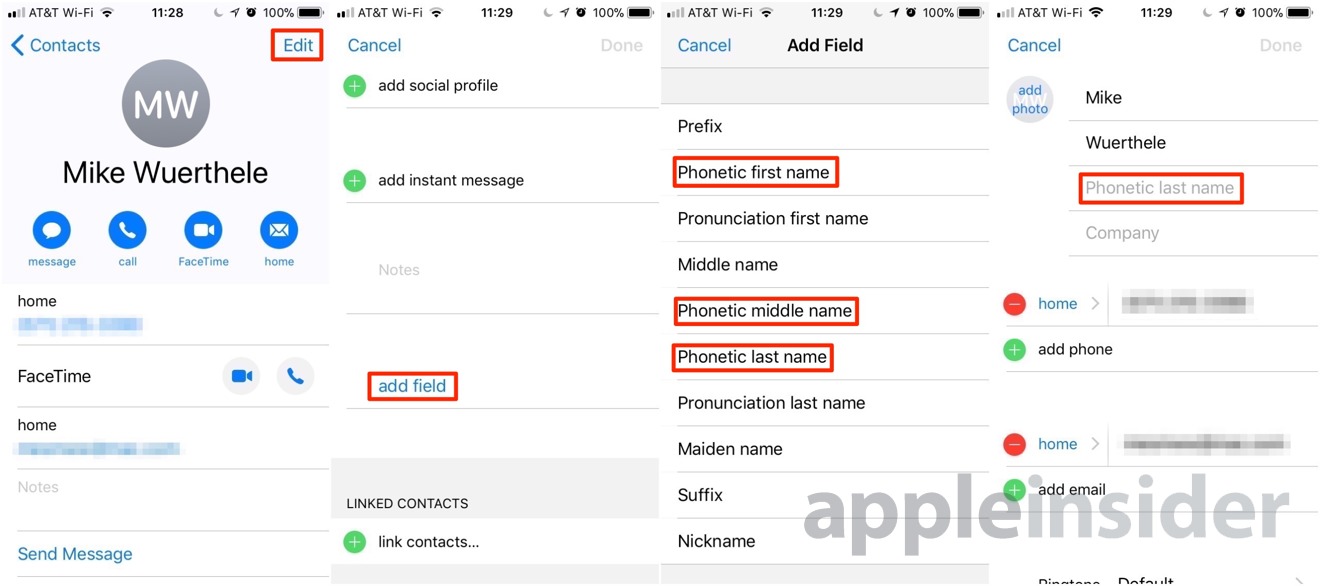




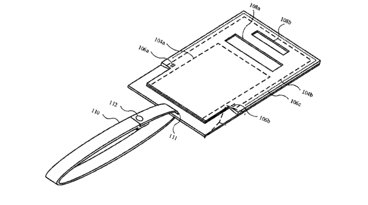





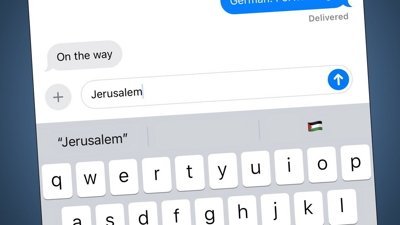
 Malcolm Owen
Malcolm Owen


 William Gallagher
William Gallagher
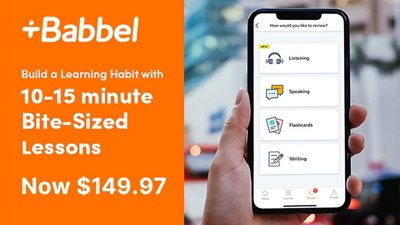
 Christine McKee
Christine McKee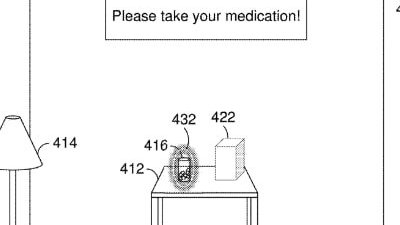
 David Schloss
David Schloss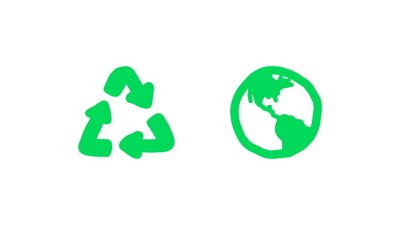
 Amber Neely
Amber Neely







