How to Create New Notes from the Lock Screen in iOS 11
 Credit: iMore
Credit: iMoreToggle Dark Mode
The Notes app in iOS 11 has received a lot of new features, such as a native document scanner, custom tables, better text formatting options, pinning notes, and much more. Apple has also added the ability to create new notes from the Lock screen in iOS 11.
There are times when you want to quickly jot down an important note on your iPhone. Previously, you had to unlock your device every time you wanted to access Notes and this was a hassle. Fortunately, iOS 11 has made it easy to create new notes directly from the Lock screen without having to unlock your iPhone. It also provides security options so that you can control how your notes are accessed from the Lock screen.
Since Control Center is customizable in iOS 11, you can add the Notes shortcut to it so that you can access it from the Lock screen. In this tutorial, we’ll show you to access and create new notes from the iOS 11 Lock screen.
How to Add the Notes Shortcut to Control Center
Fortunately, Apple allows users to customize Control Center in iOS 11 by adding or removing controls. You can take advantage of this feature to add the Notes shortcut to Control Center and access it from the Lock screen. If you’ve already done this, then you can skip to the next part of this tutorial, otherwise, follow the steps below.
Get started by opening the Settings app on your iPhone.
Go to Control Center > Customize Controls.
Under More Controls, find Notes and tap on the + button next to it. This adds the Notes shortcut to Control Center.
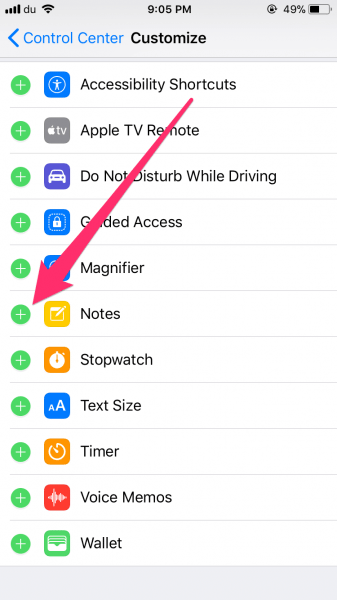
How to Enable Access to Notes from the Lock Screen
Open the Settings app on your iPhone and go to Notes.
Scroll to the bottom and tap on Access Notes from Lock Screen.
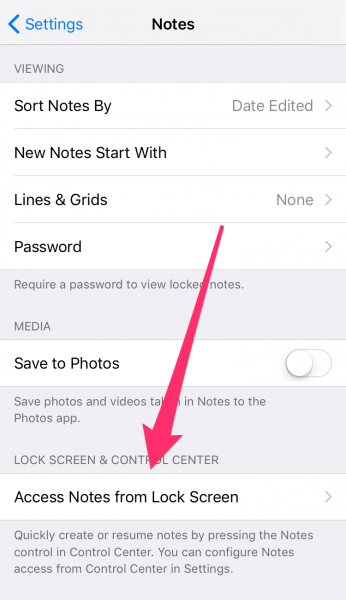
Here you can choose how you’d like to access your notes from the Lock screen. You can select from two options:
1. Always Create a New Note: if you select this option, you can quickly create new notes from your Lock screen. Every time you jot down a note from the Lock screen, it is saved as a new note in the Notes app.
2. Resume Last Note: as its name implies, this option allows you to resume the last note that you created on the Lock screen. You can also choose the interval of time before a new note is created.
If you wish to open the Notes app from your Lock screen, then select the option that says ‘Viewed in Notes app’ under the Resume Last Note section.
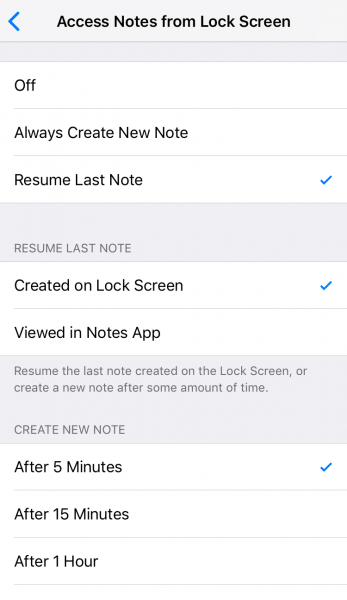
How to Create Notes from the Lock screen in iOS 11
Now that you’ve added the Notes shortcut to Control Center and configured how you want to access it, you are ready to jot down your notes from the Lock screen. To do so, swipe up from the bottom of the Lock screen to open Control Center, then tap on the Notes icon. Based on the settings that you’ve made, you can either create a new note or continue from your previous note.
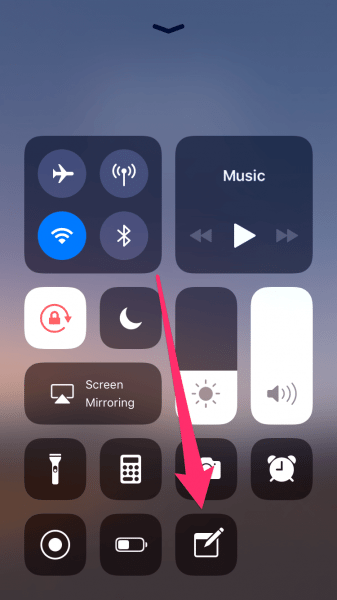
That’s all you need to do to quickly jot down your important ideas and notes from the Lock screen. This saves you the hassle of unlocking your iPhone just to access the Notes app.






