In this post, I’m going to show you how to pair an existing Apple Watch with a new iPhone and make sure you don’t lose any data in the process.
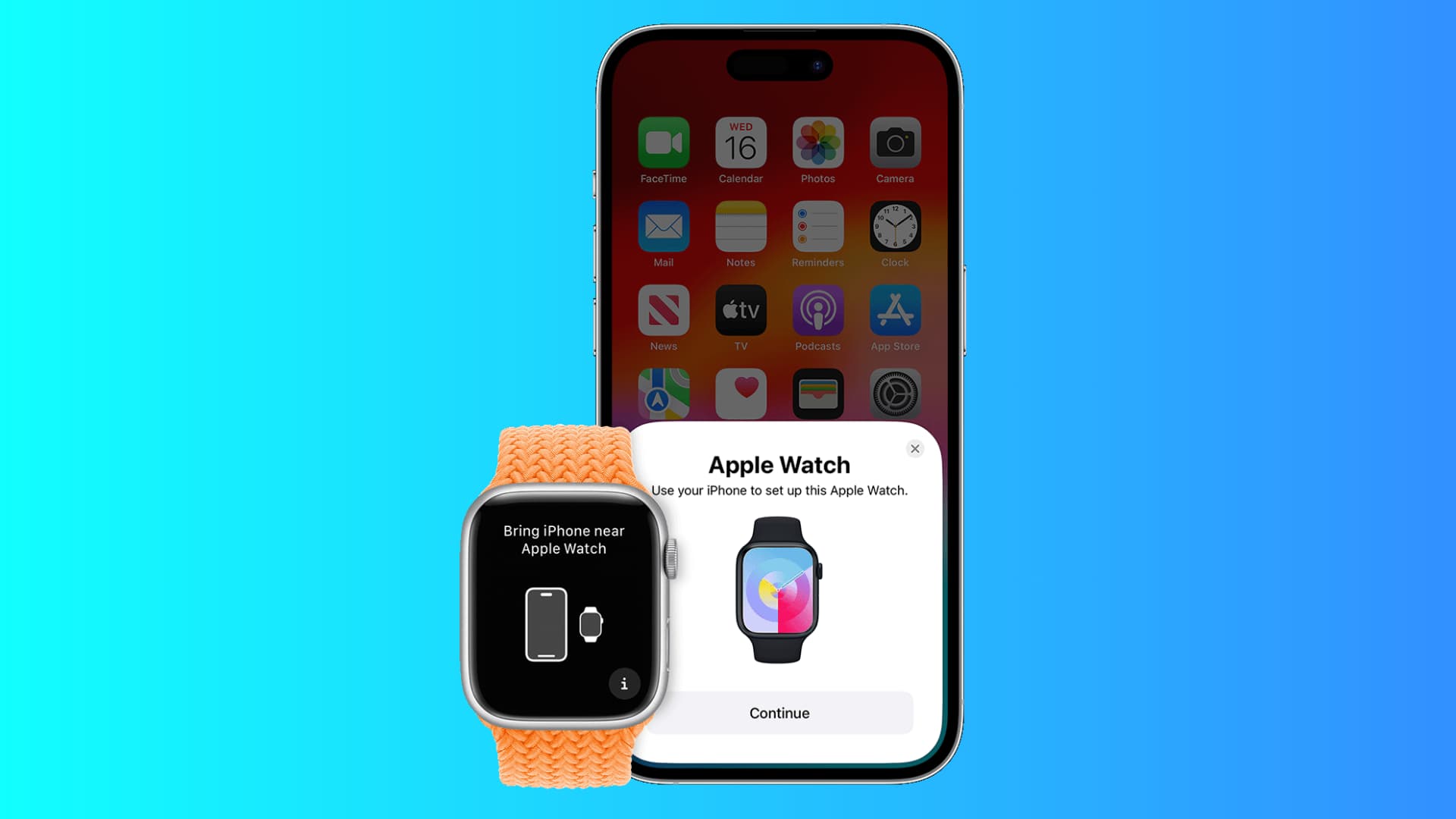
If you just got a new iPhone and would like to pair it with your existing Apple Watch, there is a certain protocol to follow. It is not complicated in itself, but the wrong action could cause you to lose some data.
This tutorial will assume you want to bring over your Apple Watch data instead of setting it up from scratch. If you want to set up your old Apple Watch on a new iPhone from scratch, then simply erase all content and settings on your Apple Watch by going to the Watch app on your old iPhone, then General > Reset > Erase Apple Watch Content and Settings. After this, pair your freshly reset Apple Watch with your new iPhone.
How to pair your new iPhone with your old Apple Watch
Follow these steps if you want to conserve your existing Apple Watch setup on your new iPhone.
1) Create a backup of your Apple Watch. To do so, you first have to go to the Watch app on your iPhone and then tap All Watches from the top left. Tap the info icon ⓘ next to your watch, and finally, select Unpair Apple Watch.
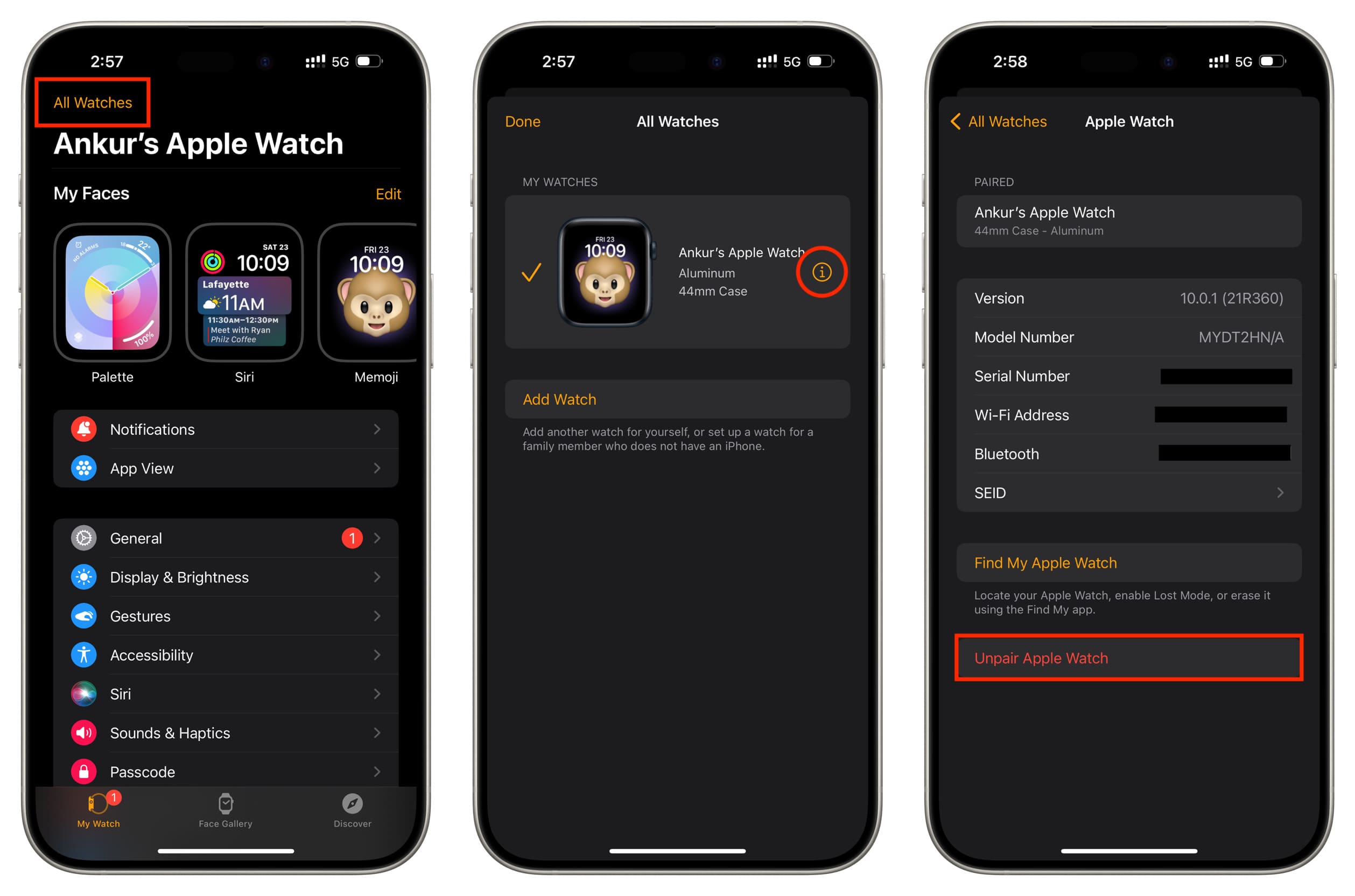
Unpairing is the only way to create a backup of your Apple Watch. All contents and settings will then be backed up to your iPhone.
The next step is to back up your iPhone itself. You can do so using iCloud backup, in which case your Apple Watch backup will automatically be part of the iPhone backup.
You can also choose to do a backup of your iPhone using Finder or iTunes on your Mac or PC. If you choose this option, make sure to tick the Encrypt iPhone Backup option before backing up your iPhone.
2) Once you have unpaired your watch from your old iPhone and backed up that old iPhone, you can grab your shiny new iPhone and go through the setup process. Make sure to set it up from a backup and not as a new device. You will be offered to set up your new iPhone from the most recent backup we just did in step 1 above. Choose that backup and continue with the setup process.
3) After your new iPhone is set up, it is now time to pair your old Apple Watch. Open up the Watch app and start the pairing process between your new iPhone and your existing Apple Watch. When the initial pairing process is completed, you will be offered to either set up your Apple Watch as new or set it up from an existing backup. Select Restore from Backup, and pick an old backup. This will bring back all the data we backed up in step 1 to your existing watch.
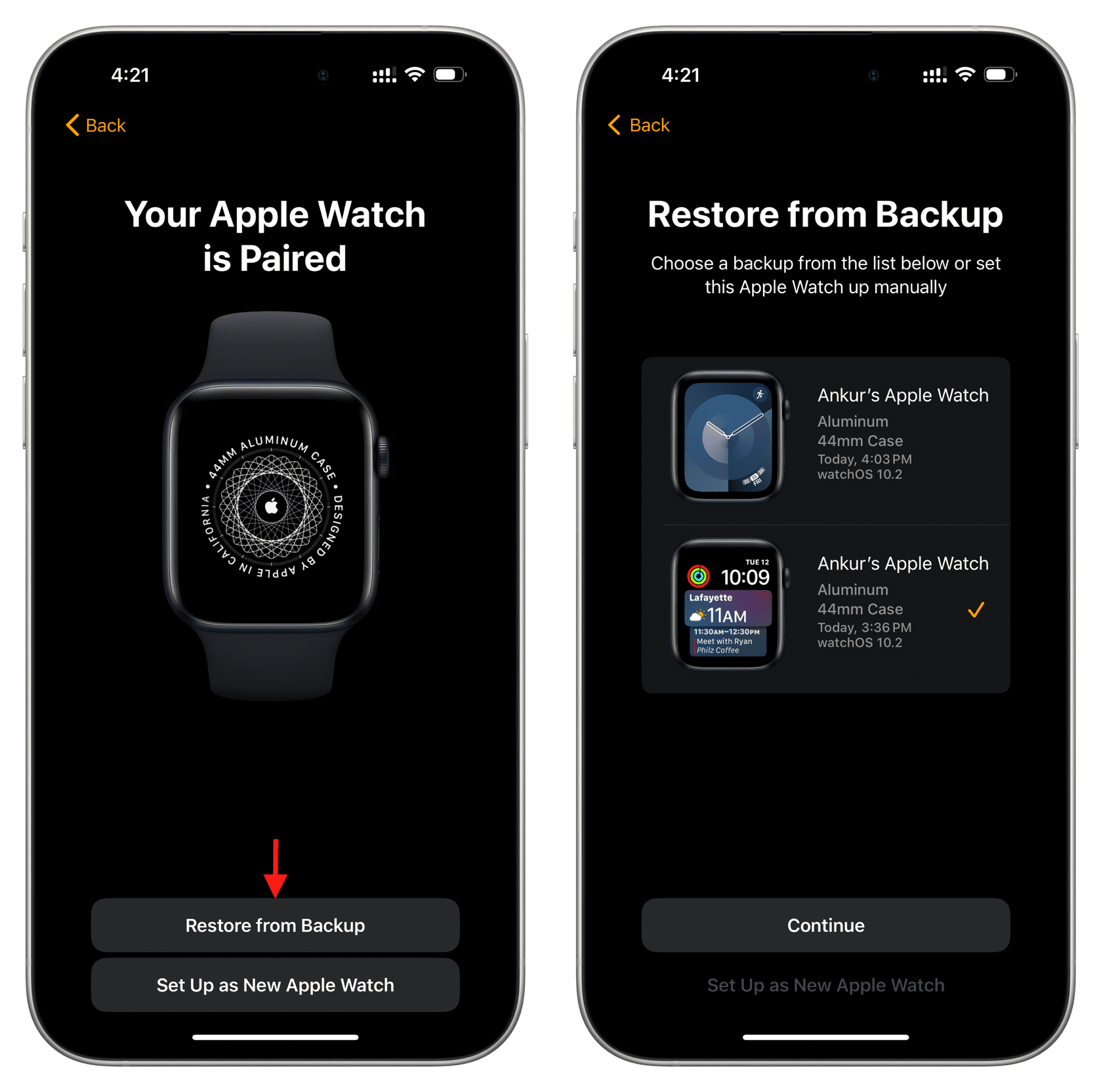
Restoring an Apple Watch is a time-consuming process, so you will have to be patient. After a while, your Apple Watch should be all ready to go, and so should your new iPhone.
Check out next: