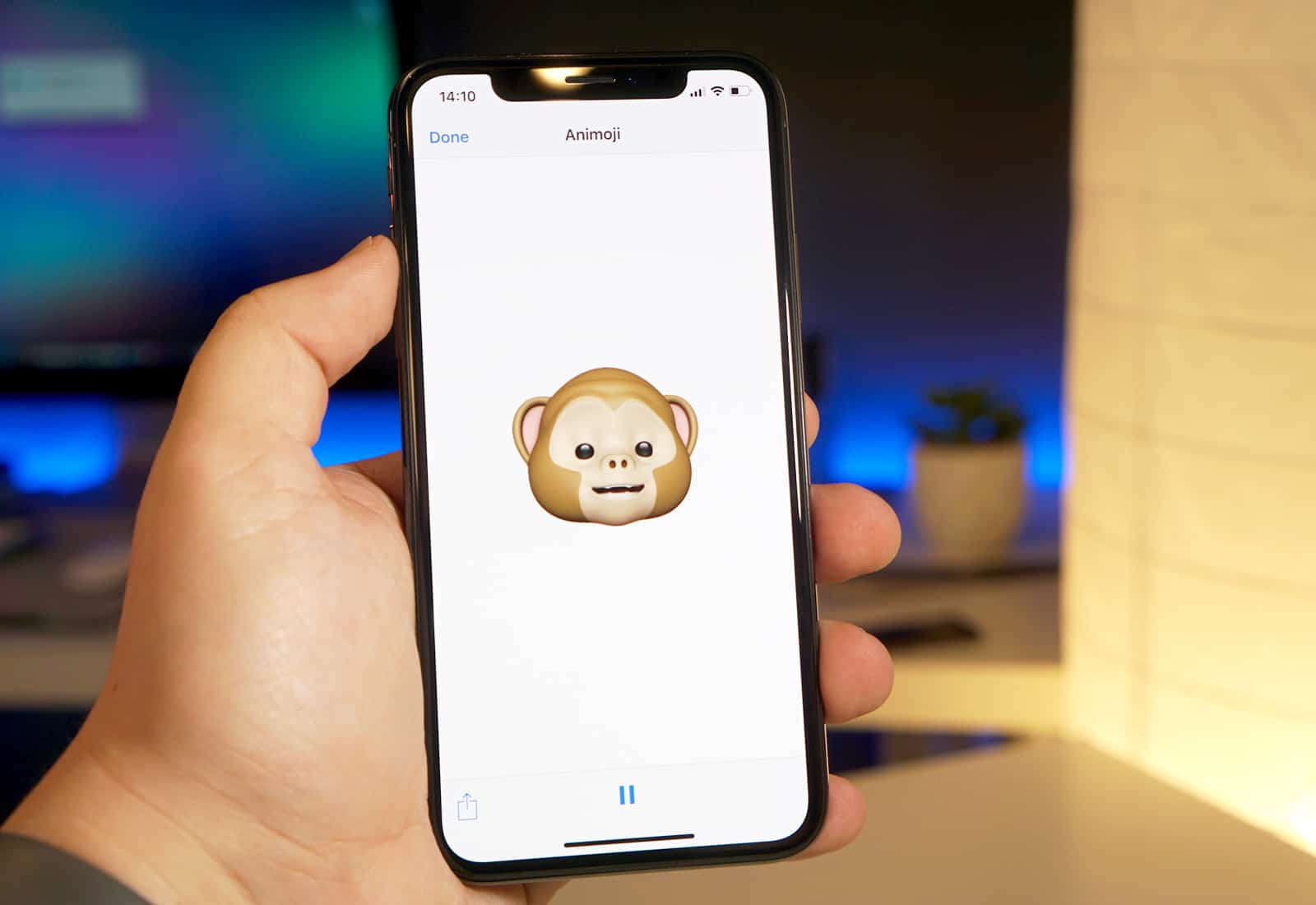Forget Face ID, the edge-to-edge OLED screen, and the amazing portrait lighting. The real killer feature in the iPhone X is Animoji, a gimmick that uses the most advanced camera ever seen on a consumer device to map cute animal faces over your real expressions. Here’s how to use it.
How Animoji works
Animojis use the iPhone’s front-facing Face ID camera to create a 3D map of your face. They then take the cute animal head of your choice and paint it over that map. Because the camera can track your head in 3D, and in real time, it looks like you’re actually wearing a mask. Your expressions — smiles and so on — are mirrored exactly on the face of the unicorn or the robot. This is the same principle as the Hollywood tech used to replace actors’ faces, or even their bodies.
And here it’s being used for cute avatars.
How to send Animojis with iPhone X
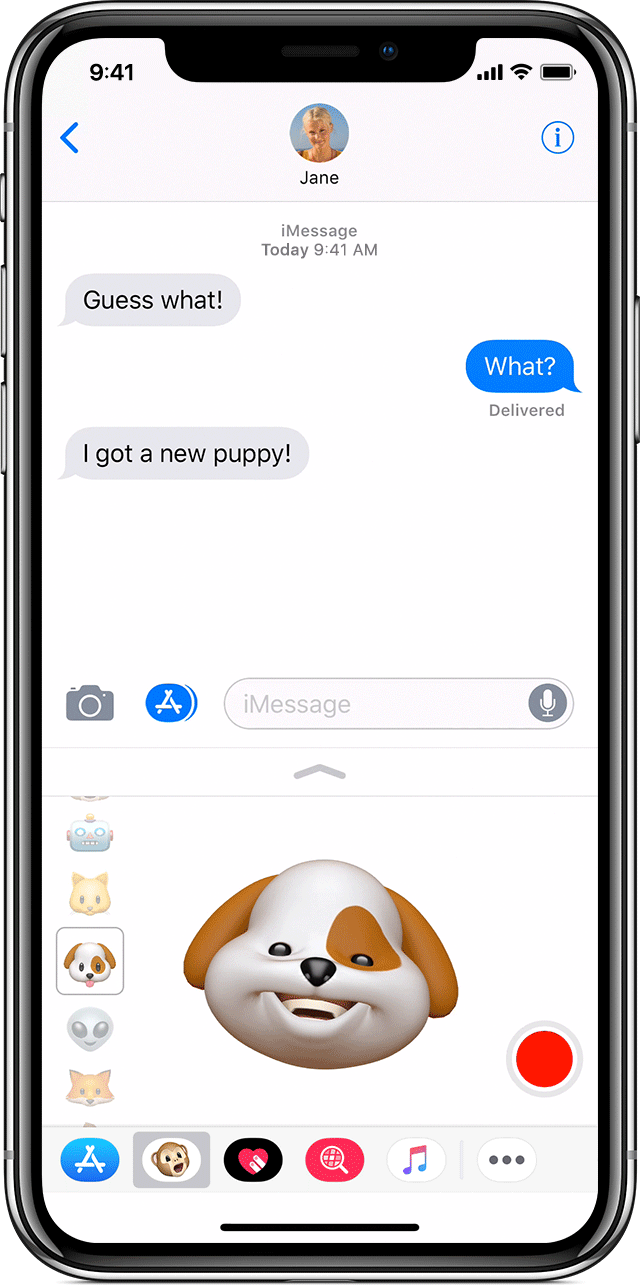
Photo: Apple
Sending Animojis is done from the Messages app. Open it up, and tap the little Animoji icon in the iMessage dock. It looks like a cheeky monkey. The Animoji panel opens up where the keyboard or camera view would be, and you can pick your Animoji character from the left side. There are 12 to choose from.
Then, place your face inside the camera frame, and enjoy seeing your expressions rendered as a unicorn, a dog, a robot, or even a small dollop of faeces with eyes, When you’re ready, tap Record. You can capture up to ten seconds of Animoji video. That may not sound like much, but it’s enough for a quick burst of Animoji karaoke, which Cult of Mac’s iPhone X-owning Killian Bell tells us is a thing now. If you’re happy with the result, tap Send.
Viewing and saving Animojis
Animojis can be viewed on any iPhone, Mac, or even Android phone. The animation is saved as a MOV movie file, which can be viewed pretty much anywhere. It can also be saved, just like any other movie clip. On the iPhone 6s or newer, you can force-touch the Animoji, and then swipe up to save it. On older iPhones, or on iPads, you have to long-press on the Animoji to save it.
Bonus — Animoji stickers!
You can also create stickers from your Animojis. This works just like adding any kind of sticker to a conversation. You just drag the Animoji up from its viewer box, into the conversation above, and drop it wherever you like. The Animoji is frozen the moment you start dragging, so make sure to make the face you want as you do that.
Animojis are pretty fun, although they may go out of fashion amongst normal adults as fast as Pokemon Go. If nothing else, though, they’re a fantastic piece of viral marketing for showing off the capabilities of the new Face ID camera.