How to create a personalized radio station in Apple Music with Siri

You're scrolling through Apple Music looking for something to listen to and nothing is grabbing your attention. You've already checked out Apple's weekly curated mixes in the For You tab and you're being picky. Don't you just wish there was a radio station that only plays music you liked? Ask Siri and ye shall receive!
- How it works
- How to create a personalized radio station with Siri on iPhone and iPad
- How to create a personalized radio station with Siri on iPhone and iPad
How it works
Just like other Apple Music radio stations, your personalized one that Siri creates will play music non stop as long as you keep it running. You need an Apple Music subscription to take advantage of this cool feature, and as of right now, it seems to only functions through Siri.
In my experimentation with it, the personalized radio station uses your history, loved songs, and frequently listening to tracks to curate the content, so you likely won't come across any new songs or artists this way.
It's pretty awesome to have a randomized list of bangers that you know like on stand by for those times you don't know what to listen to; here's how do it!
How to create a personalized radio station with Siri on iPhone and iPad
- Say "Hey, Siri" to activate Siri.
- Say Play me some music.
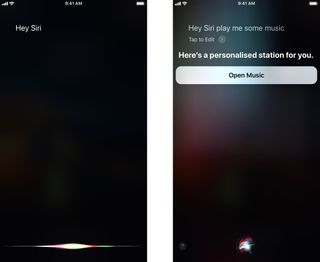
That's it! You're off to music heaven with your very own radio station.
How to create a personalized radio station with Siri on Mac
You can even create the radio station on your Mac!
- Click on the Siri app to activate Siri.
- Say Play me some music.
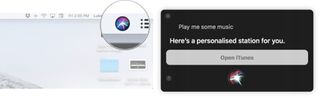
Now, get to headbanging to your favorites tunes and watch out for whiplash!
Master your iPhone in minutes
iMore offers spot-on advice and guidance from our team of experts, with decades of Apple device experience to lean on. Learn more with iMore!
Any Questions?
Let us know in the comments below.

Luke Filipowicz has been a writer at iMore, covering Apple for nearly a decade now. He writes a lot about Apple Watch and iPad but covers the iPhone and Mac as well. He often describes himself as an "Apple user on a budget" and firmly believes that great technology can be affordable if you know where to look. Luke also heads up the iMore Show — a weekly podcast focusing on Apple news, rumors, and products but likes to have some fun along the way.
Luke knows he spends more time on Twitter than he probably should, so feel free to follow him or give him a shout on social media @LukeFilipowicz.
Most Popular




