Safari hogging up storage on your iPhone? Here's the fix!

If you've ever been looking to clear up storage space on your iPhone or iPad, you've likely seen a good deal of that space being taken up by "Other". Well, one of the sources of that "Other" storage might just be Safari and its website data. And though you might not be able to hunt down everything that makes up the "Other" data on your iOS device, Safari storage is something that you can take action on and clear.
Here's how you can clear Safari data on your iPhone or iPad.
How to remove website data from Safari on iPhone or iPad
- Open Settings on your iPhone or iPad.
- Tap Safari.
- Tap Advanced.
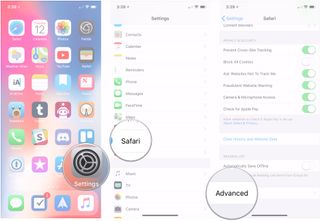
- Tap Website Data.
- Swipe to the left on a website whose data you want to delete.
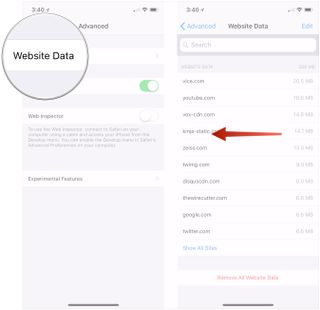
- Tap Delete.
- Tap Remove All Website Data to clear the data from all websites that you've visited.
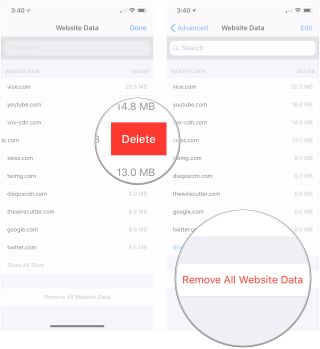
Of course, if removing Safari data from your iPhone or iPad doesn't do the trick, you'll be looking to free up data on your device in other ways.
And if you keep getting an error telling you that your iPhone is out of storage even if you don't think it is, there's a fix for that, too.
Questions?
If you have a question about removing Safari data from your iPhone or iPad, let us know in the comments.
Master your iPhone in minutes
iMore offers spot-on advice and guidance from our team of experts, with decades of Apple device experience to lean on. Learn more with iMore!
Joseph Keller is the former Editor in Chief of iMore. An Apple user for almost 20 years, he spends his time learning the ins and outs of iOS and macOS, always finding ways of getting the most out of his iPhone, iPad, Apple Watch, and Mac.
Most Popular




