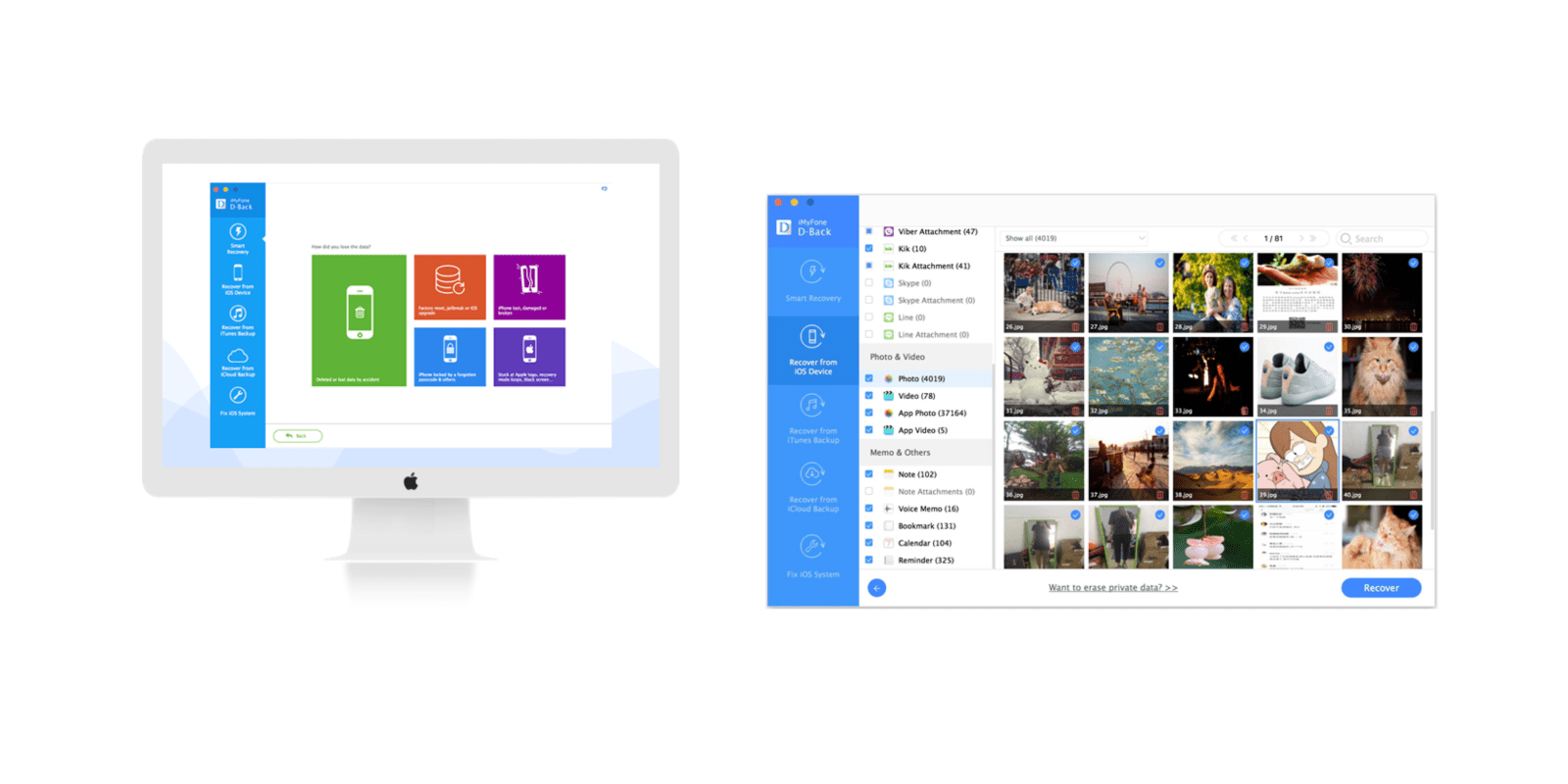
If you need to recover data from your iPhone, iPad, or iPod, there are a few options including Apple’s own recovery tools. But an app like iMyFone D-Back for Mac makes it easy to see all of your available options and recover specific data from backups via iTunes, iCloud and the device itself even if you don’t know exactly where to look. With the click of a mouse from your Mac you’ll also be able to easily isolate only the data you want, making it easy to find things like photos, messages, and data from apps like WhatsApp, Viber, Kik, WeChat and more. Head below to see how it works.
9to5 readers can get 40% off the iMyFone D-Back for Mac app for a limited time with promo code 9to5Mac.
Smart Recovery
When you first launch the app, you’re presented with a few options. If you don’t know where to begin, the first menu item along the left side is the app’s Smart Recovery feature and probably the best place to start. This is the app’s feature for guiding you through the process to intelligently find the best way to locate the specific data that you’re after.
After you select Smart Recover, the app asks you a question or two starting with how you lost the data you’re searching for:
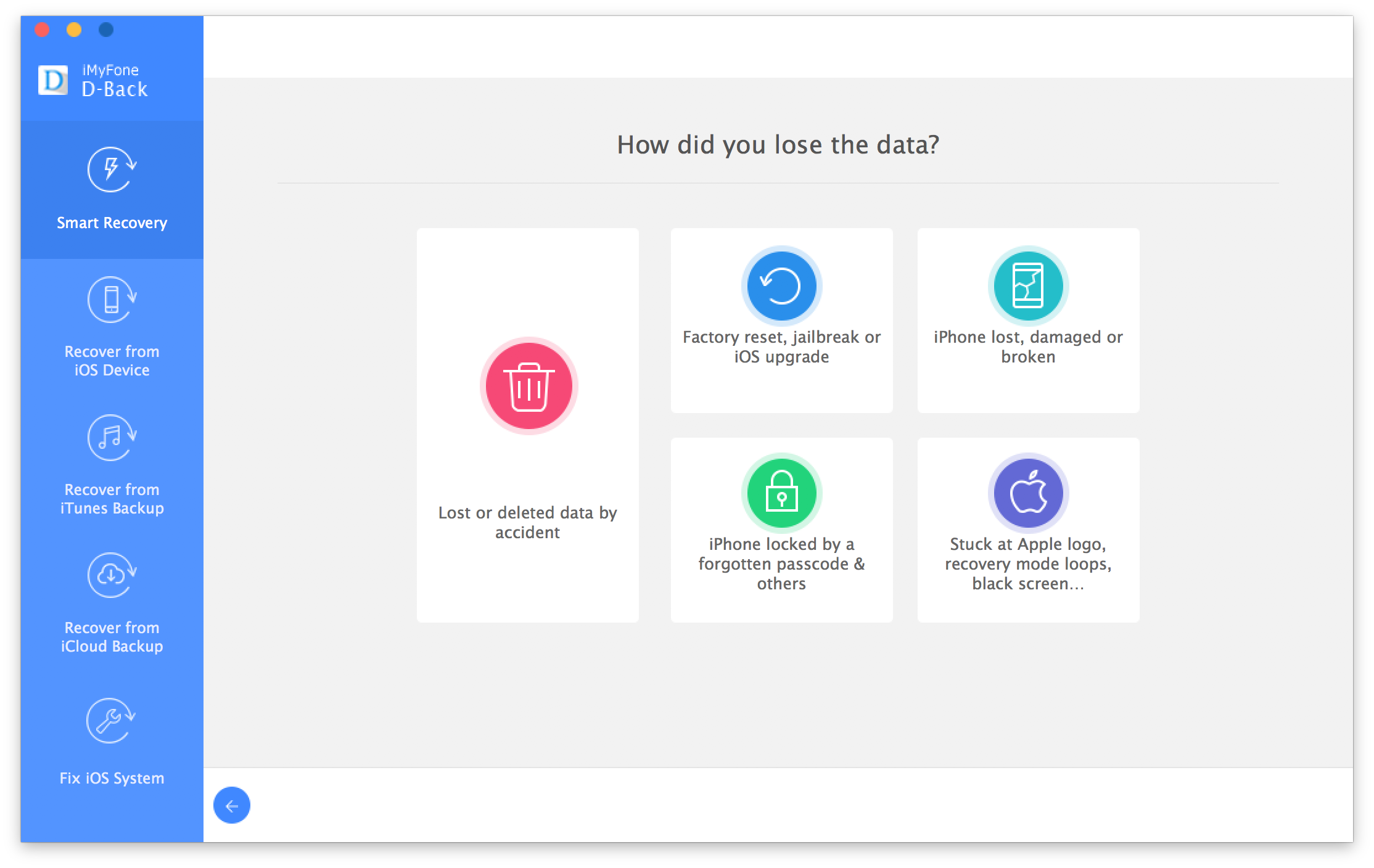
This will let the app know which feature you need to use to have your best chance at recovering the data.
iTunes/iCloud Backup and Device Recovery
From there it will automatically direct you to which function to use to retrieve your data, among them: Recover from iOS Device, Recover from iTunes backup, Recover from iCloud Backup or Fix iOS System (more on that later). You can also avoid the Smart Recovery wizard and just manually choose one of these options from the menu bar along the left if you know which one you want to try.

Next you will be presented with options to select all data types or filter to get only the specific data you want (pictured above).
Options include third-party apps like WhatsApp, WeChat, Viber, KiK, Skype, and Line, and some of Apple’s built-in apps like Messages, Call History, Contacts, Photos, Video, Notes, Voice Memos, Calendars & Reminders, and Safari History.
Click Next and the app will automatically start scanning your device or iTunes for backups. For iCloud, you’ll first have to sign into your account. You can then preview and filter all of the data it finds before hitting the “Recover” button to select a file type and download it.
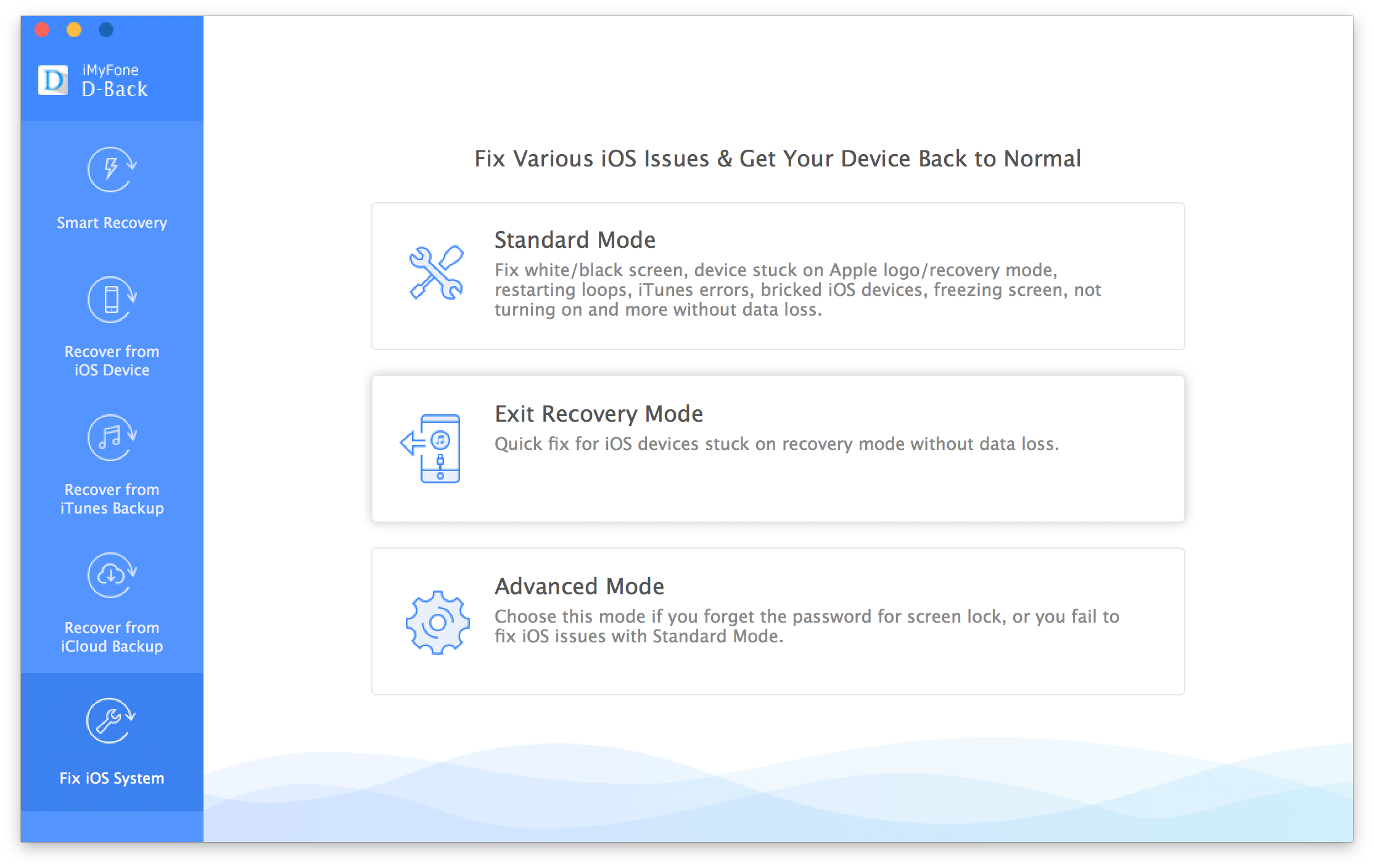
Fix iOS System
In addition to recovering data, the iMyFone D-Back app for Mac can be used for fixing some common iOS system problems you might encounter. By clicking the “Fix iOS System” function in the left side menu of the app, you’re presented with three options. Standard Mode will attempt to quickly fix common issues such as devices experiencing a solid white or black screen, devices stuck on the Apple logo or iTunes errors, as well as other freezing issues preventing data from being retrieved.
The Fix iOS System function also includes an “Exit Recovery Mode” option that acts as a quick fix without data loss for devices stuck in recovery mode. Lastly an “Advanced Mode” is available as an alternative option to walk you through other possible fixes if the first two fail.
You can download a free trial and get 40% off the iMyFone D-Back for Mac app for a limited time with promo code 9to5Mac.
FTC: We use income earning auto affiliate links. More.
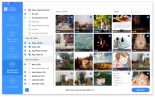
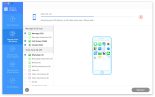

Comments