The recent Facebook/Cambridge Analytica scandal has made Facebook users more aware of just how much personal information they may be sharing with third-party Facebook apps.
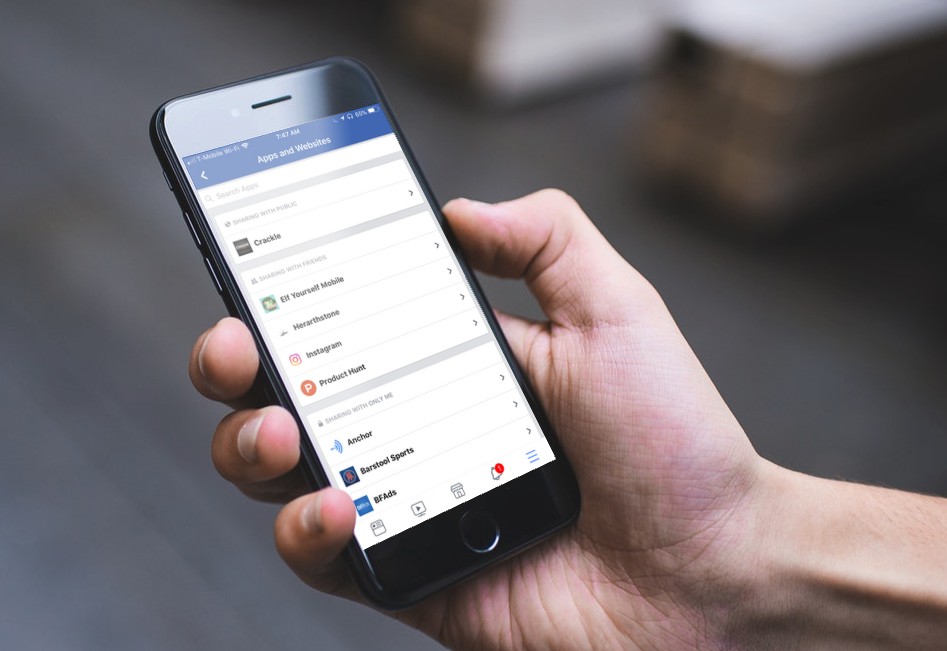
Facebook says they’ll make it easier for users to view which apps have access to their info, but who knows when that will take effect. Luckily, you can view this information right now. Here’s how.
In the iOS app, do the following. These steps are for the iPhone, but they’ll be similar for the iPad.
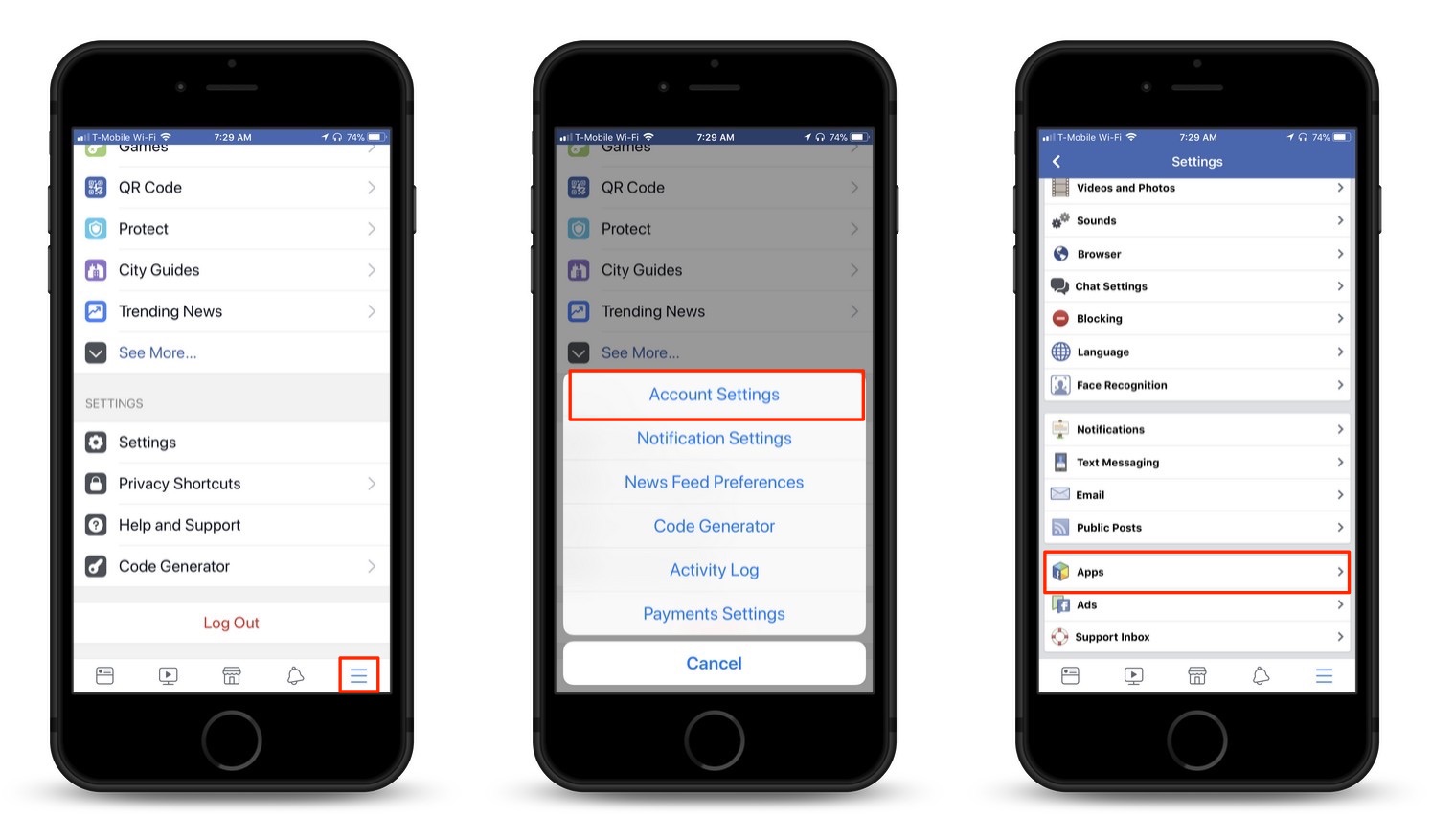
1.) Tap the “Hamburger Menu” icon in the lower-right hand corner of the Facebook app. (It looks like three horizontal lines stacked on top of each other.)
2.) On the screen that appear, scroll down until you see the “Settings” menu option. Tap that.
3.) On the menu that appear, tap the “Account Settings” menu option.
4.) Scroll down on the “Settings” screen that appears until you see the “Apps” menu option. Tap that.
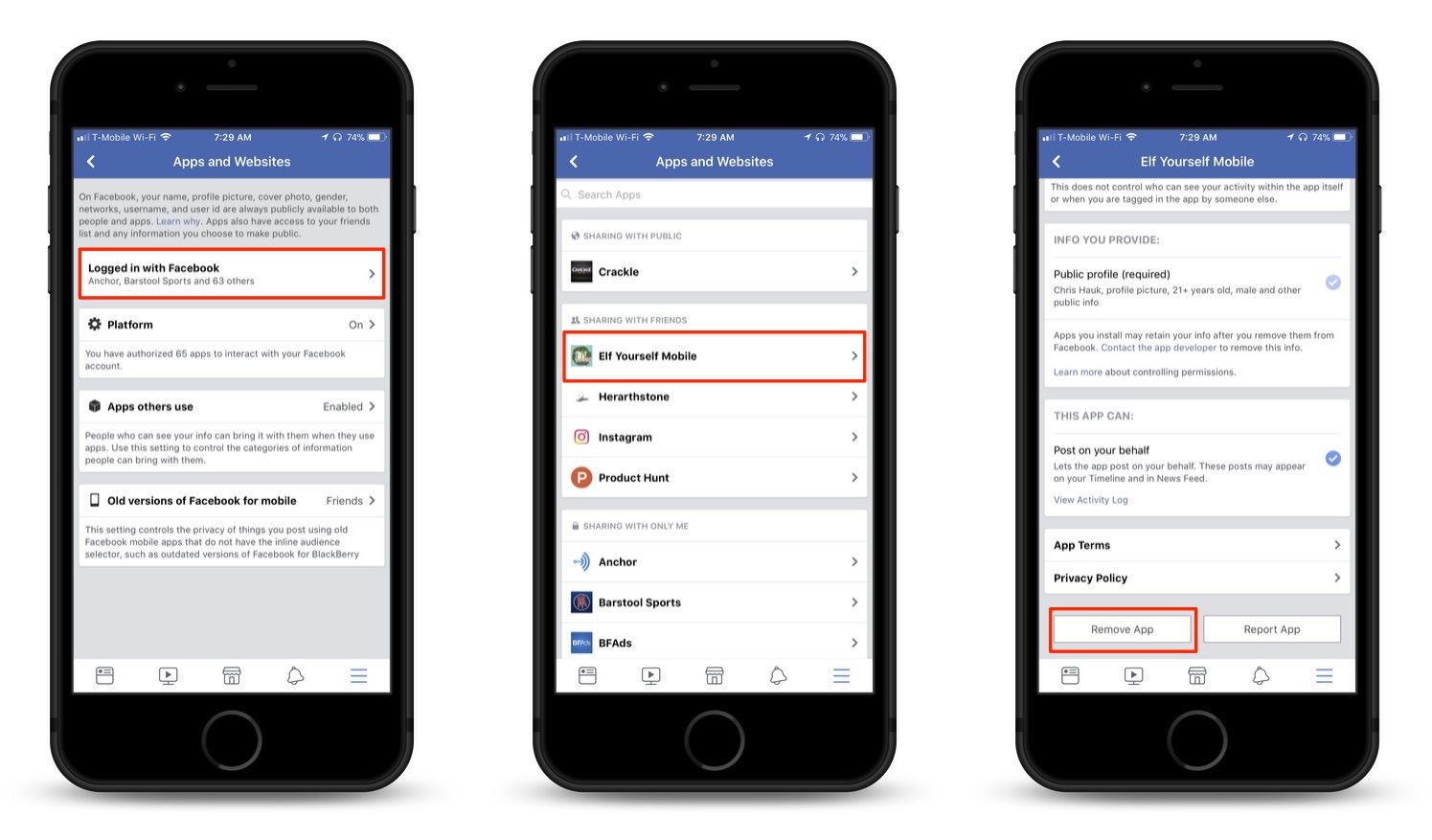
5.) On the “Apps and Websites” screen, tap the “Logged in with Facebook” menu item.
6.) A list of all of the apps, websites, and services that have access to your information. Tap each individual item to see what information it has access to. To remove an app and revoke its access to your info by scrolling down to the bottom of each page and tap the “Remove App” button. Repeat as necessary.
By following the above steps, you can effectively narrow down the number of apps that have access to your personal information.
For more tips and tricks on how to make better use of your Mac, iPhone, iPad, iPod touch, Apple Watch, or Apple TV, be sure to visit the “How To” section of our website.


