Can't run Boot Camp in High Sierra? Here's the fix!
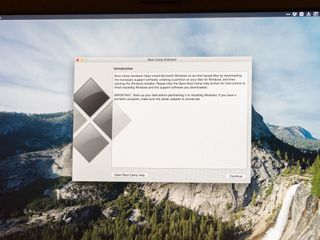
Boot Camp is the macOS solution for installing an alternative operating system on your Mac, letting the new OS run natively on your Mac rather than in a virtual machine. However, many macOS High Sierra users have reported trouble creating new Boot Camp partitions on the latest version of Apple's operating system. For instance, perhaps you get an error telling you that your disk doesn't have enough space, even though macOS has shown you that, indeed, there is enough.
There are a couple of reasons that this could be happening. First, you've got local snapshot backups of your Mac stored locally, rather than on your Time Machine disk. These backups are created quickly once every hour, and while activities, like downloading files or installing apps, shouldn't be affected by their presence, for some reason, Boot Camp is.
The other problem that you might run into is some kind of file system corruption. Unfortunately, the only solution for this is the wipe your Mac and either perform a fresh installation of macOS or restore from a Time Machine backup.
Here's what you can do to try to fix your problems with getting Boot Camp to work on macOS High Sierra.
How to delete local snapshots on your Mac
I've personally used this method to fix the Boot Camp problem. Unfortunately, it's a little complicated and requires the use of the macOS Terminal app, but I'm here to walk you through it.
- Open Terminal on your Mac.
- Type
sudo tmutil listlocalsnapshots /and press the Return/Enter key.
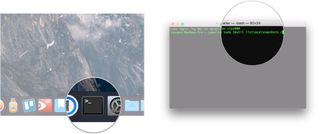
- Enter your password and press Return/Enter. Note that when you type in your password, nothing will appear inside Terminal, but it's still working. Your local snapshots should be listed and look something like this:
com.apple.TimeMachine.2018-03-21-103127. The important part of each backup is that date, which in this example is2018-03-21-103127. You'll need the date number on the end of each backup when you go to delete them in the next step. - Type
sudo tmutil deletelocalsnapshots 2018-03-21-103127replacing the2018-03-21-103127with the date of the actual snapshot you're trying to delete and press Return/Enter.
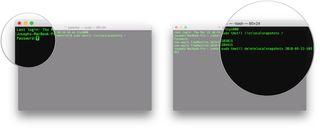
- Repeat Step 4 for any further snapshots you need/want to delete.
Of course, if you perform Step 2 and Terminal doesn't list any local snapshots, you're likely looking at a problem like file system corruption. In that case, you're going to need to reset your Mac.
How to re-install macOS
There are a couple of ways to re-install macOS on your Mac. You can either perform a clean install, after which you can begin manually re-downloading apps and files, or you can re-install macOS and restore from a backup, such as those created by Time Machine.
Master your iPhone in minutes
iMore offers spot-on advice and guidance from our team of experts, with decades of Apple device experience to lean on. Learn more with iMore!
Questions?
If you have other questions about or problems with getting Boot Camp to work on macOS High Sierra, let us know in the comments.
Joseph Keller is the former Editor in Chief of iMore. An Apple user for almost 20 years, he spends his time learning the ins and outs of iOS and macOS, always finding ways of getting the most out of his iPhone, iPad, Apple Watch, and Mac.
Most Popular




