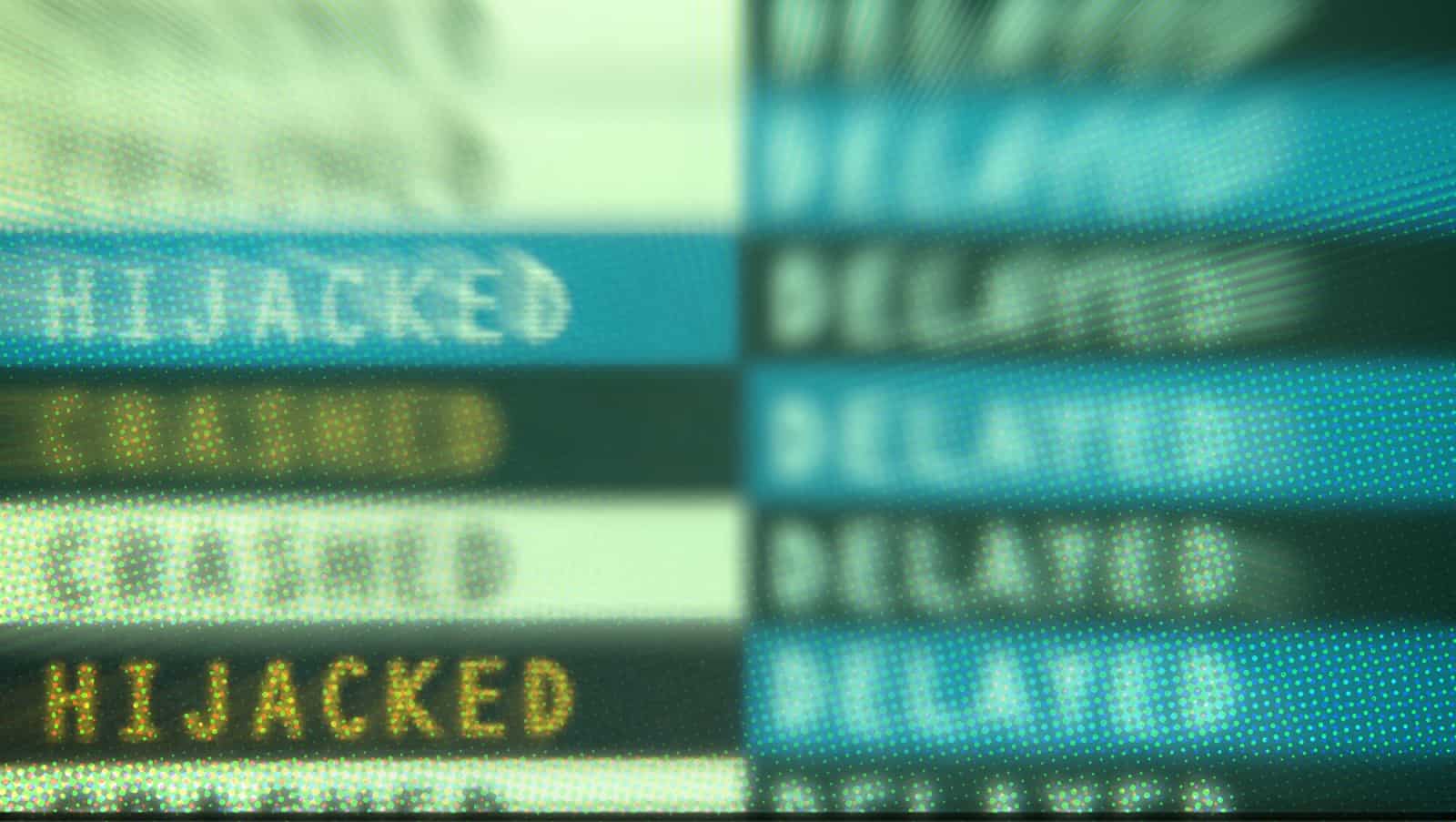Did you ever visit a website and find that it had blocked the usual behavior of the Safari browser? Maybe it’s a banking site that won’t let you paste in your long password into its password field? Or maybe you discovered that YouTube disables Safari’s contextual (right-click) menus and replaces them with it’s own versions? Or maybe you can’t drag that image to the desktop, or copy text from the page?
The good news is that you can wrest control of your browser back from these malicious, control-freak sites. Let’s see how, using the StopTheMadness browser extension.
Websites hijack your browser
You’d thing that the usual functions of your web browser would be untouchable. After all, copy/paste and drag-and-drop are built into your Mac. But websites can and do hijack your browser in order to disable features they don’t want you to use, or to replace them with features of their own.
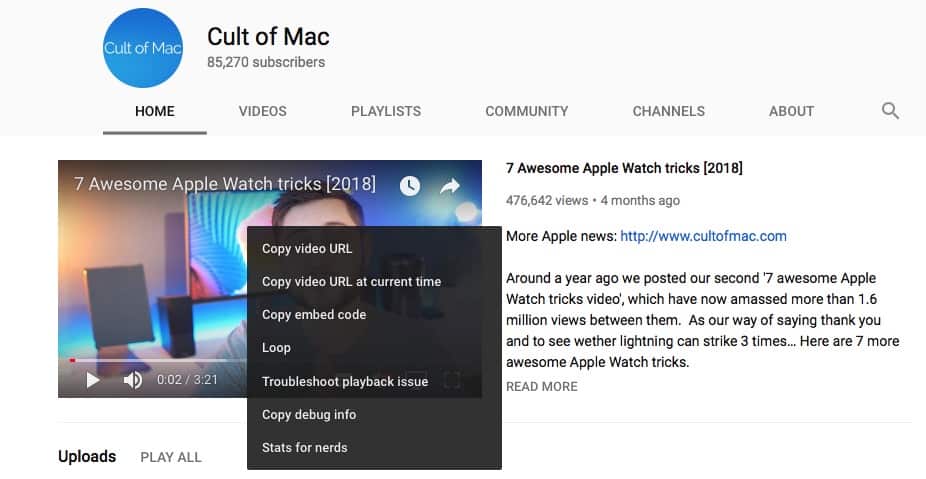 YouTube disables Safari’s contextual menu.
YouTube disables Safari’s contextual menu.
Some are just-about justifiable. Google Docs, for instance, hijacks keyboard shortcuts, contextual menus, and more, in order to replace them with its own copy/paste and editing features. This will cause frustration, though, because Google uses non-standard keyboard shortcuts for things like copy, paste, and undo.
And sometimes the hijacks are not only unforgivable, but inexplicable. How does any site designer think that forcing you to type in a password is better than pasting it in from your password manager app of choice? This all but forces you to use a shorter, less-secure password.
But you can stop all this madness in one go, by installing a smart app called StopTheMadness.
StopTheMadness
The StopTheMadness browser extension comes from developer Jeffrey Johnson. It has several protections that stop websites from disabling and hijacking Safari. These include:
- Cut, copy, paste
- Drag and drop
- Text selection
- ⌘-key shortcuts
- Contextual menus
Those protections can be individually switched on or off, and are mostly enabled by default. In addition, you get ⌘-click and autoFill/autocomplete protections, which are always enabled.
But what if you want some sites to offer their alternatives to the built-in keyboard shortcuts and contextual menus? That’s easy.
How to customize StopTheMadness for different sites
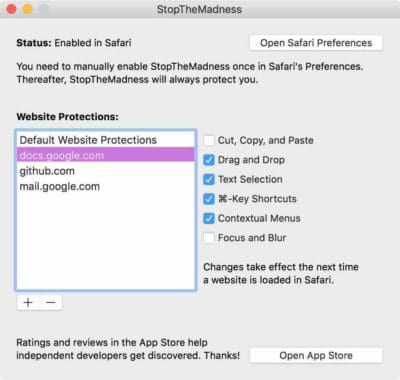
Photo: Jeffrey Johnson
This is easy. To customize StopTheMadness’s behavior on different sites, just open up the app’s preferences, and click the + button. Type or paste in the URL of the site you want to customize (no need to add www, https://, or https://), and then just check and uncheck the boxes next to the protections you wish to enable or disable
This kind of browser hijacking should’t even be possible. But is is, and now you can do something about it. If you’re regularly frustrated by this kind of nonsense, then head to the Mac Ap Store and spend the $5 to banish it forever.
Price: $4.99
Download: StopTheMadness from the App Store (Mac)