How to use the Photos app on Apple TV
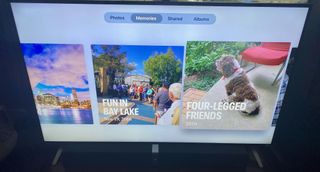
Want to show off video from that Yosemite trip last month, or look at some family photos? The Photos app on the Apple TV can do all that and more. Here's how the app works.
Before we get started, you'll first need to make sure you've activated iCloud's photo services (either iCloud Photo Library, iCloud Photo Sharing, or My Photo Stream) on your iPhone, iPad, Mac, or PC — otherwise, you won't see much.
How to get started with the Photos app
Unlike Apple's other devices, your Apple TV can't download images from the web or Messages to add to your Photos library — it relies solely on iCloud's photo-sharing options to present your images. As such, you'll need to log in to iCloud to make that happen, then turn on one of iCloud's photo-sharing options.
How to log in to iCloud
- Select the Settings app.
- Select Accounts.
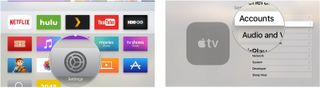
- Select iCloud.
- Select Sign in.
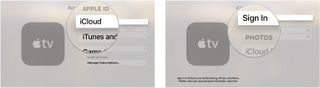
- Enter your Apple ID.
- Select Continue.
- Enter the password associated with your Apple ID.
- Select Sign In.
How to enable iCloud's photo-sharing options
You have a few different choices when it comes to viewing images on your Apple TV:
- If you're subscribed to iCloud Photo Library, you can stream your entire collection of pictures and video
- If you want to share albums you've shared with friends and family (or vice versa), you can turn on iCloud Photo Sharing
- If you aren't subscribed to the iCloud Photo Library, you can turn on My Photo Stream, which lets your TV access just the last 1000 photos or video you snapped.
You can read more information about each of them below, and make your choice:
How to stream photos to Apple TV
Don't want to stream your library locally on your Apple TV? You can avoid the whole iCloud thing altogether by using AirPlay. Here's how to go about it.
Meet the interface
Once you've set up your photos, it's time to take a look at the Photos app on Apple TV.
Master your iPhone in minutes
iMore offers spot-on advice and guidance from our team of experts, with decades of Apple device experience to lean on. Learn more with iMore!
Photos
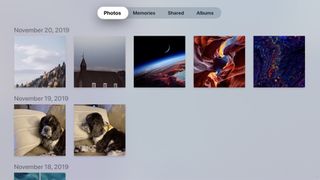
This displays all your photos and videos in chronological upload order. You can use the Siri Remote to navigate your way through each image; select an image or video, and you can view it in full screen. Just be careful about the selfies you put up on the 60-inch screen — you don't want to scare anyone!
Memories
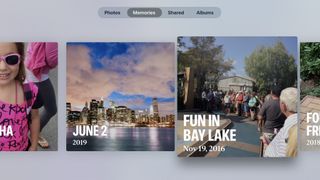
The Memories feature automatically and algorithmically collects photos and videos into albums based on time, location, or faces in the images. The more pictures you add to iCloud, the more memories the app can generate.
Shared
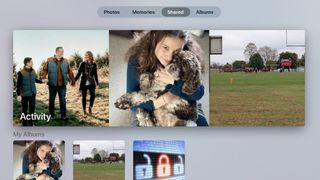
This tab allows you to view any images you've shared with iCloud with your family and friends (or vice versa). Unfortunately, you can't share pictures and albums from the Apple TV — only view photos and videos you or a friend has shared.
Albums
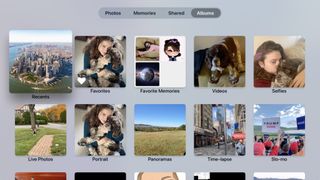
Here, you'll find Albums you've created, along with Apple's "smart" albums for video, panoramas, and more. As with Shared, you can't create or edit albums on your Apple TV, only view them.
Want to know more?
If you're looking for even more fun things the Photos app can do, check out our article on setting your pictures as a screensaver:
Updated November 2019: Updated all information to be accurate for tvOS 13.

Luke Filipowicz has been a writer at iMore, covering Apple for nearly a decade now. He writes a lot about Apple Watch and iPad but covers the iPhone and Mac as well. He often describes himself as an "Apple user on a budget" and firmly believes that great technology can be affordable if you know where to look. Luke also heads up the iMore Show — a weekly podcast focusing on Apple news, rumors, and products but likes to have some fun along the way.
Luke knows he spends more time on Twitter than he probably should, so feel free to follow him or give him a shout on social media @LukeFilipowicz.
Most Popular




