How to use the new Stacks feature in macOS Mojave
Apple is set to introduce a slew of new features to Mac when its next-generation macOS Mojave operating system sees release later this year. One of our favorite user interface tweaks is Stacks, a brand new way to organize files on your desktop.
An average user's desktop might be cluttered with files and folders collected the years and arranged in no particular order. Apple has set about to remedy this organizational nightmare with Stacks, a new Mac feature that automates file and folder collation in macOS 10.14 Mojave.
Clicking on Stacks in the View menu option instantly arranges a user's files into separate stacks. By default, the contents of each stack is organized by type, for example PDF Documents, Music, Movies and Screenshots. Everything else, including disk image and zip files, goes into a stack named Other. Folders, on the other hand, are kept separate and automatically sorted below created stacks.
When a new file is introduced onto the desktop, it is automatically tossed into the corresponding stack, unless it's the only one of its kind. For example, we added a JPG image and it went below the stacks because there were no other pictures on our desktop. If we add another one, a new Images stack is created and both image files go inside of it.
This works the same way for pretty much all file types, except for folders. Clicking on a stack expands it to reveal the files inside, which are directly accessible from the desktop. When you find the file you're looking for, you can easily drag and drop it anywhere in the OS, like an email message.
All of the stacks and folders that sit below an actively open stack are moved to separate columns so they don't get mixed up. You can even open all stacks at the same time.
Right clicking on the desktop brings up options for arranging Stacks groupings. For example, selecting Date Created arranges stacks by top, with the most recent files sitting in the top-most stack. Grouping by Date Last Opened is also useful for easily accessing all of the files a user recently worked on. Stacks can also be configured by macOS tags.
Mojave lets users apply additional filters to each stack. So if we sort a stack by date last opened, the most recently opened file will show up at the top of the list.
Right click on a stack to access to a list of actions, including new folder creation, sharing, copying or performing a set of Mojave's new Quick Actions.
 AppleInsider Staff
AppleInsider Staff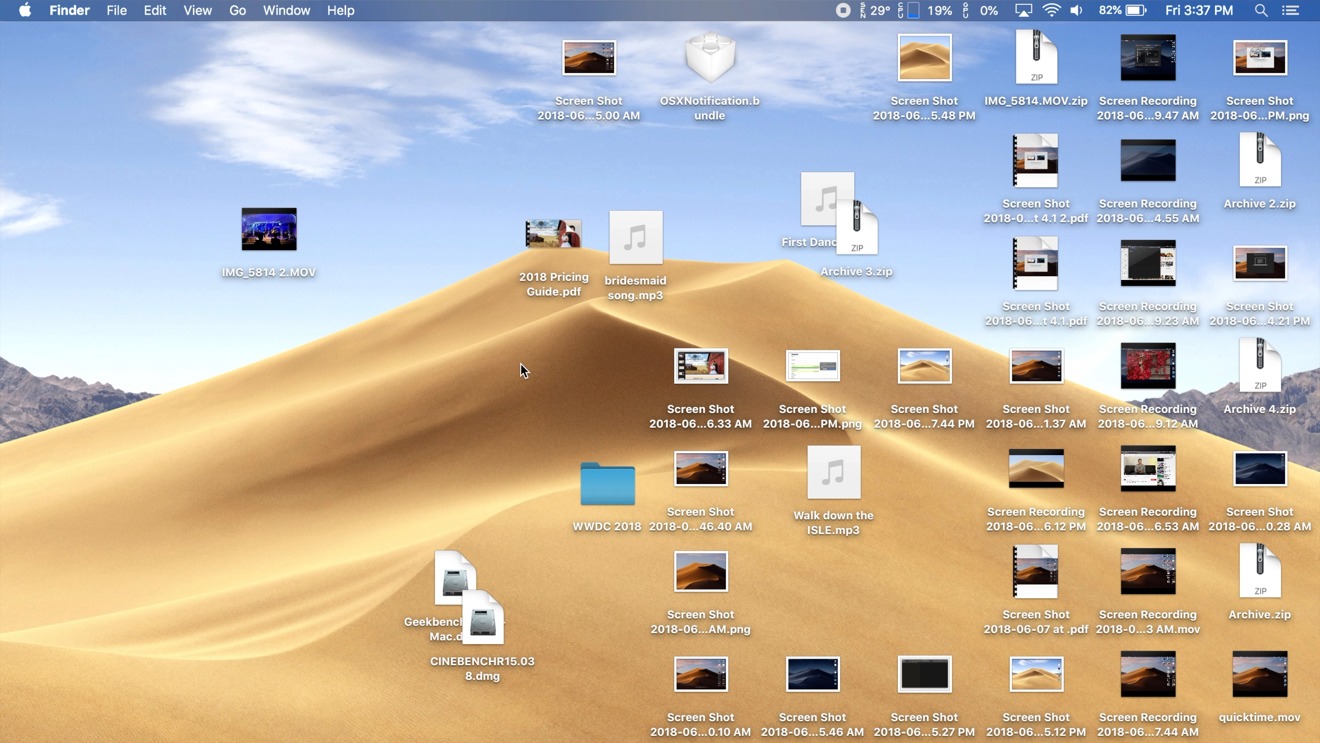
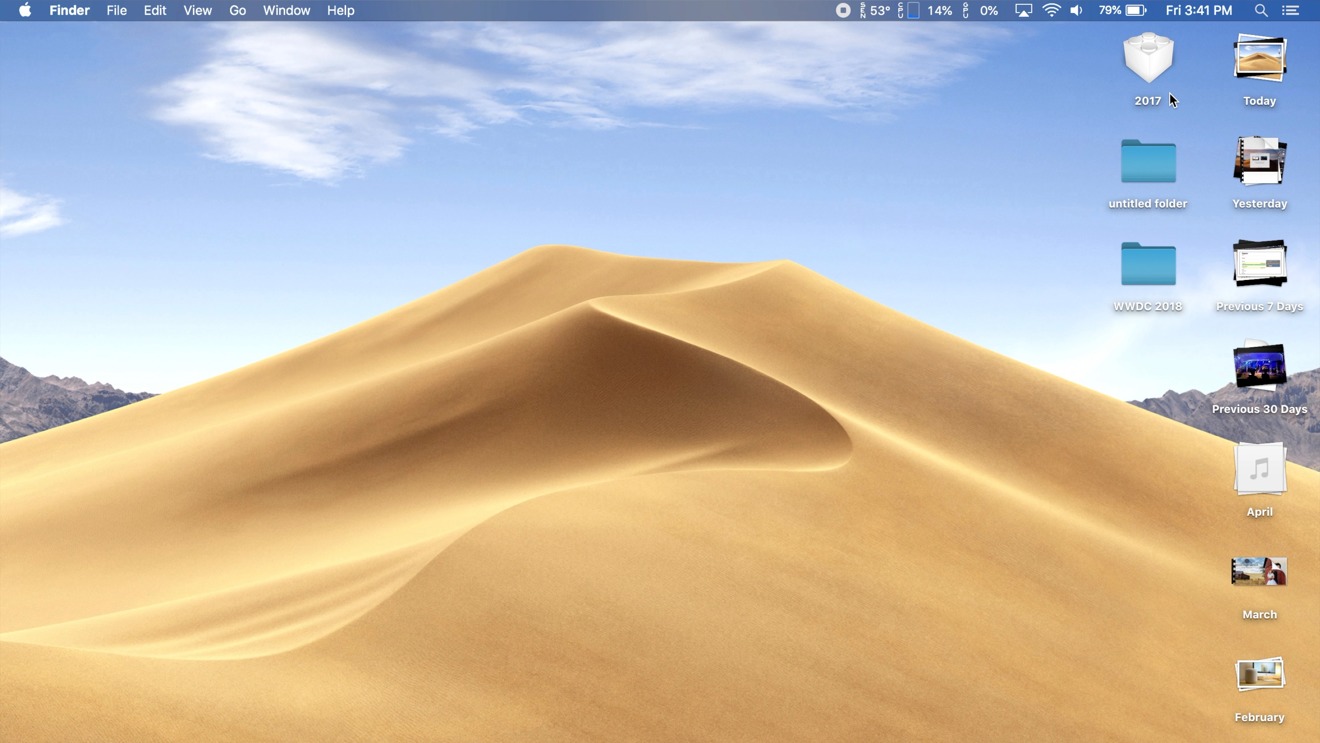
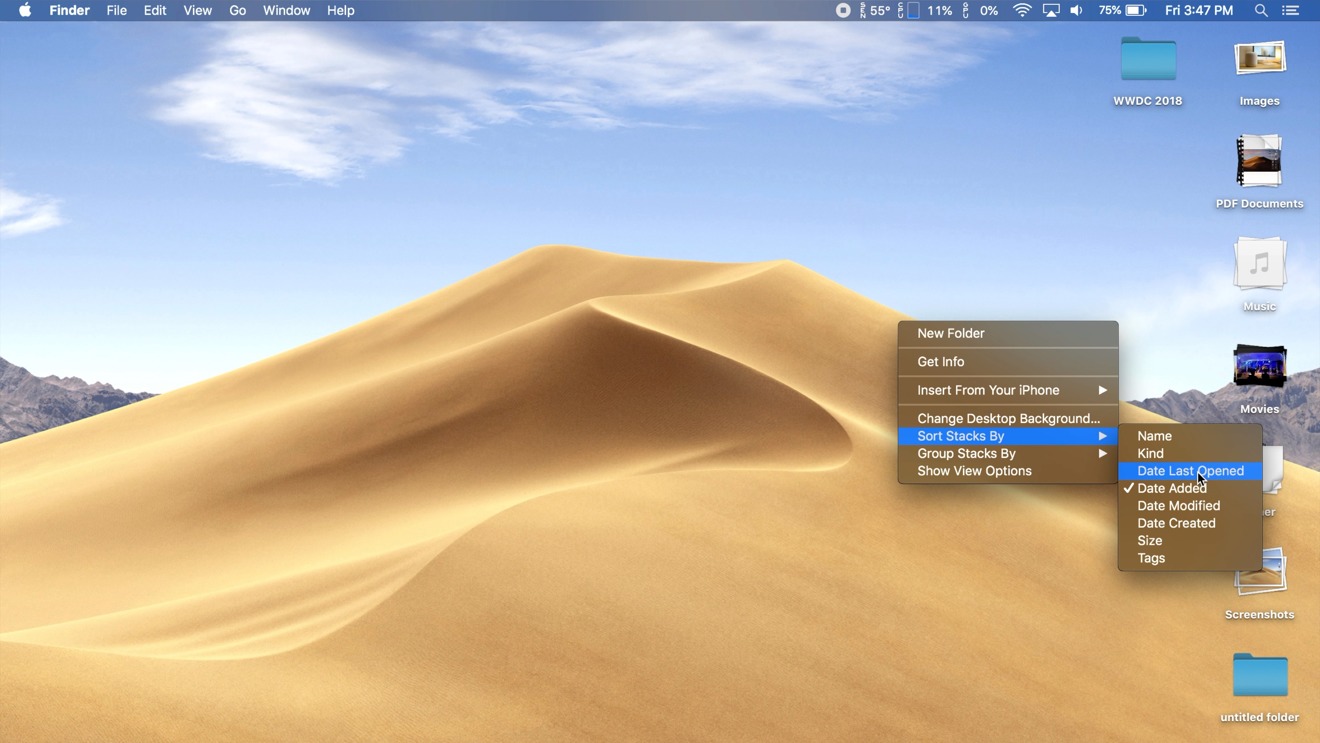
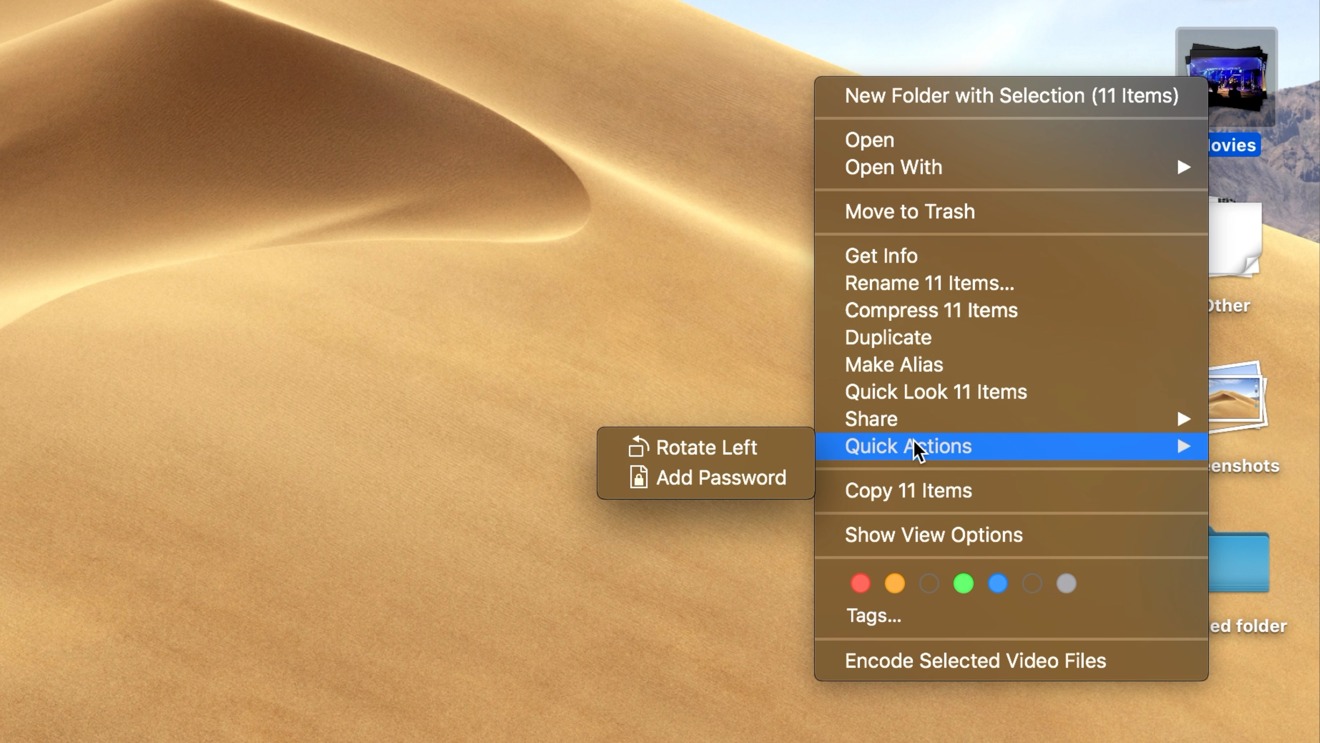


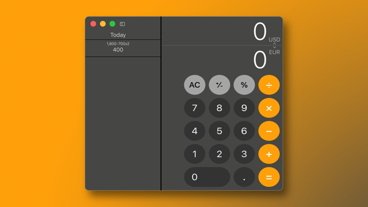







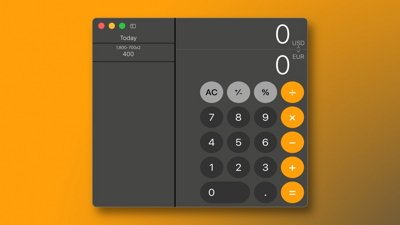
 Marko Zivkovic
Marko Zivkovic
 Amber Neely
Amber Neely
 Christine McKee
Christine McKee
 Malcolm Owen
Malcolm Owen
 Mike Wuerthele and Malcolm Owen
Mike Wuerthele and Malcolm Owen

 William Gallagher
William Gallagher






