iOS 11 tip: How to fix broken Wi-Fi, Bluetooth, and cellular connectivity

One of the most frustrating things to fix on any device is connectivity issues. Maybe it's that you can't access Wi-Fi or cellular or Bluetooth from a particular device (and you know it works because your other devices are working fine), or maybe you're experiencing those super-annoying random connectivity drops or laggy connections that can be so destructive to productivity.
It might be time to nuke your iPhone or iPad's network settings and start from scratch.
Must read : Don't buy these Apple products (July 2018 edition)
Note that before you do this, carrying out this procedure will wipe your Wi-Fi settings and passwords, Bluetooth device pairings, VPN settings, and cellular settings. While your cellular settings will be reconfigured based on your SIM card and network, you will need to reconnect to Wi-Fi networks (so make sure you have the passwords you need), repair Bluetooth devices, and reconfigure VPN connections. Depending on your setup, this can take a few seconds to, well, a long time, so bear that in mind.
OK, so with those precautions out of the way, here's how to reset your Wi-Fi, Bluetooth, and cellular settings.
First, click on Settings > General > Reset > Reset Network Settings:
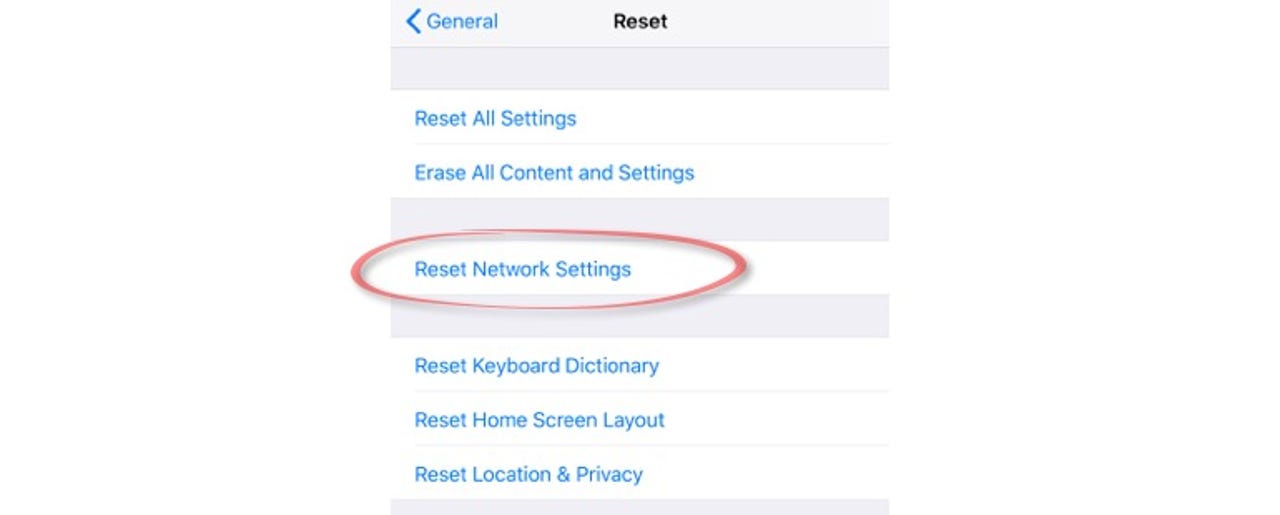
Settings > General > Reset > Reset Network Settings
You will then be asked for your device's pincode or passcode:
Enter the device's pincode or passcode
Finally, you're asked to confirm if you want to reset the device's network settings:
Confirm if you want to reset the device's network settings
If you choose to reset the network settings then your device will now reboot and the process is completed. It's now up to you to reconfigure Wi-Fi and Bluetooth settings (which is the time-consuming bit).
iOS 11.4.1 tips, tricks, and secrets everyone should know
See also:
- Seven challenges facing the tech industry
- iOS 12 public beta: Should you install it?
- iOS 12/watchOS 5/tvOS 12: Which devices are supported?
- iOS 12: The hidden feature I won't be switching on
- How to download and install iOS 12 beta
- Your iPhone is tracking your movements and storing your favorite locations all the time
- iPhone battery life bad after installing iOS 11.4? Here's what you can do
- iOS 11.4 tips, tricks, and secrets everyone should know
- The coolest USB flash drive you can buy: Apricorn Aegis Secure Key 3z