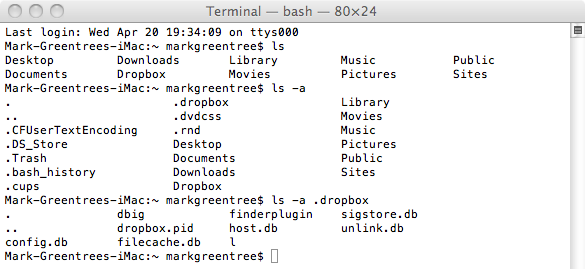This Mac tip is provided by Mark Greentree and was originally posted on Mark’s blog – Everyday Mac Support. For more of Mark’s tips visit his site, follow him on Twitter, or browse his archive of posts here.
How To: Show Hidden Files In The Terminal
You can view hidden files in the Terminal.
Simply navigate to your Applications folder and then to your Utilities folder and proceed to Terminal. Launching terminal and you will be presented with a terminal window which looks similar to this:

You will notice that I have already brought up all my folders within my home folder. You can do this by simply typing ls then pressing return on your keyboard.
Should you wish to be shown all the hidden folders and files as well located in the Terminal simply type ls -a and the following will appear:
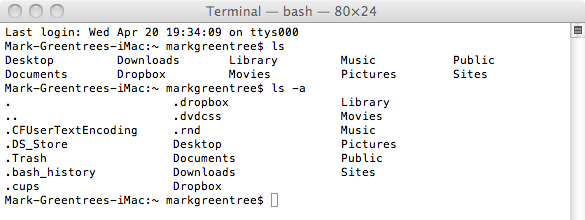
Please note these hidden files and folders are only viewable in the Terminal by using this method. They will not be presented in your finder windows.
You can navigate through your hidden folders and files. If for example I wanted to view the hidden files within my drop box I would type ls -a .dropbox and the following would be presented: