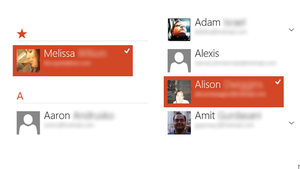
Windows 8 is a very different Windows. We've already seen that it will require Windows users to learn new ways of interacting with their computers, but there's more to it than that. The way applications work and interact with each other on the new platform is new and different—and rather good.
The Windows 8 Consumer Preview comes with a handful of apps pre-installed, with a few dozen more available to download via the Windows Store. Microsoft has warned that these apps are mere previews, saying in Barcelona "Now is not a good time to start reviewing the apps, or listing them, or categorizing them." so we're not going to review them. But taking a closer look to understand how they work and fit together will reveal a lot about the way Windows 8 will work.
The preinstalled People, Messaging, and Mail apps in particular demonstrate the new Windows 8 way of using (and, for developers, building) apps.
Most instant messaging services have their own notion of a contact list that's maintained privately by the instant messaging application. The same is not uncommon for e-mail applications. These applications build and manage these lists, and have to provide a UI to do that.
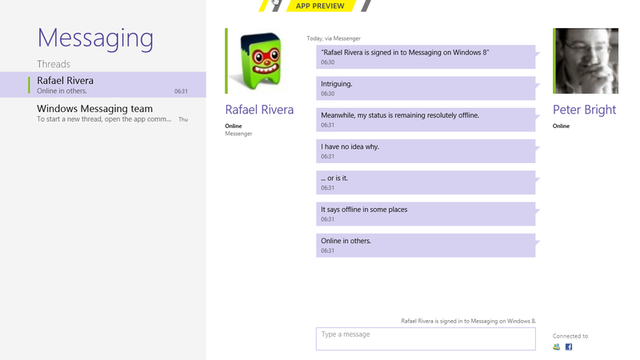
Technically, there's nothing preventing this same style of application development in Windows 8, but the supplied apps don't work like that. The Messenger and Mail apps have no contacts lists of their own. Instead, they can call up the People app and let you pick contacts there.
Windows Phone users will be familiar with the basic concept of the People app, as it's not dissimilar to the People hub from Windows Phone. It aggregates contacts from a wide range of sources into a single unified view.
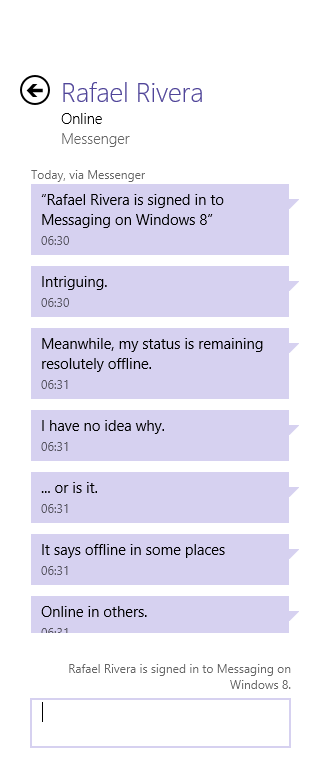
Contacts can come from a range of sources: Windows Live/Hotmail, Twitter, Exchange, Facebook, LinkedIn, MySpace (honestly!), and Google. You can drill down into each contact to find out more about them and what they're up to—it'll show their latest status updates on their social networks—or examine their contact data. There's also a top-level "What's New" page to show all the updates from your contacts, and a "Me" page that includes notifications and the like. The functionality isn't as polished as it is in Windows Phone (for example, there are no contact groups, and there seems to be no ability to fuse different contacts representing the same people into unified contacts), but it gets the job done.
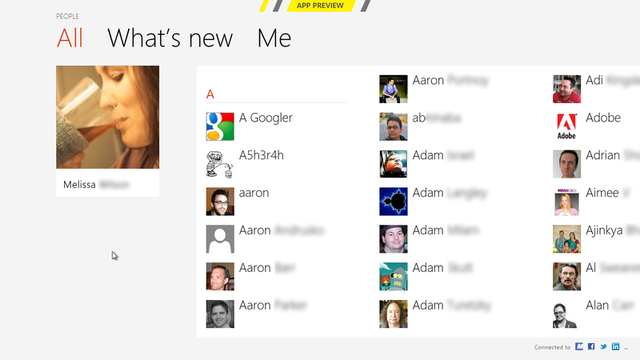
While the social networking features make the People app useful in its own right, much of the time we don't just want to look at our contacts—we want to actually do something with them, such as send them an e-mail or an instant message. We can do this two ways. We can start in the People app, pick a contact, and then tap their e-mail address or IM details, or we can start our preferred communications program, and then initiate a conversation.
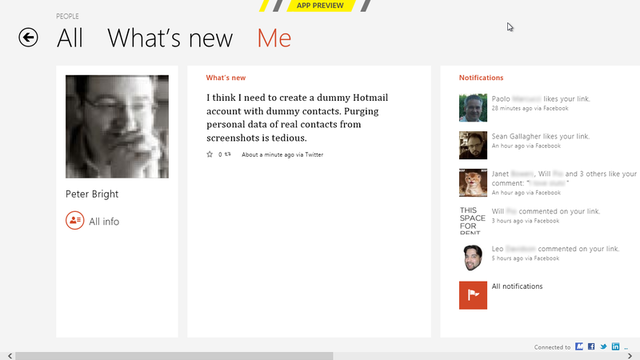
When called into action in this way, the People app appears as a "picker": a specialized widescreen view that lets you pick contacts from a list. This way, contacts live inside the People app, and are passed to Messaging and Mail on an as-needed basis. The calling apps also indicate what information they want to know, and whether they need instant messaging-enabled contacts or not; the People app alters the set of contacts it offers accordingly.
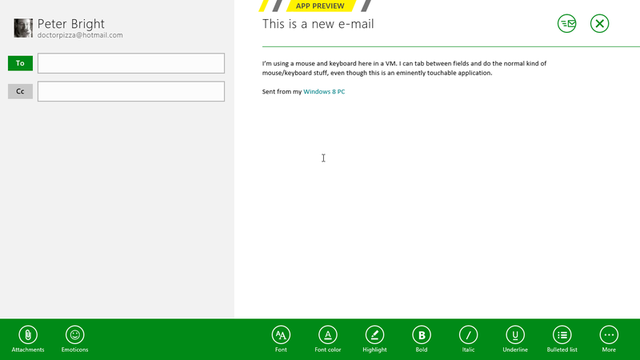
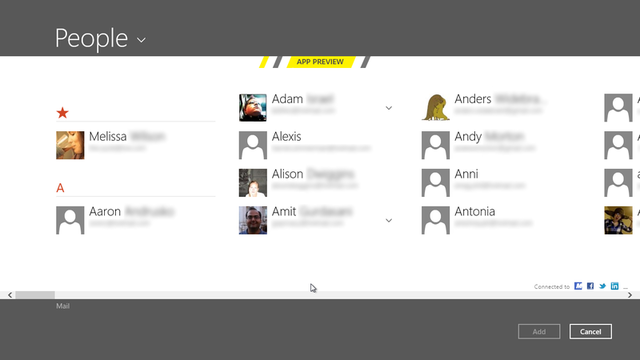
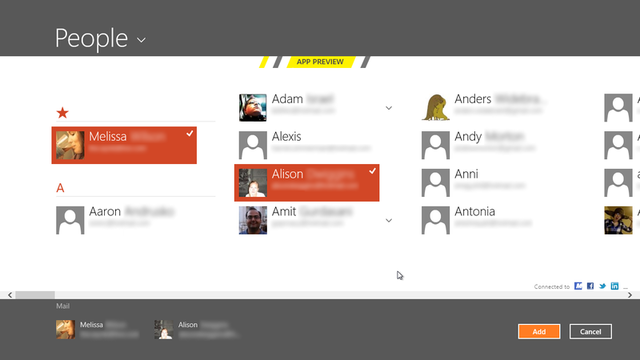
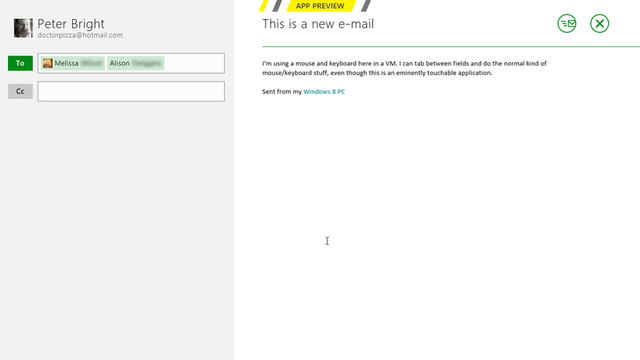
The system is extensible. You can have multiple contact-providing applications, and they're put into a list so you can switch between them, though at the current time there aren't many options.
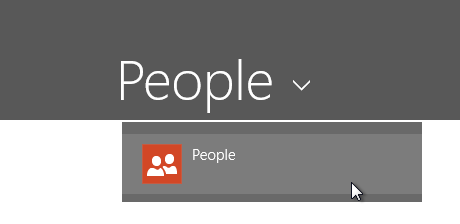
These fixed-purpose, well-defined links between applications use a system Microsoft calls "contracts": specific APIs that applications can offer each other and register with the system. Contact picking isn't the only contract; applications can offer similar pickers for loading and saving files, and there are other contracts for other operations, such as a "share" contract that allows, for example, a link to a webpage to be shared via e-mail. Android has long used a similar system, which it calls "intents."
The result is neat little apps that work well with each other, and provide a level of consistency that Windows has never previously achieved. It's a different way of using apps, and a different way of writing them, but the in-box programs show that it's a good way.
reader comments
51