When Windows 8 ships this fall, it will represent both the next iteration of Windows on the desktop and Microsoft's answer to Apple's dominance of the tablet market. As the Metro interface replaces much of what we're used to in Windows, the Windows Store will be the place where users go to install Metro apps both on the desktop and tablet. Basically, it's important for Microsoft to get it right.
We can already access the store in both the Consumer Preview of Windows 8 that came out several months ago and the more advanced Release Preview that came out yesterday. There aren't many apps in it just yet, and there's little sense in harping on that point as the number and quality will surely increase dramatically when Windows 8 hits final form.
But the interface in which users discover and search for apps is far enough along to compare to the store's big rivals: the Mac App Store and the iOS App Store. While using the Windows Store is easy enough, its current state doesn't match the usability and discoverability of Apple's App Stores.
The Windows Store's front page is pretty spartan, showing a few featured apps and categories like "new releases" and "top free" apps:
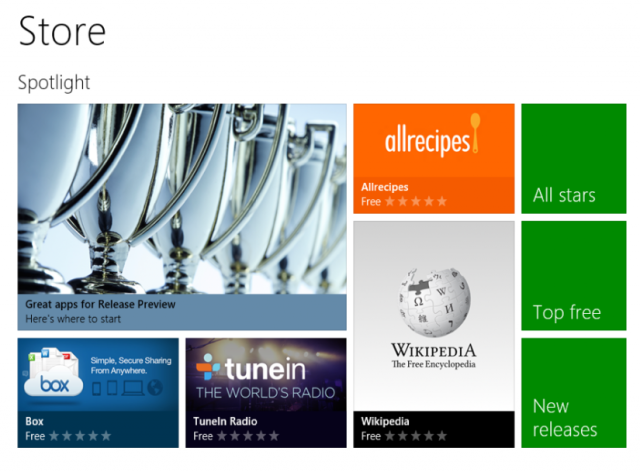
The Mac App Store crams a lot more information and options into its front page, including links to category listings and a user's account information, as you can see:
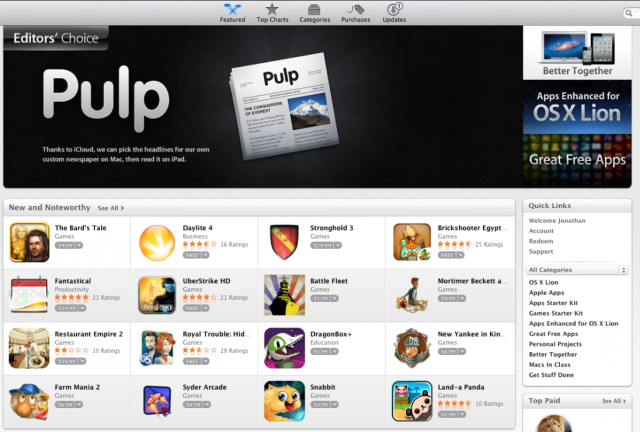
The iPad App Store is a bit less busy, but still provides more options on its front page than Microsoft's store for both tablets and PCs. Both the Mac and iPad App Stores feature a visible search box on their front pages, and a link to your installed and purchased applications. These tools are also present in the Microsoft store, but only after performing the right gestures or clicks.
As in earlier versions of Windows 8, you search by hovering over the top-right corner to bring up a list of options, one of which is a search box. A new feature in the Release Preview is a section titled "Your apps," which you get to on a touch screen by swiping in from the right edge of the screen, or by right-clicking on a mouse to bring up a green bar on the top with the "Your apps" option.
This feature was added because users of the Consumer Preview "struggled to find the list of apps they had acquired, for the purposes of installing those apps to additional PCs," Microsoft said in a new blog post on the Windows Store updates. The Release Preview also adds the ability to cancel a download while it is occurring. You could already pause downloads in the Consumer Preview.
The Windows Store is not without bugs and design flaws, which will hopefully be fixed before final release. The "select all" button on the "Your apps" screen is a case in point. I was trying to figure out what to do with this button when I had four Metro apps installed, all of which showed up on my apps screen. When none of them were selected, clicking "select all" selected only the first one. After I selected all of them manually, clicking "select all" actually deselected three of them, leaving the selection checkmark on the first one untouched.
Once I added a fifth app, clicking "select all" was capable of de-selecting all five, which is at least nonsensical in a more consistent way.
The "Your apps" section does have some useful organizational tools, like the options to view all of the apps you've purchased as opposed to the apps you've installed, which can be important as purchases carry over across Windows 8 devices.
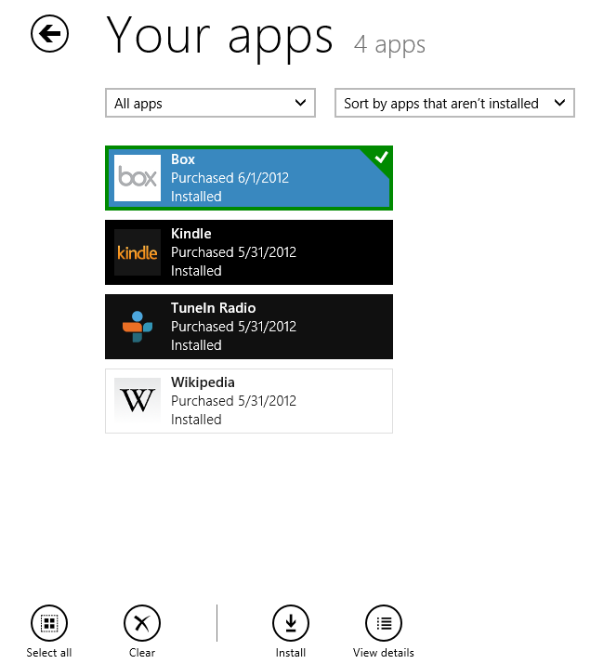
Updating and uninstalling
The Windows 8 Consumer preview notified users of the availability of app updates with a little number on the Store icon, and with another notification on the top right corner of the Store's home screen. I haven't received any app updates since revving up the Release Preview this afternoon, but this functionality worked fine in the Consumer Preview and I'd expect it to continue in the same way.
Uninstalling Metro apps is also simple. You don't do it in the Store—you get the uninstall option by tapping and holding an app icon on the Metro Start Screen or by right clicking an app with a mouse. While it's simple enough, it's an attribute that highlights the wall Microsoft has built between Metro applications and traditional "desktop" applications. If you were to go into the Control Panel section for adding and removing programs, as you've done in Windows 7 and other previous versions of Windows, you won't see any of the Metro apps you've installed.
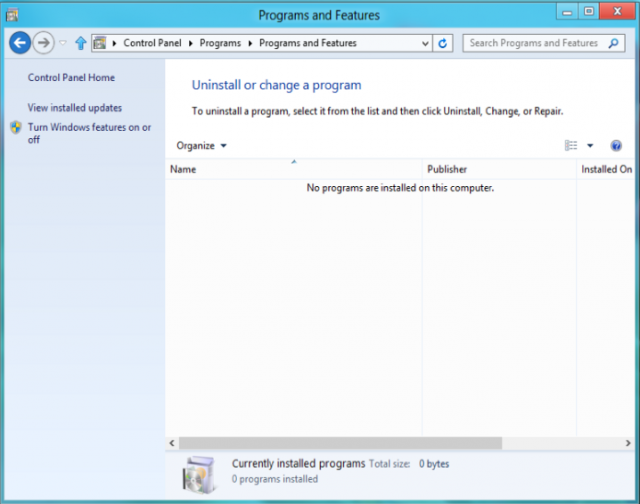
You will see purchasable "desktop" applications in the Windows Store. But, since the Store is only for installing Metro apps, you can't actually install them.
"Desktop app listings will show up in the Store for the first time tomorrow, June 1st," Microsoft said in its blog post. "Customers will be able to search for them or find them within categories, just as they do listings for Metro style apps. These are just listings—the desktop apps themselves are distributed by the developer or by a reseller, as they have been all along. The listing pages provide a link, supplied by the developer, to the distribution location. Servicing of desktop apps remains between the developer and the customer and is not handled via the Store."
As noted in our look at the Windows 8 Store in the Consumer Preview, Microsoft could do a better job presenting the various categories of apps. Instead of presenting a list of categories (games, entertainment, music, business, etc.), each category was displayed individually with a large graphic containing some of the more popular apps in the category. You could see all the categories if you kept scrolling to the right, or zoom out from the Store home screen to get a single-screen view.
A new option for zooming out has appeared in the Release Preview, as clicking a minus sign on the bottom right of the screen condenses the view and gives you more stuff to look at without having to scroll to the right. Still, I have a hard time using the Windows Store and not wishing the home screen had a plainly visible categories option with a drop-down list containing the names of all the categories at once.
As I wrote when the Consumer Preview came out, I think the details screen for individual apps is informative, making it easy to see an app's permissions, reviews, hardware requirements, and so on. Since the store has very few apps at the moment, the limited discoverability isn't a huge problem yet. But Microsoft wants developers building many, many Metro apps for Windows 8, and a richer interface and navigational options will go a long way toward helping customers find the great Metro apps we hope will be released once Windows 8 hits retail.
Microsoft has warned against drawing too many conclusions about Windows 8 from its pre-release versions. The Store already provides an easier installation process than the one in Windows 7—but only for Metro applications, not traditional desktop ones. With a few months left until the Windows Store becomes the default method for users to get Metro apps, Microsoft can and should do better.
reader comments
35