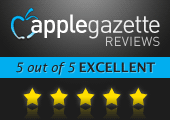Every Instagram user who owns an iPad has spent many an hour hunting for that one really fantastic Instagram client for iPad. There are plenty of them available, but none that work with the elegance and simplicity of Iris.
Ever since Instagram opened up its API to developers, everyone under the sun has been building apps for viewing Instagram photos. They’re everywhere — on the Web, on the iPhone, and on the iPad, too. The API doesn’t let third-party apps post photos to Instagram, since Instagram reserves that for its own app. But you can view any photo, any user, follow their feed, comment on or “like” their pics, and more.
By definition, the iPad’s large screen lets you see so much more of any photo than the iPhone ever could, so why isn’t there a killer Instagram iPad app? Now, there just might be, and it’s called Iris.

Fire it up, and you’re presented with a lovely app that puts everything you need right under your fingertips. A menu bar on the left side of the screen gives you five viewing options. The home icon is, of course, your main feed, where you can see photos posted by everyone you follow. These are presented two-to-a-row, with nice, big Polaroid-style frame around each. Tap on any picture to have it magnify to fill up most of your iPad’s spacious screen. There’s no pinch-to-zoom, but the real estate you get from the iPad lets you see so much more than the iPhone’s screen can anyway, so it’s hard to complain. I also wouldn’t mind a swipe gesture to scroll between photo close-ups; as it is, you open one photo, look at it, close it, then open another and repeat. Swiping would be more intuitive, and it’s a gesture we’ve gotten well used to from other apps, anyway. To refresh your feed, there’s a virtual slider in the bottom right corner, which you pull down to activate. It has a “barber pole” appearance that complements Iris‘ design scheme.

On the feed view, you can tap the speech bubble beneath a photo and you can read comments others have left, or comment yourself. Tap the heart and you’ll see all of the likes a photo’s gotten, and you can add one of your own if you like. On the close-up photo view, you also get a location marker that you can tap to see exactly where the photo was taken on Google Maps (assuming the photographer allowed their location to be posted with their pic). A nice, big profile icon sits in the bottom left corner of each pic alongside the username of the person who posted it. Tap the full-sized photo a second time and you’re presented with a new menu with three buttons: a Link button copies the URL of the photo to your clipboard; a Twitter button brings up a window where you can Tweet the photo along with your own comment; and a Compass icon is a one-touch link to the photo on the web, which opens in Safari.

The second option on the left-side menu is a star, which is where you’ll find a nice selection of photos that are getting the most attention right now on Instagram. These are presented in a smaller, four-to-a-row format, but you can enlarge them by tapping on them just like the feed view pics. The Profile icon brings up your personal Instagram profile, showing your username, real name, user icon, follwers and following, and an adjustable-size gallery of your own photos. The fifth icon (I’ll get back to number four in a second) displays a gallery of other users’ photos that you’ve liked or commented on in the past.

The fourth icon is Search, and Iris does search so flawlessly, it’s worth the price of admission all by itself. A simple selector in the top left corner lets you choose between searching for a username or for a hashtag. (You don’t have to include the number symbol for those hashtag searches.) An initial search will bring up the 18 most recent photos posted to Instagram with the tag you enter, but there’s a “Load more” button at the end that lets you keep bringing up more and more photos, searching back further and further into Instagram’s archives. Curiously missing from this view is the “barber poll” refresh slider — or even better: an option to watch a live, constantly-updating feed — but tapping the search button again will refresh the search just fine.

Eric Hoffman, Iris‘ creator, put in all sorts of little niceties that you might not notice the first time you use the app, but the more you become acquainted with it, the more you’ll appreciate these flourishes. You wouldn’t expect sound effects, for example, to be necessary for an app built to view photos, but it really helps bring the whole thing to life when you swipe to refresh your feed and get a little whoosh and a click to go with it. (If you don’t like the sounds, there’s an option to turn them off.) The app is also unbelievably fast and responsive. Images pop up smoothly, instantly when you go from one section to the next, and if you’ve got a good WiFi connection, search results are astonishingly fast as well.
Iris‘ simple, beautiful interface puts all other third-party Instagram clients to shame, and its speed and wondrously fluid, bug-free innards are the icing on the cake. This is the only Instagram client iPad owners will ever need. There’s simply nothing it doesn’t do for Instagram users, and in every case, it does it better than anybody else — even Instagram itself.