Office Web Apps: First Take

Alongside the public previews of Office 2013 and the next-generation Office 365, Microsoft has also unveiled new versions of its cloud-hosted Office Web Apps. Available to anyone using its SkyDrive cloud storage services, the new tools are a major update — bringing the cloud and the desktop Office applications much closer together. Microsoft is also changing the way that the on-premises SharePoint Office Web Apps are being delivered, and will update them alongside the SkyDrive consumer versions.
The Office Web Apps are the familiar core of the Office suite: Word, Excel, PowerPoint and OneNote. All four have the same look-and-feel as the Office 2013 suite, with clear typography and a simplified version of the Office ribbon user interface. The Web Apps all use the same colour coding as their desktop equivalents, and have similar (although fewer) tabs and icons in the ribbon. Like the new desktop Office applications, the Office Web Apps have been touch-enabled, for use with tablets and with touchscreen laptops and desktops.
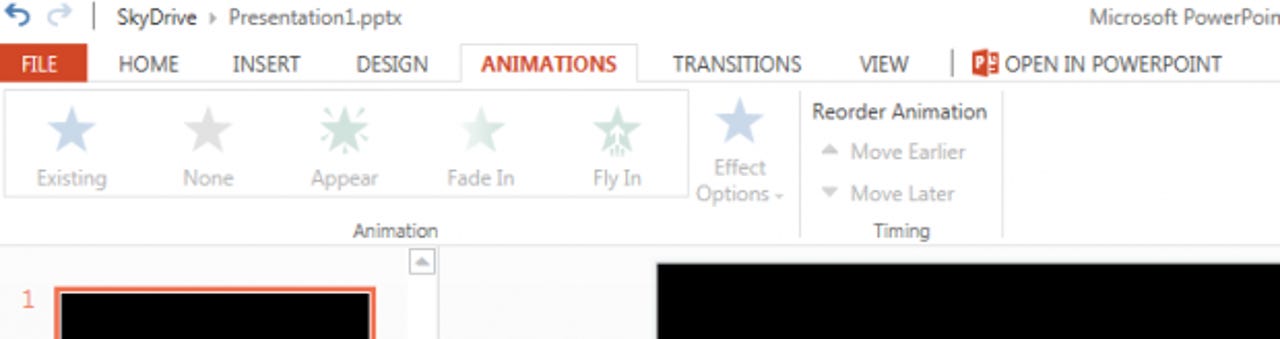
Microsoft has completely re-engineered the Office Web Apps, making them pure HTML5 — so they'll run in any modern browser without requiring any plug-ins. Plug-in-free web applications like these are increasingly important, with Microsoft's own Windows RT ARM-powered tablets following iOS down a plug-in-free route by only supporting Flash on a small number of pre-approved sites. The original Office Web Apps used Silverlight to add additional features to a relatively basic HTML application, so the switch to a plug-in-free approach also means that there are no operating system dependencies, giving Linux users access to the Office features as well as Windows and Mac OS users.
Getting started with the new Office Web Apps is easy enough — it's just a click of a button to turn on the new features (and if you prefer to stick with the old service, it's also relatively easy to switch back from the SkyDrive options page). There's full integration with SkyDrive, so you can create new documents from your browser, or open cloud-hosted copies of your files from any PC, anywhere there's an internet connection. New items open ready for editing, while existing items open in a viewer in both Word and PowerPoint (there's no viewer for Excel, so you start in the editor, and although OneNote has a viewer, you're more likely to be working with content than just reading).
Microsoft can take pride in the quality of the document rendering in modern browsers, but the editing tools in the Office Web Apps are, to be honest, very basic when compared to the desktop tools. That's not surprising: as good as today's browsers are, and as capable HTML5 and JavaScript can be, they still can't deliver the same experience as a native application. That means you can handle basic edits, answer comments and work with document content — and even use some advanced formatting tools. However there's no support in the current preview for scripting, or for plug-ins (although Microsoft has said that the new HTML5/JavaScript Office Store applications will run in Office Web Apps).
If you've used Office, you'll be able to use the Office Web Apps. They look like, and work like, their counterparts — right down to the right-click menus. The backstage file views are much less complex, but do give you quick ways of sharing your content with colleagues. Sharing via SkyDrive or SharePoint is important, as Office 2013 uses it as the basis of its collaboration and co-editing features — and the Office Web Apps are part of Office's collaboration workflow.
The Office Web App you're most likely to use is Word, and it's very like the desktop version. It works just like Word 2013 on the desktop — and more importantly, your documents look just like they do on the desktop. You get many of the same page layout tools, including the ability to set margins and orientation. Documents can be previewed in the reading view, which also lets you work with comments, so you can see what colleagues are saying about documents you've shared through SkyDrive. Reading view is a much more powerful tool than you might initially think. And with document fidelity like this, there's no need to print to PDF when sharing documents — just send a link to a SkyDrive folder (saving bandwidth as well).
Excel's web app is the familiar spreadsheet, with full fidelity for your tables and reports. You can edit formulae and recalculate results — or just add new data. One useful option is the ability to embed an Excel spreadsheet (or a section of one) in a web page or a blog post. It's a useful way of showing complex information, without having to write the code yourself — and users don't need to sign into Windows Live to see the information. Data is shared as an iframe, so it will work in any modern browser, and with most blogging platforms. The current preview is buggy, though, and we did have difficulty getting this feature to work.
Although Microsoft expects you to use the web version of OneNote as a notetaking tool, we found it much more useful as a way of reading notes online (just switch into the reading view) — and for editing and collating notes. You can also use it to quickly copy information from another web page, while doing research or collaborating with colleagues using the same notebook on a desktop. There's full support for ink content, but any audio you've recorded isn't available via the web.
Open a slide deck in PowerPoint, and you're ready to present — transitions and all. Having a presentation in SkyDrive means that if there's a laptop connected to a projector with an internet connection, you can present. Lost or broken equipment stops being a problem, as do incompatible video connectors. The PowerPoint web app isn't just for presenting — you can also use it to quickly create draft presentations, ready for fuller editing on the desktop, or for use in ad hoc meetings. There are certainly plenty of drawing and animation tools, including an extensive library of SmartArt templates.
With Office 2013 taking a SkyDrive-first approach to document storage, the Office Web Apps are no longer an adjunct to the rest of Office — they're a full member of the Office family. It's clear that Microsoft knows this, and it has given them the tools and features they need to be a regular part of your workflow.
Another important part of the Office Web Apps story is the ability to see and share documents from anywhere with a web browser. Microsoft's focus on document fidelity is a key part of this, and it's a continuation of one of the underlying messages of Office 2013 — that you don't need tools like Adobe's Acrobat to share electronic documents when you can just use Office and SkyDrive.