
Being a Mac gamer often means being disappointed. Triple-A titles don't usually come to OS X at the same time that they come to Windows (if they come at all), mainly because the OS X market is so much smaller. And while Valve's push to have all of its Source titles available via Steam for Mac is much appreciated, we're still a long way away from parity with the PC side of the house. Fortunately, when it comes to retro gaming, OS X is shoulder to shoulder with Windows: there are console emulators of every flavor if you want to get your Mario on, and the two best DOS emulators, DOSBox and ScummVM, have long been available on OS X (and Linux, too, for that matter).
Both are fine applications if you want to fire up your favorite DOS-era games, though of the two, DOSBox has long been the more feature-complete and had the widest game support. However, unlocking DOSBox's full potential can require no small amount of configuration file tweaking—the default options generally work just fine, but sometimes you need to tune games to run faster or slower, or change rendering modes because of an incompatibility, or fiddle with some of the more advanced sound options. Some things in DOSBox, like full working Roland MT-32 or Gravis Ultrasound support, are broken or require you to scour the Internet for additional files to get them fully operational.
DOSBox's more esoteric options can be wrangled with one of many graphical front-ends on the PC, but for OS X, there is only one thing you need: Boxer.
Boxer is based on DOSBox's DOS emulation code, but has evolved past the point of being merely a front-end and into a wholly standalone application. Its functionality is slick and seamless, and it defines everything that is good about well-made OS X applications: the UI is beautiful and functional while staying completely out of your way, enabling you instead of confusing you. It handles old fiddly DOS games with shocking ease, hiding the sharp pointy bits of configuring old games beneath a soft cloak of "it just works." Finally, it's beautiful and functional even when it's not running, because of the way it lets you show off your retro gaming collection.
The library
Boxer's welcome screen is simple: you can browse through your games, import a new game into Boxer's library, or browse at a DOS prompt.
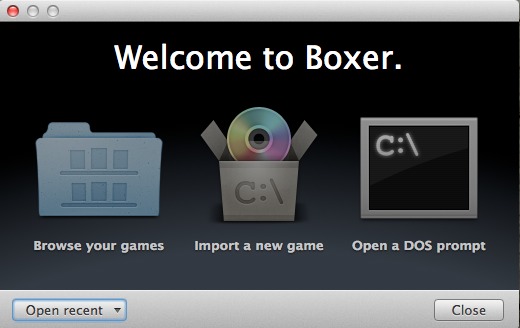
If you don't have any DOS games sitting around, fear not, as Boxer comes preloaded with four classic DOS titles to get you started—a full version of Commander Keen 4, and demo versions of Epic Pinball, Ultima Underworld, and X-COM: UFO Defense. Additionally, the Boxer site has a page where you can download four more demo titles: the original Star Wars: Dark Forces, System Shock, Tyrian 2000, and Ultima IV.
The first four titles should be immediately visible in your game library, which you can view right from the launch screen. Game management is one of the areas where Boxer shines, using a custom folder background to present an organized shelf-style view of your retro gaming library.
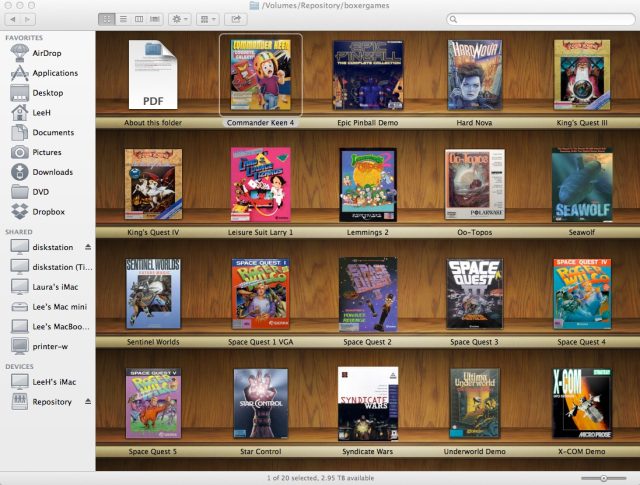
Adding a game
Getting a title into that library is ridiculously easy. Say, for example, that you have a burning desire to relive the glory days of beating the ever-loving crap out of your younger brother with your amazing skills in Electronic Arts's 1989 title Caveman Ugh-Lympics, a Flintstones-flavored take on Activision's Decathlon and other similar games. Assuming you have the original game still lying around (which, shockingly, I actually do!), you can copy the files from the floppies to a single directory, and then drag that directory into Boxer. Boxer will poke through the folder and determine if there's anything resembling an installer, and if it sees one, you'll be asked whether you want to launch it or skip it:
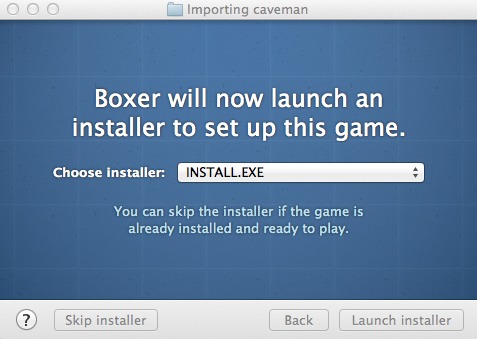
Since a lot of DOS games come with installers and setup programs, this is generally a good idea. Boxer will fire off the installer and you can step though the game's setup. At this point, the setup utility is running in an encapsulated DOS virtual machine, with Boxer providing the disk, sound, and CPU resources. Helpfully, the bottom of the installer window provides a few helpful hints on what to pick if the game's installer asks about a destination directory or sound card settings.
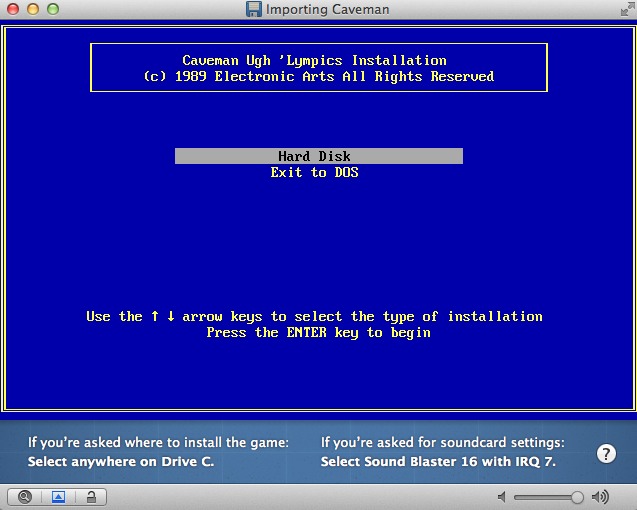
After the installer is done, Boxer will display the installer's results in a DOS window, and will ask if there are other setup tasks to be done or if the import process can be completed. Clicking "Finish importing" takes you to a window where you can personalize the game's appearance and title. For finding box art, I recommend a Google image search for the name of your game and "box," which has gotten me correct box art for every title I've tried.
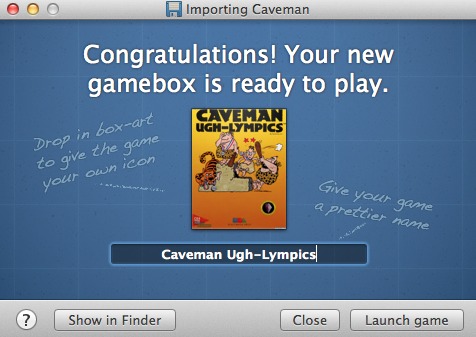
Once you've set the box art and named the game, you can click "Launch game" to start it up. Some games, like this one, have multiple executable files in the game directory; if Boxer can't automatically figure out which one starts the game, it will ask you to pick one.
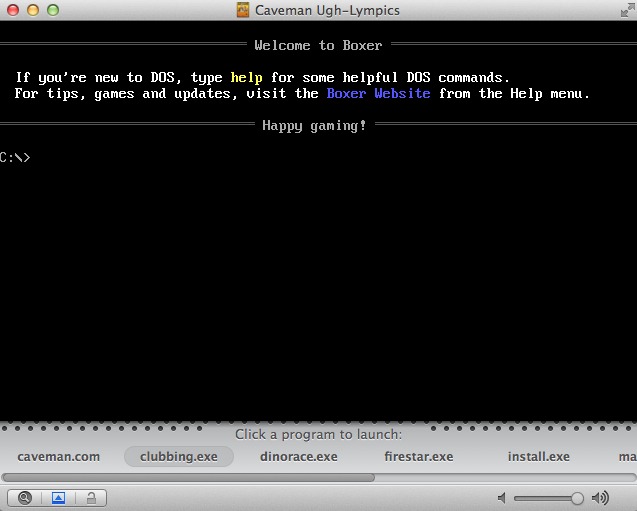
When you've picked something, you'll be asked whether or not you want the app to remember that choice, and from then on, simply double-clicking the game's icon in the Boxer library will launch it directly.
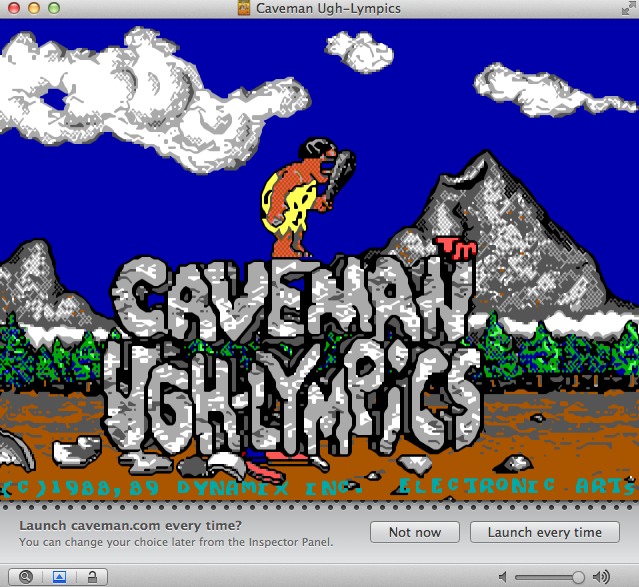
Tuning and tweaks
Boxer will make several guesses about how fast or slow the game should run and what video hardware it should emulate in order to provide the optimal gaming experience. However, personal preferences, coupled with the sheer amount of DOS games, means that you'll likely want to change some of its settings.
Speed and frame rate are the most obvious. Boxer's DOSBox underpinnings let you play everything from ancient early-'80s DOS arcade titles like Flightmare and Sopwith all the way up to flagship titles from the twilight-era of DOS gaming like Privateer 2, but ensuring that the games play at the optimal frame rate is tricky. Boxer includes a slider which you can use to adjust the effective power of the emulated CPU running the game, equivalent to DOSBox's CPU cycle adjustment hotkeys.
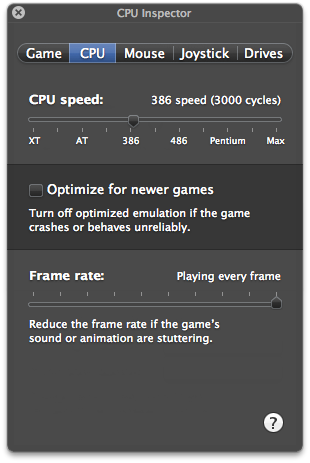
For video, Boxer will attempt to emulate whatever the current game tells it to emulate. Basic CGA, EGA, and VGA modes are supported, along with some VESA extended modes for super-VGA games. Boxer also supports several of the more popular graphical smoothing algorithms, to make your gaming a bit less pixelated. Games that were originally designed to be played at 320×200 on a 13" or 14" CRT do tend to look a bit blocky when run fullscreen on a modern 24" or 30" monitor, and so the option to smooth out the corners a bit is much appreciated. Purists can elect to disable smoothing entirely.
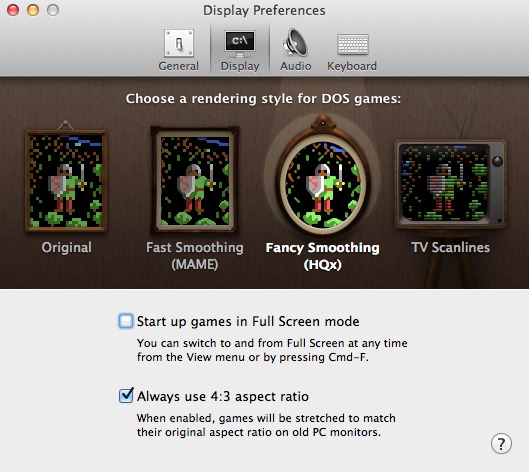
reader comments
67