Redmond's contentious Windows 8 is almost upon us, and the virtualization apps are already prepped for it with the latest incarnations of Parallels Desktop 8 and VMware Fusion 5. While the main focus of the two big-boys of Mac virtualization are Win 8 support and integration, focus has also been given to integration with Mountain Lion features like Notification Center.
A head-to-head review ultimately made sense in light of similar updates. Where each package adds features like VMware Fusion 5's unique Professional edition features, I've made sure to cover those. So let's see what, if anything, has changed with this generation of these popular virtualization tools.
Reviewed versions:
Parallels Desktop 8.0.18101
VMware Fusion 5.0.1
General feature updates
First I'll cover and compare the new features shared between Parallels Desktop 8 and VMware Fusion 5.
Retina support
Both Parallels and VMware are advertising retina display support for their latest versions, and both let you run in a normal "tiny everything" mode if you want. While I don't have a retina MacBook Pro, I was able to enable HiDPI modes with a terminal hack on my 2011 MBP 17":
sudo defaults write /Library/Preferences/com.apple.windowserver DisplayResolutionEnabled -bool YES;
After changing it to 960×600 HiDPI mode on my 1920×1200 screen, I was running in a pseudo retina mode. This OMGHUGE fake retina mode actually helped show the differences between the two implementations clearer than if I was running on an actual retina screen. I first tested Parallels Desktop 8's and restarted my Windows 7 and 8 VMs with the retina mode enabled. The difference was obvious:
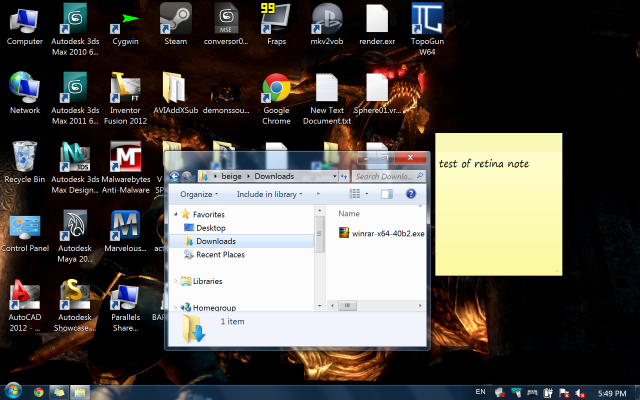
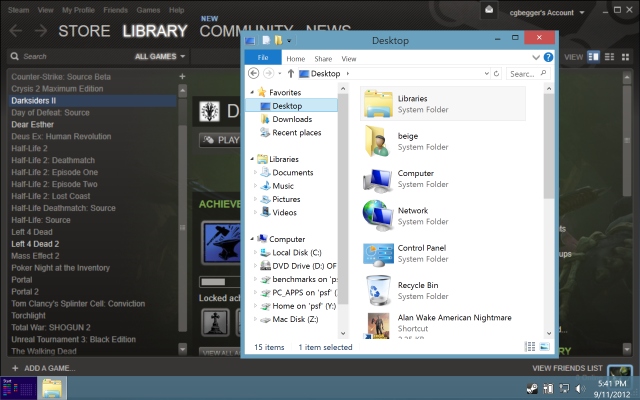
Where you can see that Steam in Win8 is pixel-doubled, the window borders and icons are clearly set to twice the resolution with nice crisp edges. Parallels is, in effect, theming Windows to run in retina modes and the result is good within the limits of an OS and apps that don't yet support this feature. If you prefer to use the full resolution of the display for high-res detail instead of pixel doubling, that's also supported for all OSes.
Compared to PD8, VMware Fusion 5's Windows 7 and 8 retina support is not as well done. They didn't take the time to do the back-end theming work and instead opted for straight pixel doubling of the entire video buffer. The result is softer icons, text, and windows throughout:
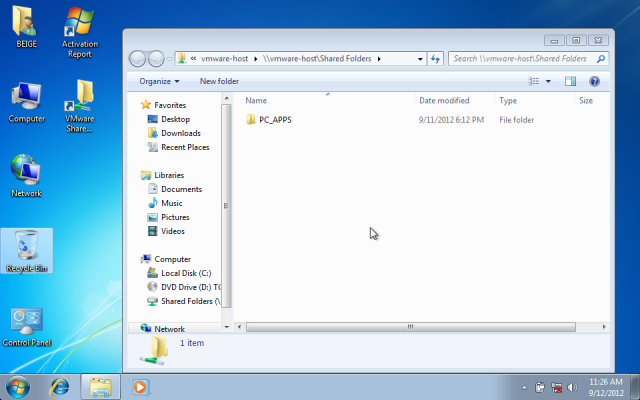
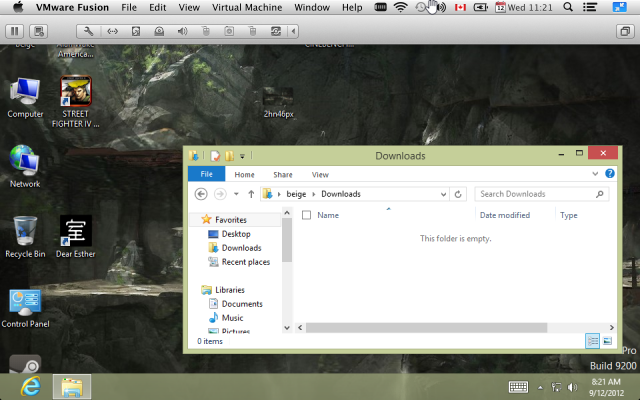
On a real retina display, the effect won't be as pronounced as what I'm seeing on my display, but Fusion's is still the weaker of the two retina implementations for Windows 7 and 8. In Linux and other OSes, both VMware and Parallels do either pixel doubling or full-res tiny mode, depending on your settings.
Notification Center
Both VMware Fusion and Parallels Desktop 8 are supposed to have Notification Center support for Windows VMs. Windows alerts should show up in your list of notifications. I didn't get any notifications while doing the review, so I can't say this has much appeal.
reader comments
109