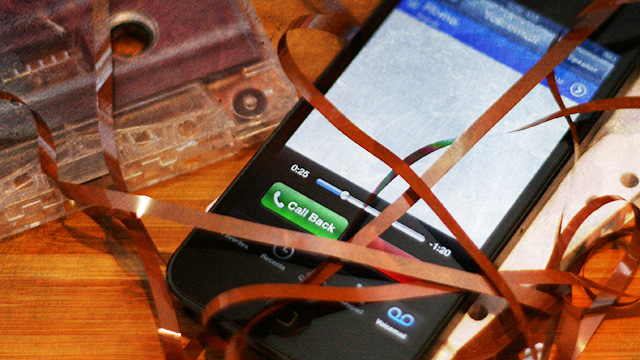
"How can I transfer voicemail files from my iPhone to my computer?"
It's a question I'm asked fairly often by Ars readers through e-mail, Facebook, or Twitter—at least two or three times every month. It's also a question I was forced to ask myself recently. I had a number of voicemails on my iPhone that needed to be transferred off and forwarded to the appropriate legal entities. And, equally frustrating, I had older, less-tech-savvy family members facing this problem. It's not as if I could tell them to jailbreak their devices and dig through filesystems.
But as many of my Twitter followers pointed out, there are plenty of software packages that allow users to easily transfer their voicemail files—as well as text messages, photos, music, and other data—from an iOS device to a computer. No jailbreak hanky panky required.
I took a look at the four most popular applications that were recommended to me. One is Mac-only, and three are available for both OS X and Windows (though I did all of my tinkering on a Mac). All four offer free demos for download from their respective websites, though all these demos limit functionality to an extent until you pay full price. These apps work with all iOS devices ever created, including iPod touches, iPads, and iPhones. So which are the best for people who want to retrieve those files from their iOS devices? Here's what I found:
PhoneView: $29.95
PhoneView from ecamm was the lone Mac-only app in this comparison, though it was recommended to me (by a landslide) more often than any of the others. It's no surprise why: it has probably the most straightforward and easy-to-use interface of the group.
PhoneView, like the others, generally needs to access the iTunes backups made by your device in order to pull the data out. If you encrypt your backups like I do, you may have to enter your encryption password before the software can find your voicemails and other files. But after you do, accessing the files is easy—PhoneView lets you choose between your devices via the pull-down menu at the bottom of the window if you have multiple devices plugged into your computer. Once you do that, you can choose from any of the options along the left to find what you're looking for.
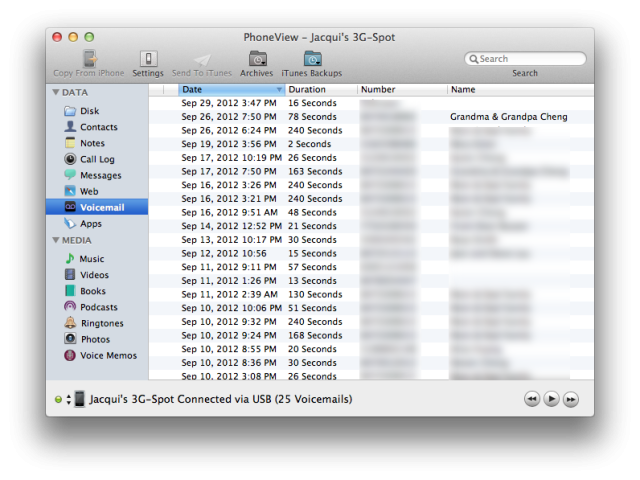
For my purposes, this was extremely simple. You can select the individual voicemails and listen to them within PhoneView before deciding to transfer them to iTunes or just save them out as .m4a files to your desktop.
The same applies to your call logs (which can be saved out as a text file) and your SMS/iMessage logs (PDF, CSV, text, tab delineated, or XML). And these are just the files you can't normally access from your iPhone. In the event that you've dug up an old iOS device that contains others you never transferred—contacts, music, voice memos, or photos—you can use PhoneView to transfer those, too. Just find the right option on the left-hand side, and the process is fairly straightforward.

PhoneView is well worth the $30 price tag. It's a little more expensive than some of the other options, but I had absolutely no problems when using PhoneView and never found myself confused or frustrated. I would feel very comfortable recommending this to other friends and family, too, whether they're tech-savvy or not. Because it's Mac-only, though, it might not be the best option for Windows-using family members.
iExplorer: $34.99
iExplorer is the first of the three software packages available for both Mac and Windows, and it's probably my favorite after PhoneView. iExplorer also allows you to choose between different devices connected to your computer, and it looks better than most of the other cross-platform options. Though, as you'll see, the bar is relatively low.
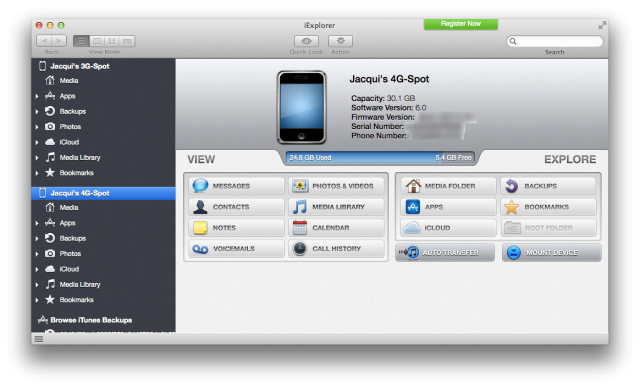
Like PhoneView, iExplorer allows you to automatically transfer music or movies you haven't already moved into iTunes, as well as access things like your contacts, notes, calendar items, call history, photos, and more. And when it comes to extracting things like your voicemail files, the process is again relatively straightforward—the software lists them out and allows you to choose which ones to export to your desktop.
My one major complaint with iExplorer is actually about the demo rather than the full software—you can click around all you want with the demo, but it doesn't make things entirely clear which features are accessible and which ones aren't before you upgrade. Clicking the green "Register Now" button doesn't explicitly list out the features you will gain either, so some functionality may seem like it's not working when instead you just need to pay up. But how would you know that if iExplorer doesn't tell you?
Overall, I felt iExplorer's UI was easy enough to use that I might recommend it to Windows-using family, though I think it's a little less straightforward than PhoneView. The price is also ever-so-slightly higher, but I don't think it's necessarily a dealbreaker if your personal data is at stake.
TouchCopy: $24.99
TouchCopy is another cross-platform solution, and its $25 price tag allows for up to three installs on a Mac or three installs on Windows (just not a mixture of both). This makes it a pretty decent deal if you plan to use the software on multiple machines. But keep in mind that if you do, you're sacrificing some of your sanity when it comes to usability.
TouchCopy doesn't appear to let you choose between devices connected to your computers—it just picks the one it feels like using—so you must make sure to only connect the device you want to retrieve data from. It contains the same basic functionality as the other apps in this comparison: you can retrieve all manner of data from your old iOS devices as long as you authorize the software to access your backups.
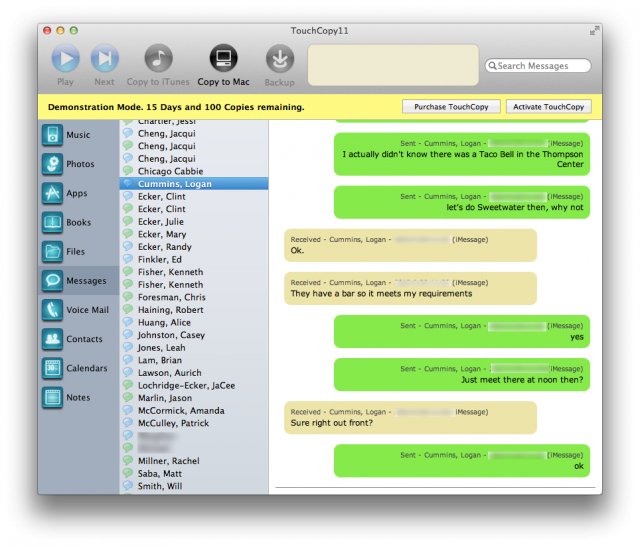
But what I found frustrating was the lack of organization under many of these options. For example, the SMS interface seems functional enough at first, until you realize all the texts are strangely jumbled together with no obvious organization scheme. Even worse is that they seem to be mixed between senders—I found several SMS conversations that claimed to be from one sender when I know for a fact they were actually sent from others.
The same seemed to apply to all the other categories I clicked through. And when it came to retrieving voicemails—my original purpose for finding this software—TouchCopy claimed it couldn't see any, even though my iPhone displayed them and the other software packages could see them. After paying for the software, this was still the case, so it didn't appear to be a limitation of the demo. But on the upside, TouchCopy does seem to make it clear when you're trying to do something the demo won't let you do. For example, you can see a list of your installed apps, but you can't copy them to iTunes or back them up to your Mac unless you pay up.
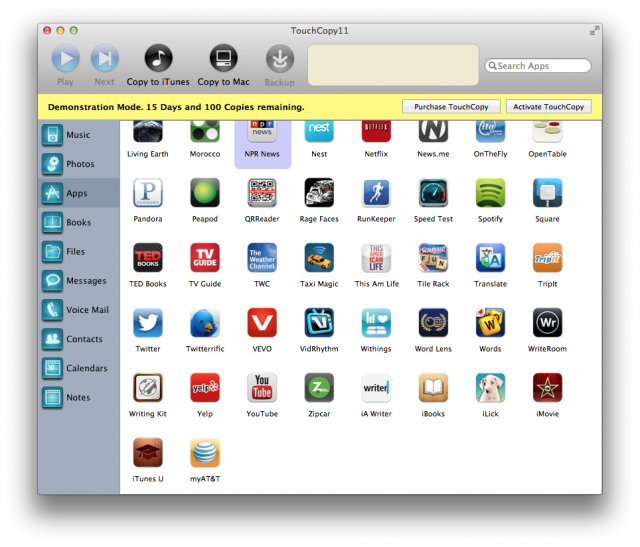
I wasn't very impressed with TouchCopy—there are numerous ways in which this software could be improved, both in looks and functionality. But it mostly worked, aside from the inability to retrieve my voicemail files. I wouldn't put this at the top of my list, though.
iBackupBot: $19.95
Up front, iBackupBot was hands-down the worst-looking and most confusing of the applications I used. It's also the cheapest—no surprise there, since it mostly looks like an attempt to recreate a Windows file system motif from 1998. Generally, it works that way too.
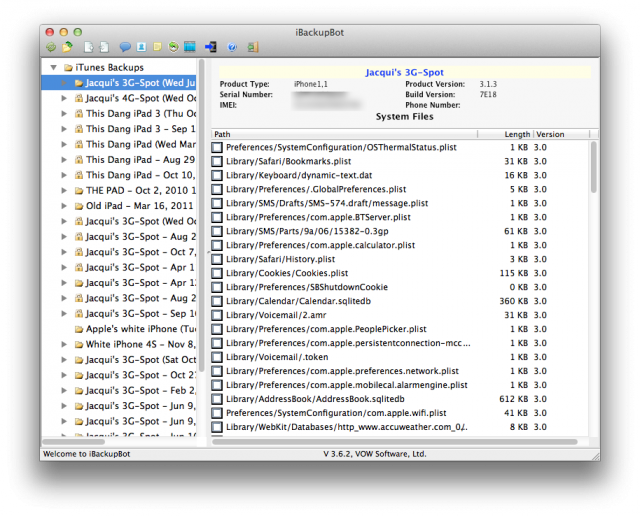
On the upside, iBackupBot allows you to access the backups from pretty much any device that has ever been connected to your computer. On the downside, the UI makes no sense whatsoever—at least not to the person who just wants to access his or her voicemails or contacts. What are those checkboxes for in that screenshot above? And how are these files organized?
If you do a bit of digging into the folders, you can find an organization structure that's slightly more sane. At first, I thought there was no way to find the voicemail files, but I was eventually able to find them by hitting command+M to get to the "media browser," which allows you to access the camera roll and voice memos.
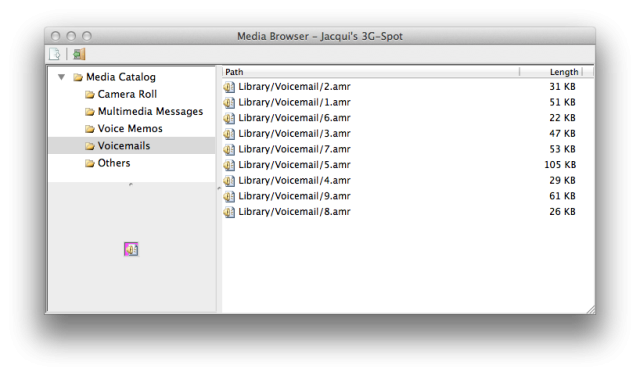
Other normal functionality that you might expect out of a Mac app (or any app, really) was not present, such as the ability to close windows with a keyboard command or even by clicking the left-most button at the top of the window. No, in order to close windows that pop up within iBackupBot, you have to click the unlabeled "door closing" icon at the top of the window instead. Otherwise the window floats above everything else regardless of whether you want to focus on another window within the app.

The benefit to iBackupBot, if there is one, is that it makes it easy for the serious tinkerer to access and export data files from every single app you've ever used, or every single thing you've ever tried to do on your iOS device. Need some random .plist files or icons saved to your Mac from your iPhone? Have at it.
I cannot recommend this software to anyone—even experienced Ars readers—in good conscience. It's not that it doesn't work (although it does make me want to tear my eyeballs out), it's the fact you can get much more straightforward, easy-to-use software for practically the same price. And if you're going to go this route, you may as well just go all the way and jailbreak your device for free.
Conclusion
For me, my friends and family, and even my tech-savvy peers, PhoneView and iExplorer are much better deals than something like iBackupBot, even though they cost a bit more. These items save you from UI headaches, and they actually make sense to most of the computer-using population. TouchCopy might be an OK solution, but it's not the best you can get for your money. And if you're in the type of scenario that I'm in, where you just want to transfer a few files in order to pass them onto more important parties, you probably don't want to waste much time sitting at the computer using poorly designed software to do it.
But if you disagree with everything in this piece, that's your choice. If iBackupBot is totally your thing and you have $20 to burn, don't let me stop you. Just make sure to keep that bottle of Advil nearby.
reader comments
24