We sure hope you like Bing.
Even if you're generally a Google search guy or gal, there's a good chance you'll end up using a lot of Bing services in Windows 8. The tablet-y portion of the operating system comes with seven Bing applications covering a range of services—general search, maps, news, weather, sports, travel, and finance. The apps are pretty and responsive, not to mention faster and more fluid than the Bing iPad app. They make it easy to find what you're looking for, and for some people they might provide a more convenient entry point to the Web than the browser itself.
You can still use Google in Microsoft's browser, but the cumbersome process of changing the default search provider in Internet Explorer is indicative of the company's add-on and app-based search strategy. Just as in Windows 7, changing IE's default search engine to Google requires locating and downloading a Google search add-on from Microsoft's Internet Explorer Gallery, (and it has to be done on the desktop version of IE rather than the touch-friendly one).
The benefit of the search add-ons for Internet Explorer isn't readily apparent; they promise "search predictions" and "suggestions," as if there were no other way to implement that functionality. (Chrome, by contrast, lets you change the default search provider to Bing in the browser settings.) But the use of browser add-ons instead of mere settings changes seems like a precursor to what's found in Windows 8, which goes further by bundling the Bing apps into the operating system, lessening the user's reliance on the browser. Search isn't just something that happens on the Web or in a little box in the corner of your browser in Microsoft's world these days. Search is an application. Many of them, in fact.
Let's take a look at them, shall we?
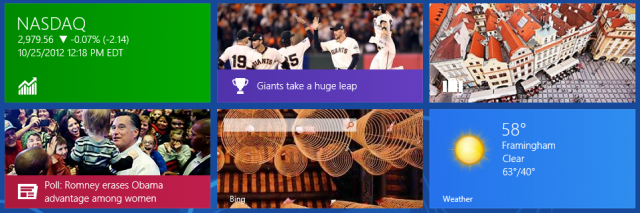
Bing Search: Not quite the hub it should be
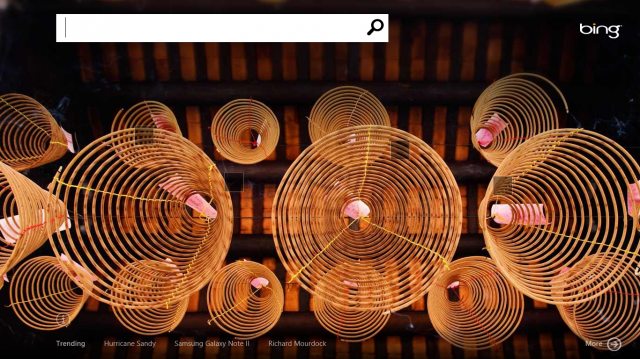
The Bing Search app greets you with roughly the same home page you'll see by navigating to Bing.com in a browser, with the search bar up top, the picture of the day filling the screen, and a list of trending topics. If you search, you'll get some suggestions. What should I search for?
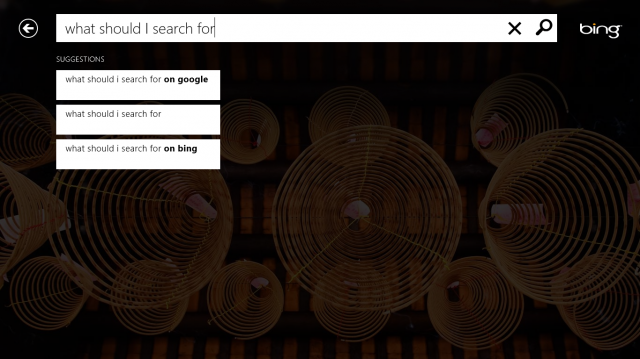
You can search the "Web" or "Images." There isn't a news (or any other type of) search here, because that's in the separate Bing News app. It's inconvenient, but after selecting "what should I search for on Bing," my results look like this:
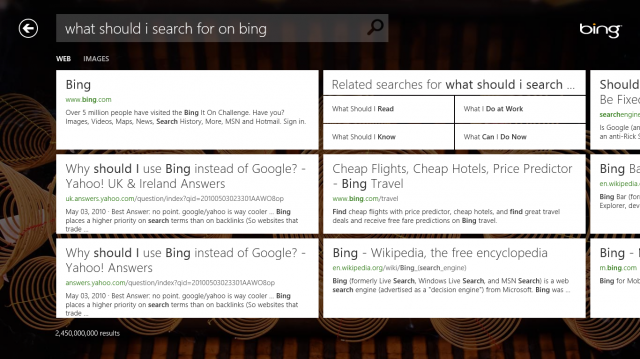
To bring up additional search results, you scroll to the right and they just keep popping up, with little delay. But that's about as far as you can go in the app itself. Actually clicking on a search result brings you out of the app and into IE10, or whatever your default browser is:
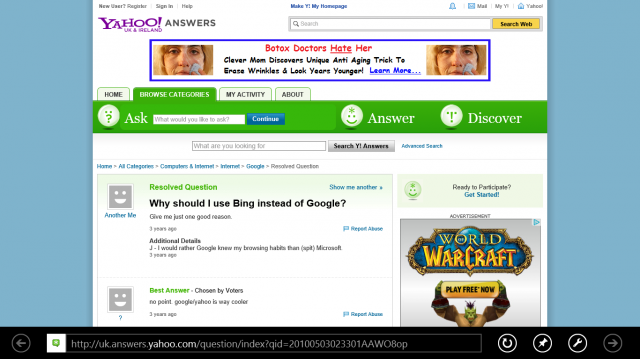
The search results in the Bing app aren't as smart as they are on Bing.com. You can search for "weather" and get actual weather forecasts without clicking any of the search results, just like on the Bing website. But if you search the app for, say, "flight to Hawaii," you'll get a list of travel sites but not the actual flight result search tool the Bing website provides. You have to use the separate Bing Travel tool for that.
There are some hooks between the Bing Search app and the others, but not as many as we'd like. The weather search we mentioned brings up a tile that, when clicked, moves you over to the Weather app. But in travel, searching for flights doesn't provide any way to go directly to the Travel app. Instead, you get results from various travel websites or the Bing travel website itself, and clicking any one of them brings you into the Web browser rather than into the Travel app.
If you go back to the Bing Search app home screen and click "more" under the trending list, a Metro-esque series of tiles with the most-read about topics of the day pops up:
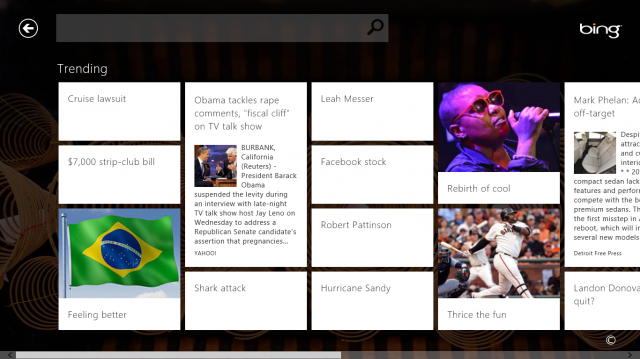
And clicking on one of the topics will bring up another list of stories, also within the app:
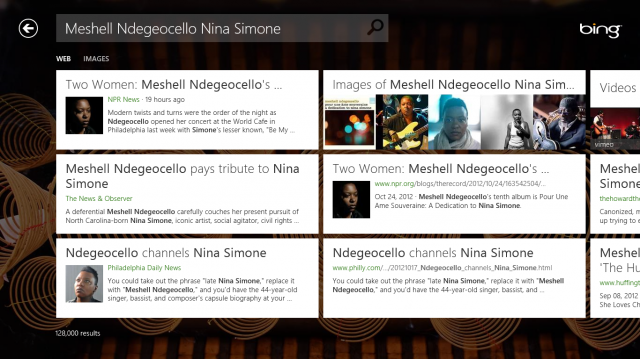
Just as in the regular search results, clicking on any particular story brings you out of the app and into the browser.
As you might know, there are two ways to reveal additional options in a Windows 8 Metro app. One is swiping down from the top or up from the bottom (or right-clicking), and the other is swiping in from the right (or with a mouse, moving the cursor to the top or bottom right of the screen). In Bing Search, swiping down on the home screen gives you the option to set the picture of the day as your lock screen photo, but that's about it.
Swiping in from the right lets you share search results via e-mail and other means, and brings up several more options. You can connect to Facebook to "do more with your friends on Bing," but the integration doesn't seem to do much if anything in the app. While searching Bing in a browser while connected to Facebook brings up a separate list of Facebook results, no such thing happens in the app itself.
Other options in the sidebar include setting the adult content filter to "strict," "moderate," or "off," clearing your search history, and deciding whether Bing should store your search history at all. Overall, the Bing search app isn't much more than Bing in the browser, and sometimes it's less.
Bing News: The Windows 8 daily newspaper
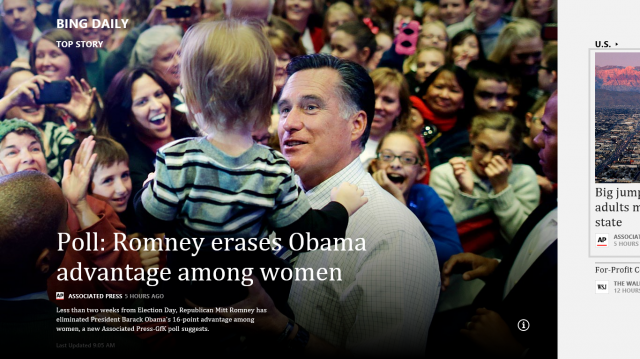
Since you can't get news search results in the main Bing app, we have Bing News! And it's quite nice. Above you see the app's home page. If you keep scrolling to the right you'll see stories from various sections like business, technology, entertainment, sports, and so forth. These are not customizable, but the app is not without customization options. If you swipe down, you'll get options to look at breaking news, video, some top sources like AP, the New York Times and Wall Street Journal, or dive into a bigger list of news sources.
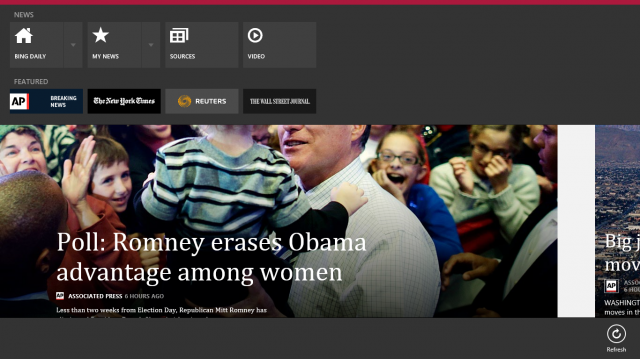
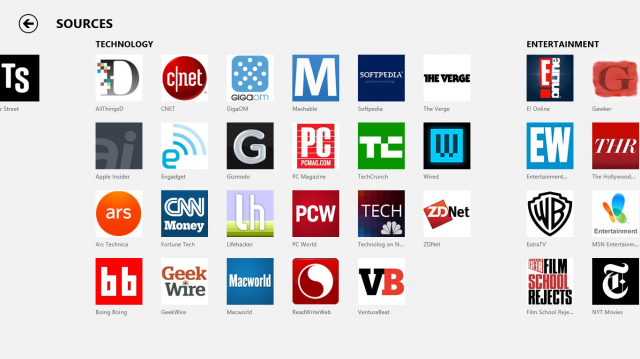
Customization comes into play in "My News," where you can add sections by searching for news topics.
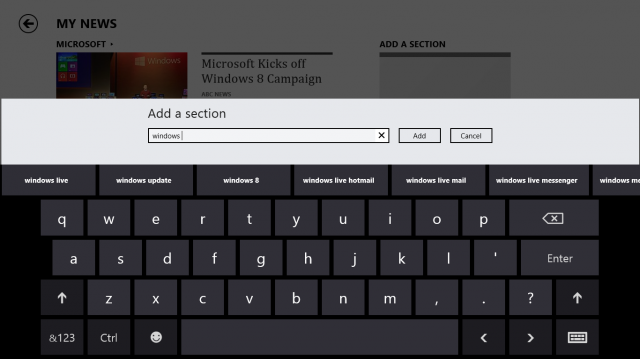
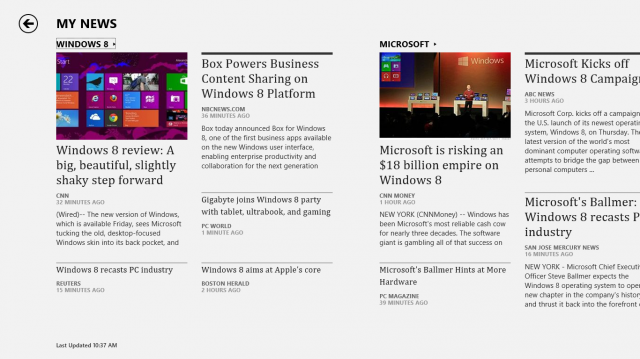
Unlike the Bing Search app, you can actually read full articles in Bing News, and in a nice clean layout:

The Share option, naturally, lets you share news stories via e-mail, Twitter applications, Evernote, and so forth. But sharing is fraught with problems. The links can look a little bizarre as they are prepended with something like "bingnews://application/view?entitytype=article&pageid" etc.
As noted in our Windows 8 review, these links are designed to be opened only in Windows 8. So when I e-mail a story to myself, the e-mail will say "If you have Windows 8, open this in News." Clicking on the link in a non-Windows 8 computer does nothing, of course. But even from within the Windows 8 Mail client, I had trouble opening these links. From my personal (Yahoo) address I could open them. From my work (Exchange) address, I could not.
Moving on, Bing News has a video player embedded, as you can see here (quality varies by source):
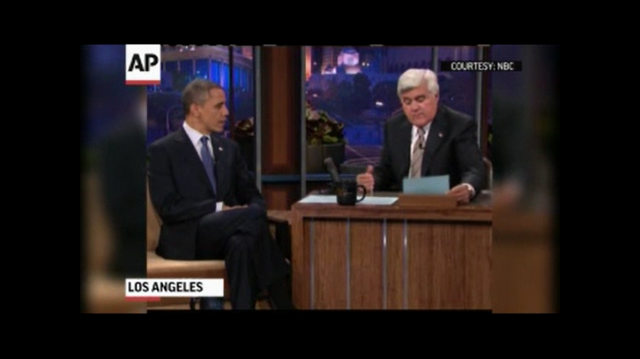
But the list of top videos of the day is static—you can't search it, so just be happy with the videos Bing gives you: 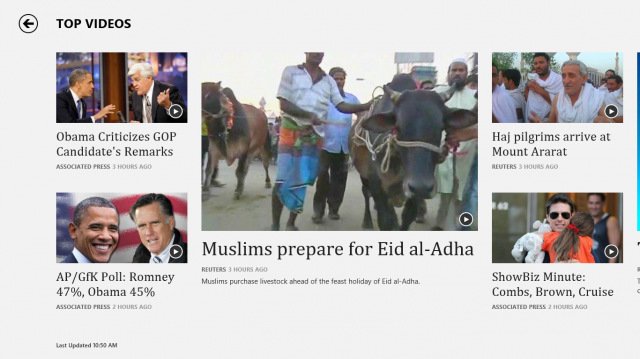
The existence of the Bing News app doesn't justify leaving news search out of the general search application, I don't think. But it works pretty well.
reader comments
62