iMessage syncs between all your Apple devices. For instance, you can receive an iMessage on your iPhone, and the same message should appear on your Mac. But in some cases, iMessages won’t show up on one of your iPhone, iPad, or Mac, leaving you to wonder what’s going on. The cause of the problem often is a human error or a slight glitch. In this guide, we will show you six ways to fix your iMessage not syncing between your devices.
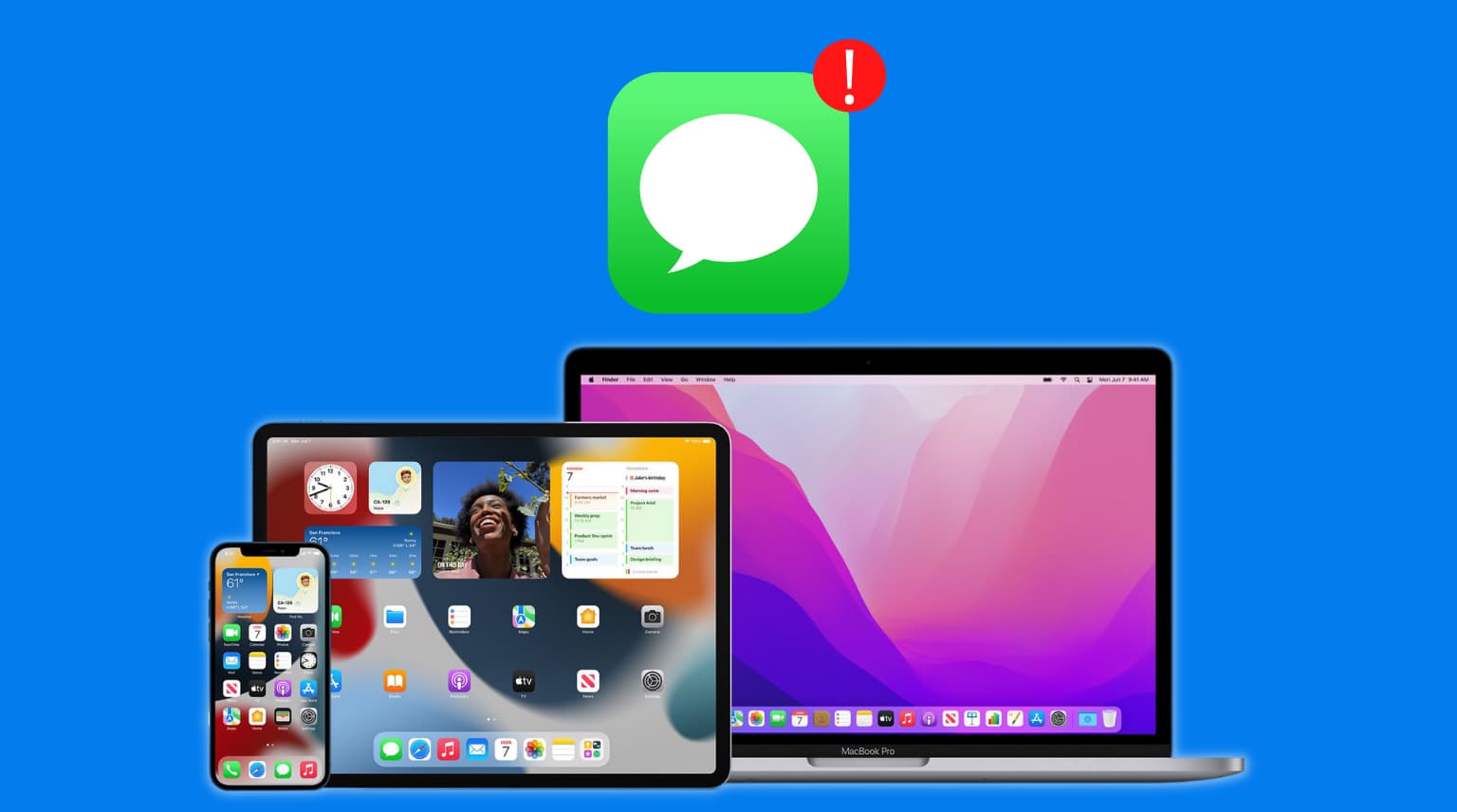
Make sure your iMessage email address and phone are enabled
Depending on your devices, you can be reached on iMessage via your phone number and/or email addresses. In most cases, you can be reached at the phone number linked to your iPhone and your Apple ID email addresses. On top of that, you can add additional email addresses from where you can send and receive iMessages.
Adding an email address to iMessage doesn’t necessarily mean this iMessage ID is active. I recently found that out the hard way. For a few days, I complained that not all the iMessages I received were making their way to my Mac. Some of them did, but some of them didn’t.
After tinkering in the Messages preferences on my Mac, I quickly realized that one of my iMessage email addresses was there, but it wasn’t active. Thus I was not receiving messages sent to this address.
In order to receive the same messages on all your devices, you have to make sure the same number and email addresses are active on each device. Here’s how to do that.
On your iPhone or iPad:
1) Go to Settings and tap Messages.
2) Tap Send & Receive.
3) Under “You can receive iMessages to and reply from,” make sure all the email addresses you use for iMessage on your other devices are active on this device as well.
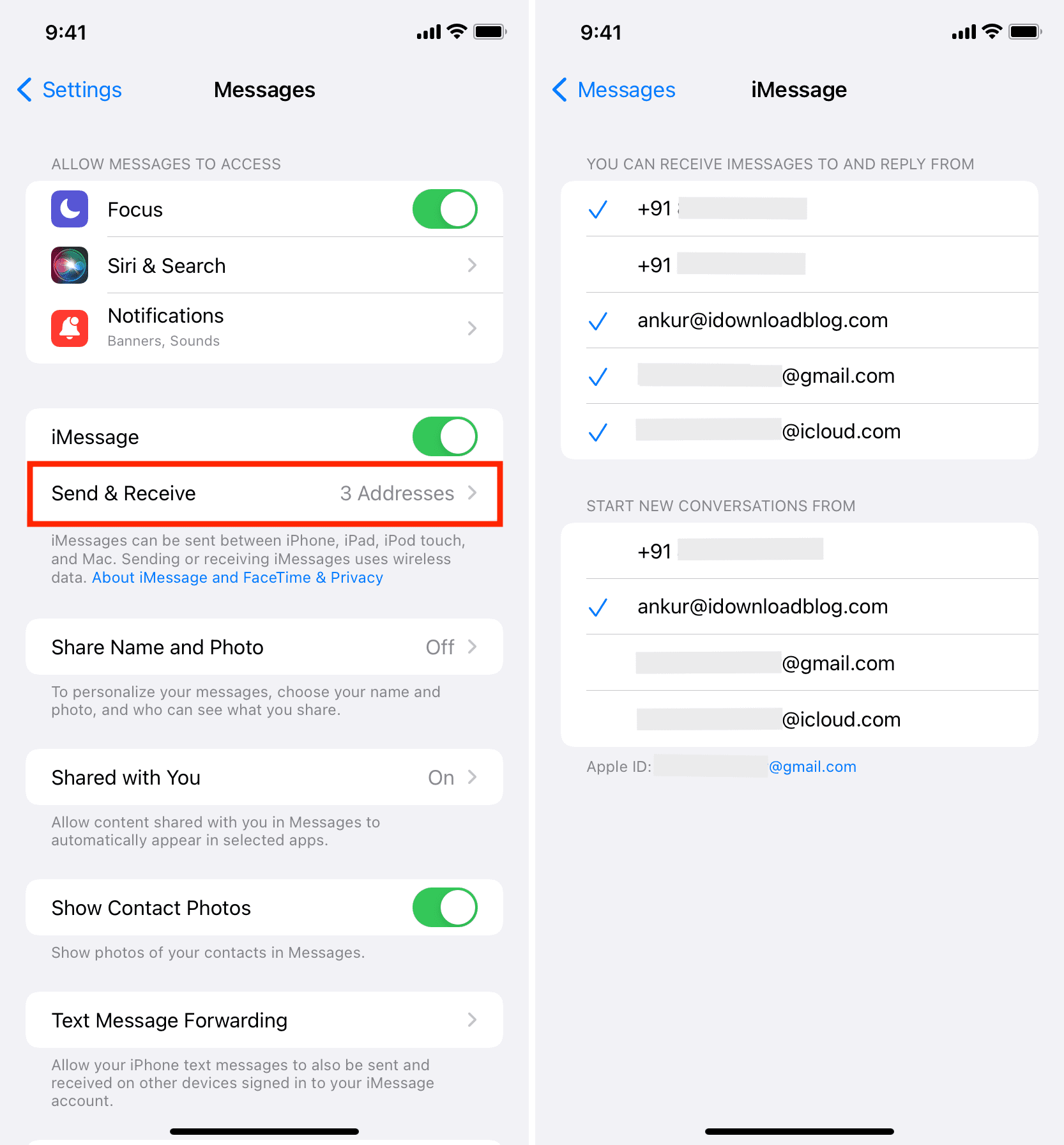
On your Mac:
1) Open the Messages app and press Command + Comma (,) keys.
2) Click iMessage from the top.
3) Under “You can be reached for messages at,” make sure all emails and phone numbers you want to use are checked.
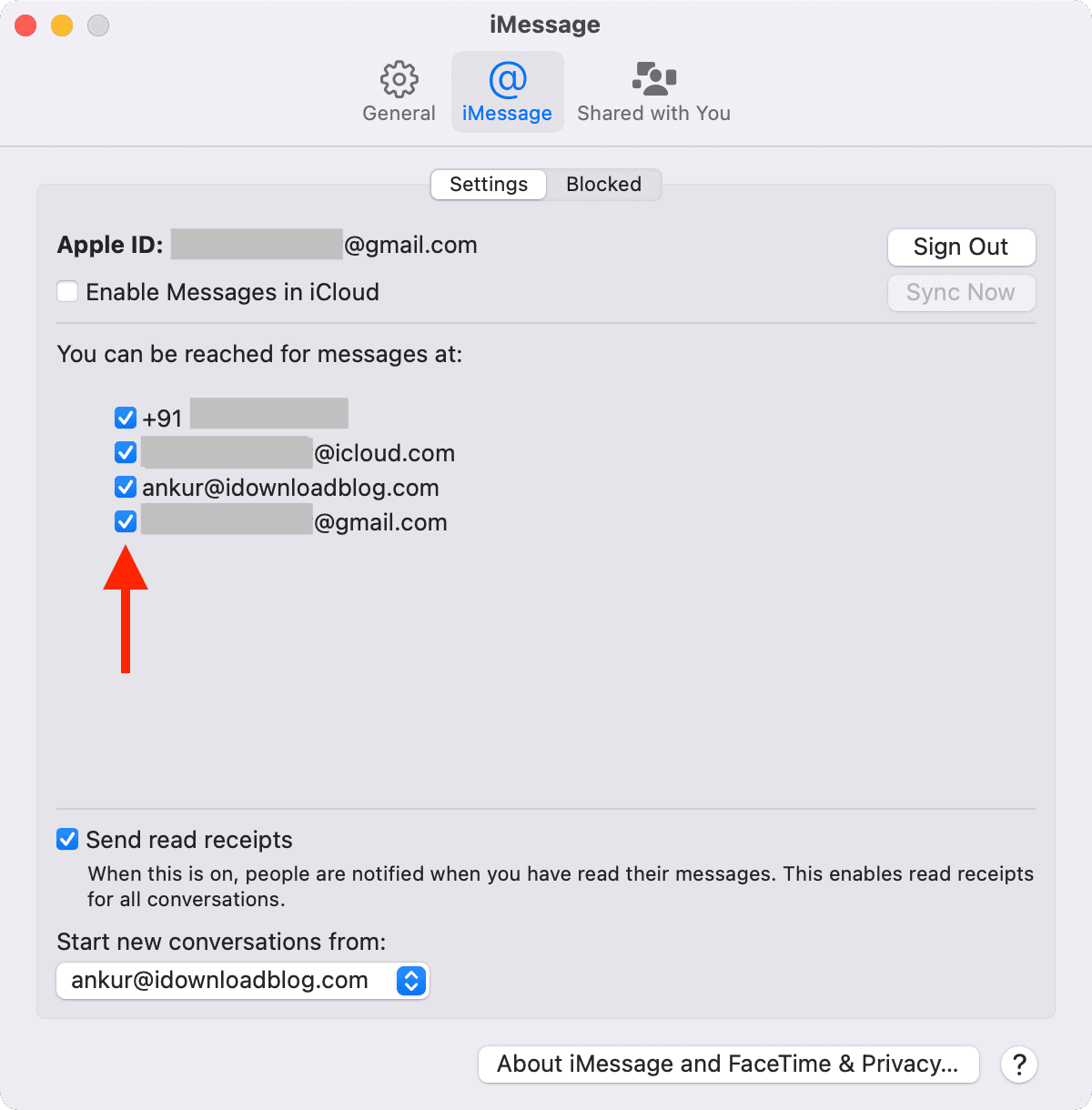
Send a message from the device that is not receiving messages
For some reason, my iPhone always seems to get iMessages on time, while my iMac lags. I sometimes imagine that iMessages are pushed in priority to the device you are currently using or that you have recently used to send or receive a message. This is all me making this up, but I wouldn’t be surprised if there were some truth to that.
That said, it sometimes seems my iMac just won’t receive any message, while my iPhone, sitting right next to my iMac, gets all the messages. An unorthodox fix I have figured out is to simply send a message from the iMac (or the device that is not receiving messages).
As soon as I send a message from my iMac, all past messages that didn’t make their way to me suddenly come in as if they were waiting for me to show any sign of activity from my Mac.
This usually fixes my syncing problems.
Restart the device
Delays or failures of iMessage not appearing on iPhone, iPad, or Mac can be due to temporary glitches, which can be fixed by turning off the device and turning it back on.
Update your iPhone, iPad, and Mac
In case you’re on an old version of iOS, iPadOS, or macOS, make sure you update to the latest available version.
- On iPhone and iPad: Go to Settings > General > Software Update
- On Mac: Click > System Preferences > Software Update
Sign out of iMessage and sign in again
This solution also seems to work more often than not when the above solutions don’t bring any luck.
- On your iPhone or iPad, go to Settings > Messages > and toggle off iMessage at the top. Please wait a few seconds and turn it back on.
- On your Mac, go to Messages > press Command + Comma (,) > iMessage > Sign Out. After that, sign in again.
Sign out of Apple ID and sign in again
Finally, if nothing helps, sign out of Apple ID on your iPhone, iPad, and Mac. After that, restart the device and sign in again. Here’s how to sign out of Apple ID and sign in again.
Hopefully, one of these solutions will fix issues that prevent iMessages from showing on all your devices.
Related tutorials: