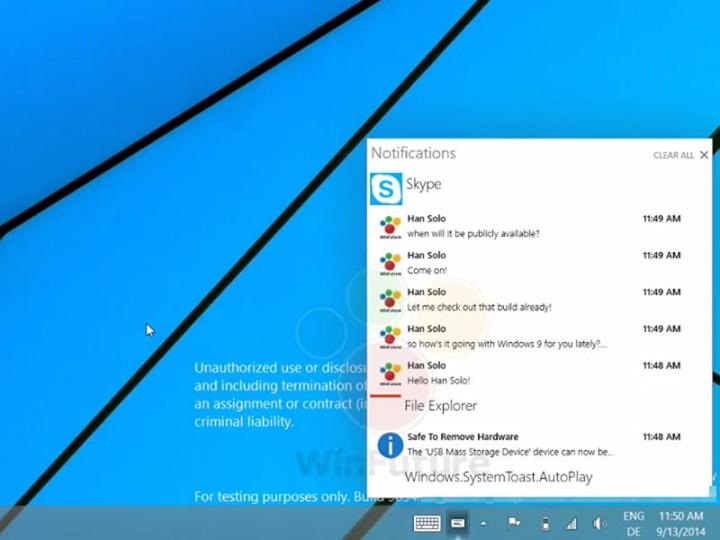
The video, shown off on the WinFuture YouTube channel, shows a user clicking through the Notification Center that pops up in the lower right hand corner of the desktop. The alerts cover system events (like the removal of a USB drive) and program notifications (such as incoming Skype messages). The notification pane can be displayed or hidden through an icon on the taskbar.
Related: Windows 9 ‘Threshold’ is coming — here are the latest rumors
We’ve heard all kinds of rumors about the next version of Microsoft’s operating system, including a potential release date of April 2015, but as yet there’s nothing official coming out of Redmond. The tech giant will be aiming to further refine the rather awkward combination of Start screen and desktop mode that exists in Windows 8.1. You can also expect to see increasingly closer integration with Windows Phone.
What else can you expect to see besides the Notification Center? Cortana is tipped to be appearing in Windows 9, and we’ve also heard that multiple desktops will be supported as a native feature. The Start menu looks like it’s going to make a comeback, which will please traditionalists, while the ‘Metro’ apps will be accessible from the desktop too. We’ve collected together all the rumors that have been aired so far into one handy guide for you.
Editors' Recommendations
- The next big Windows 11 update has a new hardware requirement
- Windows 11 Home usually costs $139 — but it’s only $30 today
- The most common Windows 11 problems and how to fix them
- How to find your Windows 11 product key
- How to remove a login password on Windows 11


