Third-party keyboards have finally come to iOS 8. If you're tired of the stock Apple keyboard, just head on down to the App Store and check out the quickly growing roster of alternative options.
There's everything from typing, to swiping, to drawing, and you can do it all in style with a million themes and different looks. To give you an idea of what's out there, we're checking out some of the more interesting keyboards for iOS8.
Setup
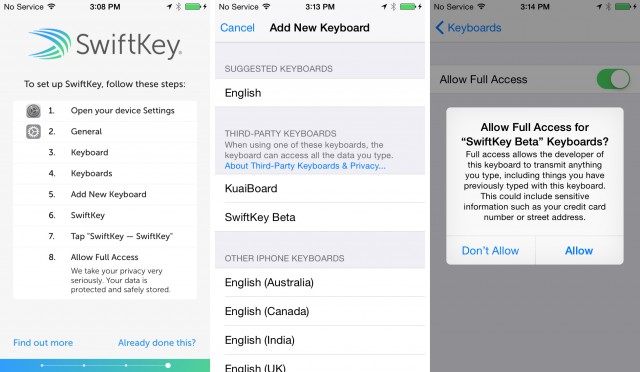
Before you actually try a new keyboard, you'll need to go through the setup process. After installing the keyboard app, users are pretty much on their own to enable it, which requires a multi-screen slog through the system settings. SwiftKey presents the user with an eight-step installation guide (pictured above) after users install it: open the device settings, go to General -> Keyboard -> Keyboards -> Add New Keyboard -> [Keyboard name], [Keyboard name settings], and hit "allow full access".
It's a tough user-experience for someone diving into third-party keyboards for the first time, and with the keyboard apps unable to do things like link directly to the settings screen it needs users to change, it's hard to imagine a novice user surviving this setup process. For what it's worth, Android's keyboard setup used to work this way, but today Android apps can deep link to the individual setting screens, cutting the process down to about four steps.
Third-party keyboards are listed in the "Add New Keyboard" screen, the same that is used for additional-language keyboards.
The third picture shows the "Allow Full Access" button, which exists in each keyboard's individual settings. Full Access means the keyboard can freely communicate with the internet, allowing it to upload your keystrokes to a server for things like better predictions. iOS warns that this includes things like a "credit card number or street address" so you'd better make really sure your keyboard developer is trustworthy before enabling this.
Once you're all set up, cycling through keyboards is done through the "globe" key on the keyboard.
SwiftKey—supposedly-better suggestions in exchange for your data
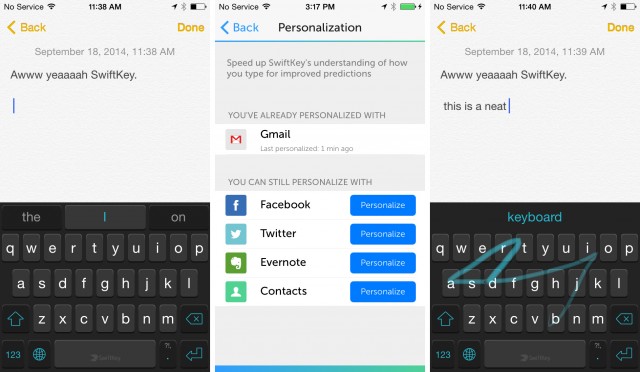
Swiftkey is a free keyboard that aims to get better predictions by building a profile from your typing. SwiftKey claims to learn your typing habits as you use it, or you can give it access to your Gmail, Facebook, Twitter, Evernote, and Contact and it will build a profile from your past typing. SwiftKey has a cloud component that will sync your typing data down to all your other devices, so your experience should be the same no matter what you're doing.
The actual keyboard is a pretty normal keyboard. All the letters and buttons are where you would expect them to be. One of the nicest things that nearly all these third party keyboards add is a punctuation key to the top-level keyboard. Just to the right of a space bar is a period key, and long pressing on it will bring up options for other punctuation marks.
There are two themes, a dark and a light one, and like Swype, Swiftkey has a slide-typing mode called "SwiftKey Flow."
SwiftKey has been on Android for several years, and lots of people swear by it. There is actually such a thing as a "keyboard fanboy," and they usually all love SwiftKey. I've personally never been able to get anything out of the supposedly-better predictions, though. I don't have a very high bar here. I just want to be able to reliably swipe "Ars Technica" without it getting corrected to "Arts Technics" and despite having access to all my online accounts, SwiftKey's supposedly-advanced prediction capabilities can't handle this this (Swipe on iOS8, Google Keyboard on Android, and lots of others handle this just fine). If I type "Ron," it doesn't suggest "Amadeo," if I start typing my address it doesn't suggest the next words for it. This all seems like really low-hanging fruit that SwiftKey should pick up, but never has for me.
Again though, lots of people love SwiftKey, and I'm sure angry responses to the above paragraph are being drafted up right now. So give it a shot and see how it works for you.
Swype—The best way to type one-handed

Swype is one of the few keyboards that came up with a real, meaningful improvement to mobile typing. Unfortunately for Swype, it was then immediately copied by everyone.
Swype came up with the idea of "swiping" (or "Swyping," if you want to be trademarky about it) around the keyboard instead of tapping. Just put your finger on the screen, slide it from one letter to the next, and lift up to finish a word. It feels imprecise, but when paired with a good prediction engine, it actually works. The $0.99 keyboard offers a superior way to type one-handed, and like tap typing and voice typing, is a great tool to have in your keyboard toolbox.
While Swype's eponymous feature has been stolen by virtually every other keyboard, it's the execution of the overall keyboard here that makes Swype a winner. Unlike SwiftKey, Swype has an easy way to add words and will actually type them out when you swipe them. Just normally entering a word not in the dictionary will give you the option to add it to the personal dictionary, and the words are weighted high enough in the prediction engine that you can reliably swipe them out.
Swype has five themes, a few of which are strangely space-themed and put the Earth or Sun on your space bar. The most important thing is that there are light and dark themes to satisfy whichever mood you are in.
Swype doesn't require you to swipe words in, either, it works just fine for tap entry. Swype's prediction engine doesn't have the head start that SwiftKey gets by scanning your online accounts, but I haven't noticed a huge difference in the accuracy of predictions. This one is my favorite.
Fleksy—It looks nice
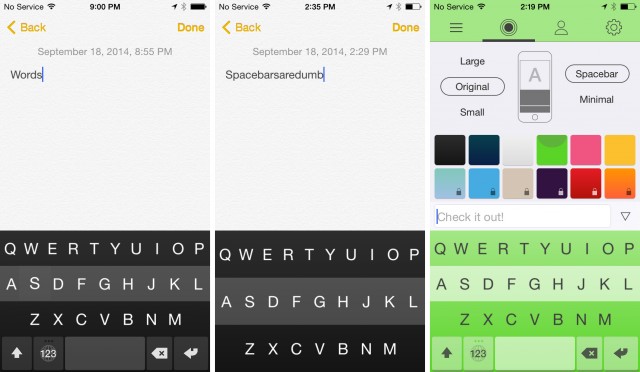
This is "Fleksy," a 99 cent keyboard with a bit of a learning curve. It aims for minimalism and relies a lot on swipe gestures and long presses, so if it's your first time trying it out and you want to take full advantage of it, it's good to have the user manual handy.
Fleksy has gestures for delete, space, punctuation, suggestions, and adding or removing a word from the dictionary. This enables Fleksy to have a "minimal mode" which does away with every button other than the 26 letters, which you can see in the middle picture. The gestures all take the form of swipes across the entire keyboard. To delete and entire word, swipe left, to make a space, swipe right.
Hitting space twice (or swiping right twice) will add a period, and then swipe down repeatedly will move through the punctuation that pops up. The means typing a question mark using this gesture method involves two swipes right and two swipes down. Unlike the other third-party keyboards, this doesn't have a punctuation key on the main keyboard (It's minimal!), which is a bummer.
Fleksy has a theme engine that will let you pick from several color choices, half of which are locked behind a $0.99 in-app purchase. Like all keyboards, Fleksy claims to be fast, but the main draw seems to be the appearance.
KuaiBoard—A clipboard for repetitive text entry
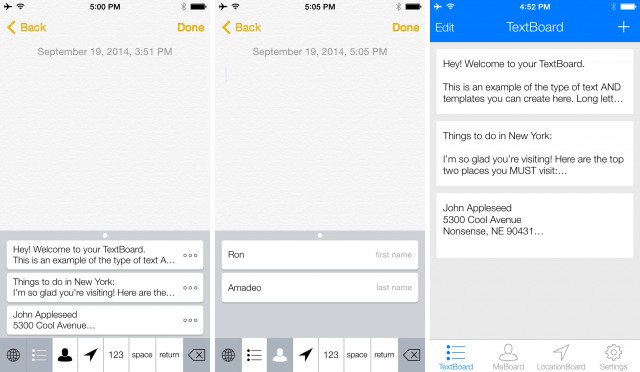
The $1.99 KuaiBoard isn't really a keyboard, it's a clipboard. You can enter text you want to type later into the KuaiBoard app, and when you switch to the keyboard, you'll be presented with big buttons to paste those phrases in. It's not just phrases, either. There's a "me" section that will individually paste in the usual name/address/phone number text that everyone has had to enter a million times over. There's also a location section that will paste in links to Apple Maps, Google Maps, or just the address of your current location.
There are no letters, so there's no way to use KuaiBoard as your main keyboard. You're meant to use some other keyboard as your main, and switch over to KuaiBoard when you have something you want to paste. It's a dead simple concept, but it's extremely handy if you're someone who has to enter a ton of repetitive text.
Of course, iOS supports "shortcuts" system-wide, which is a text replacement feature. KuaiBoard takes the idea and makes it much more powerful, but if you only have light repetitive text needs, you might be able to get away with the built-in functionality.
MyScript Stack—It's sort of like Palm's Graffiti (also get off my lawn)
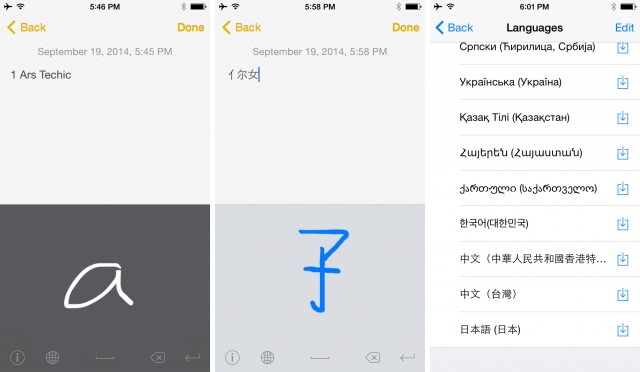
MyScript Stack is free, and it's another keyboard with no letters. On this one, you draw the letters in one-at-a-time in a writing area, just like Graffiti on an old-school Palm OS device. After a short timeout, letter recognition kicks-in and converts your scribble to a character. Unfortunately, this isn't as fast as Palm's Graffiti, which reduced letters to a single, flowing line. Stack has the exact problem that Graffiti set out to fix, which is that cross-strokes and tittles are a pain in the butt on a single-letter drawing interface, because you're always racing the short timeout period for each letter. If you draw a single line for a lowercase "i" and don't get the dot in time, you might end up with a lower case "L" or a capital "I."
Stack makes distinctions between upper and lowercase letters, meaning it also can wrongly make distinctions between letter cases. You would think it would just default to sentence case, but it will often capitalize entire words. Many letters (C, K, O, P, S) effectively have no discernible differences between the cases other than size, making it very hard for a computer to figure out, which is why Graffiti used a manual "shift" button. This doesn't, so it gets things wrong sometimes.
The cool thing about Stack is that it supports non-Latin languages. While a board of characters is fine when you only have 26 of them, what happens when you speak Chinese and you have to deal with over tens of thousands of characters? While the official method of Romanization is called "Pinyin," on Stack, you can just install Chinese and draw the characters.
Innovation for everyone
There's going to be a lot of keyboards out there. These are just the notables from the launch day batch.
If you've never tried a swipe keyboard before, go check one out. The feature is one of the biggest improvements to come to mobile typing, and it's something many people can't live without after trying it. Swype is the originator, but SwiftKey has it too. It's also been copied by Google and Microsoft for their stock keyboards.
The only downside we've seen to all these keyboard is that none of them can easily invoke voice typing. That's limited to the Apple keyboard, which is a shame. After years of having access to third-party keyboards on Android, I've found that there is no silver bullet for mobile typing—a combination of each typing method (tap, swipe, and voice) depending on the situation is best. The ideal scenario would be to have easy access to all three modes from one keyboard, but right now that doesn't seem to be possible on iOS.
Third-party keyboards are a great addition to the iOS ecosystem. They'll probably end up helping you whether you use them or not—the additional competition will probably push Apple to improve the stock keyboard. Plus, more typing experimentation on the developer-favorite iOS should help improve mobile typing for everyone.
reader comments
154