How to de-authorize devices linked to your iTunes account
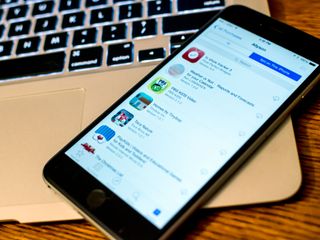
Authorizing an iPhone, iPod, iPad, Mac, or PC on your iTunes account means you can uses it buy new apps, music, movies, TV Shows, and iBooks, re-download previous purchases, access iTunes Match and more. Because of licensing agreements, you can only have 10 devices total, and a maximum of 5 computers total, authorized on your iTunes account at any one time. Once you hit 10, you'll have to remove an old device to add a new one. If you give away, sell, or lose a device, you might want to remove it as well. Luckily the process it fairly straightforward and can be done right from iTunes on any Mac or PC.
- Launch iTunes on your Mac or PC.
- Click on your name in the upper right hand corner of iTunes. In the menu, click on Account Info.
- Type in your iTunes password when prompted in order to continue.
- When your account loads, click on Manage Devices under the iTunes in the Cloud section.
- Click on Remove next to the devices you want to remove.
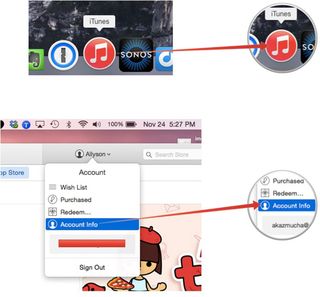
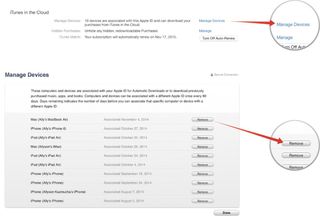
Master your iPhone in minutes
iMore offers spot-on advice and guidance from our team of experts, with decades of Apple device experience to lean on. Learn more with iMore!
iMore senior editor from 2011 to 2015.
Most Popular



