Tablets are a great gift for Christmas – versatile, useful, fun and shiny – but they’re only as good as the things you can do with them.
Here are a quick few things every new tablet owner should do.
Plug in all your accounts
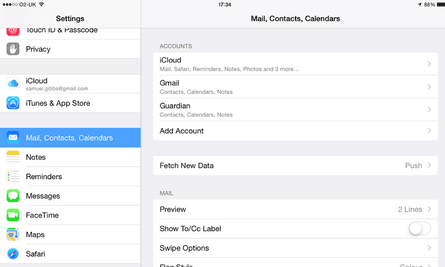
A tablet is only as useful as the data on it, so getting your email, contacts and bookmarks synced is the best place to start.
On and iPad simply go to the Settings app, tap Mail, Contacts, Calendars, then tap on Add Account and follow the instructions.
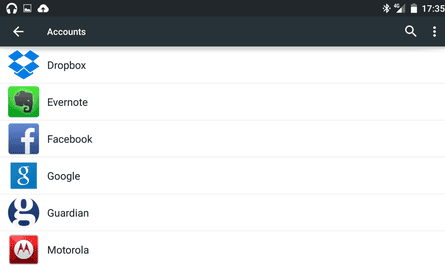
For Android tablets your Google account is probably already configured, but you can add more than one account and many others by going to the Settings, tapping on Accounts and then Add Account and following the instructions.
The first sync for both tablets will likely take a moment or two, so make sure you’re connected to a decent internet connection.
Repeat the process for each of your accounts. You may not want to sync all features of all accounts. By going back into the accounts settings pane you can modify what gets synced automatically on an account by account basis.
Secure your tablet
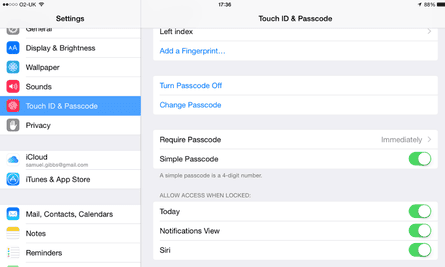
Once you’ve got your account details and personal data on the tablet it’s prudent to make sure the tablet is secure.
Make sure your tablet has a pin or password lock, or if your tablet has a fingerprint reader, that it has your fingerprints stored.
On an iPad head to Touch ID and Passcode (it will just be called Passcode if the iPad does not a have Touch ID fingerprint reader) in the Settings app. Tap on Require Passcode, set a passcode and set it to a suitable time out.
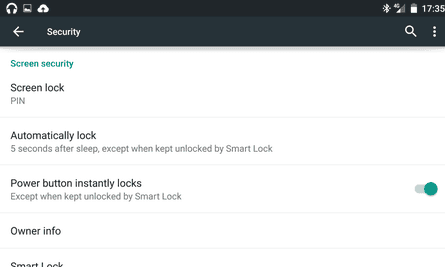
On an Android tablet head to Security in Settings and set a screen lock pin or password.
It is also worth downloading and installing the Android Device Manager app from Google that allows you to find, lock or remotely wipe a lost tablet or smartphone.
Download some apps
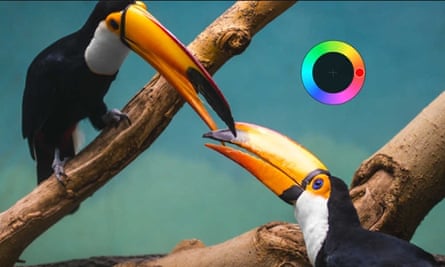
Now for some fun. The best bit about a tablet is the number of apps that are available to can do all sorts of things from editing photos to tracking family history or exploring the stars.
Head to the App Store on an iPad or Google Play on an Android tablet and check out the editor’s picks or the charts for some popular ones such as Facebook, Twitter, Evernote and Spotify.
Check out our 25 best iPad apps or Android apps of the year for some inspiration.
Download some games

Tablets are as fun as the games that are on them. Thankfully there are thousands of games to choose from. Whether you’re into card games, board games, adventure games or even first-person shooters, there are award-winning great apps littering both the App Store and Google Play.
Check out our list of the 25 best iPad or Android games for the year.
Watch a movie

Big, bright screens need big films to make the most of them. Both Apple and Google offer films to rent or buy through their respective stores, but there are a number of video streaming services that have solid apps to offer more.
Netflix’s app and service is one of the best, available for £5.99 a month (iPad | Android). Amazon also has apps for its Prime Instant Video service (iPad | Android). Tesco’s Blinkbox offers a whole collection of movies from new and old for one-off payments from 99p (iPad | Android).
Watch some TV

If movies aren’t your thing you can easily catch up on the latest episode of Dr Who or Downton Abbey via streaming TV apps.
BBC’s iPlayer app is great and allows you to stream or download BBC programmes for up to 30 days (iPad | Android). The ITV Player offers streaming shows too (iPad | Android), as does Channel 4’s 4oD (iPad | Android) and Channel 5’s Demand 5 (iPad | Android).
Sky’s Now TV entertainment subscription service streams Sky TV programmes for £6.99 a month (iPad | Android). Netflix, Amazon and Blinkbox also offer streaming TV shows.
Stream some stuff to your TV
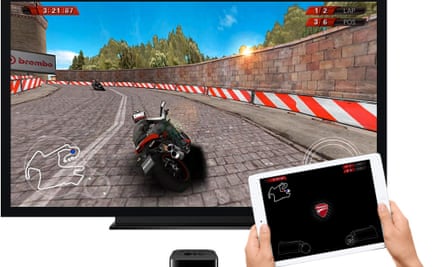
Viewing TV shows, movies and photos on a tablet is great, but if you have a smart TV, Apple TV or Google Chromecast you can wirelessly stream that great content to your TV across your home Wi-Fi network.
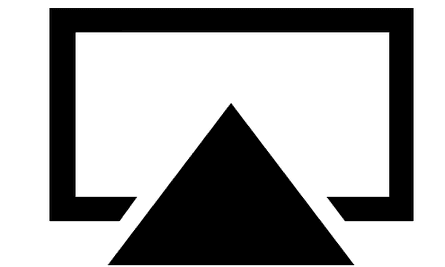
To stream photos to the Apple TV from an iPad for instance, open the iPhoto app which is downloadable from the App Store and look for the Airplay button – a rectangle with an arrow going into it.
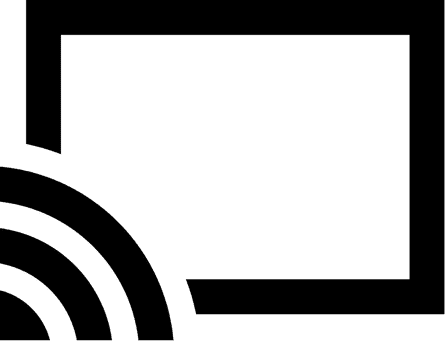
For streaming photos to the TV from an Android tablet using a Chromecast, find the photo that you want to show on the TV and tap the Cast button – a box with waves going into it in the bottom left corner.
Apps like BBC iPlayer, Netflix, Blinkbox and many others offer similar streaming functions to the TV for both the iPad and Android tablets.
Some smart TVs also allow users to stream videos to the TV from the YouTube app on the tablet by logging into the app on the smart TV with the same Google account as is logged into on the tablet.
Tablets, like computers, can do almost anything, so if you’ve got some more top suggestions for new tablet owners to try put them in the comments below.

Comments (…)
Sign in or create your Guardian account to join the discussion