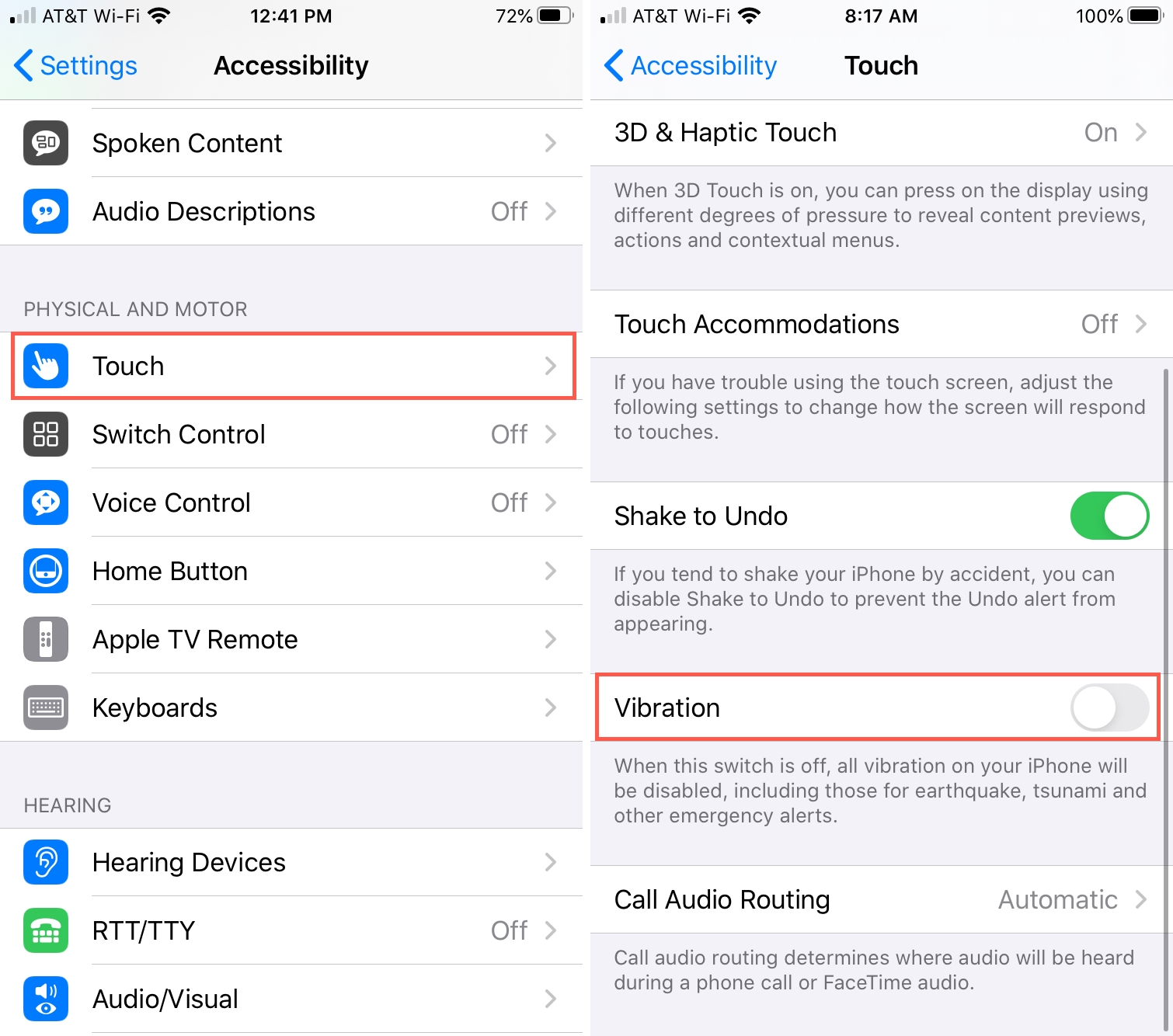You have the choice to disable all vibrations on your iPhone. Once you do that, your iPhone won’t vibrate when you get a call, text, email, or app notification. Besides that, there will be no vibration even for emergency alerts like earthquakes and tsunamis!
If this is something you want, let us show you the quick steps to turn off all iPhone vibrations in just a few taps.

How to completely disable all vibrations on your iPhone
- Launch Settings on your iPhone.
- Go to the Accessibility section.
- Tap on Touch in the Physical and Motor section.
- Flip the Vibration switch to the OFF position.
“When this switch is off, all vibration on your iPhone will be disabled, including those for earthquake, tsunami, and other emergency alerts,” reads the feature’s description.
Note: This master switch overrides vibration settings in Settings > Sounds & Haptics.
Check out next: