How to set up an iPhone

Just invested in a new iPhone and need help setting it up? Whether this is your first iPhone or you’re upgrading from an older model, setting up your new device can feel daunting.
Luckily it’s straightforward and intuitive to get your iPhone up and running. Read on to see the step-by-step instructions on setting up your device.
What you’ll need:
- iPhone
- SIM card
- Wi-Fi connection
- Apple ID
- Your old, backed-up smartphone (if you have one)
The short version:
- Open your iPhone
- Quick start option
- Set up Wi-Fi
- Set up Face ID and a Passcode
- Transfer data from an old device
- Log into Apple ID and accept Terms and Conditions
- Follow the onscreen instructions, which will include setting up Siri, Apple Wallet and Screen Time
- Follow instructions to customise the screen layout and display zoom
- Welcome to your iPhone
Step
1Open your iPhone

Swipe up on the hello page and set up the correct language and location options.

Step
2Quick Start option
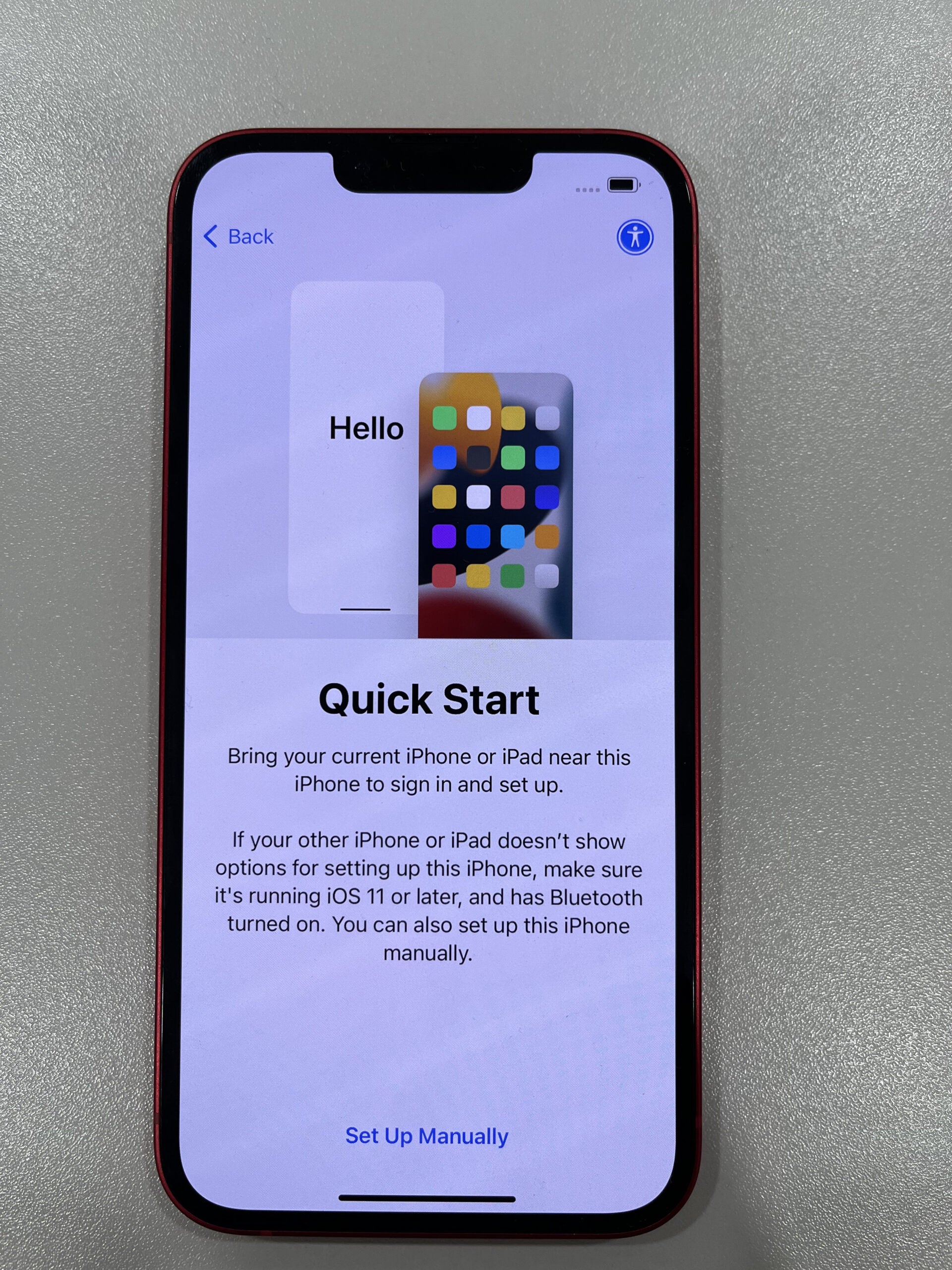
If you already have an iPhone, then you can simply bring this to your new device and Bluetooth will work its magic. If not then continue with Set Up Manually.
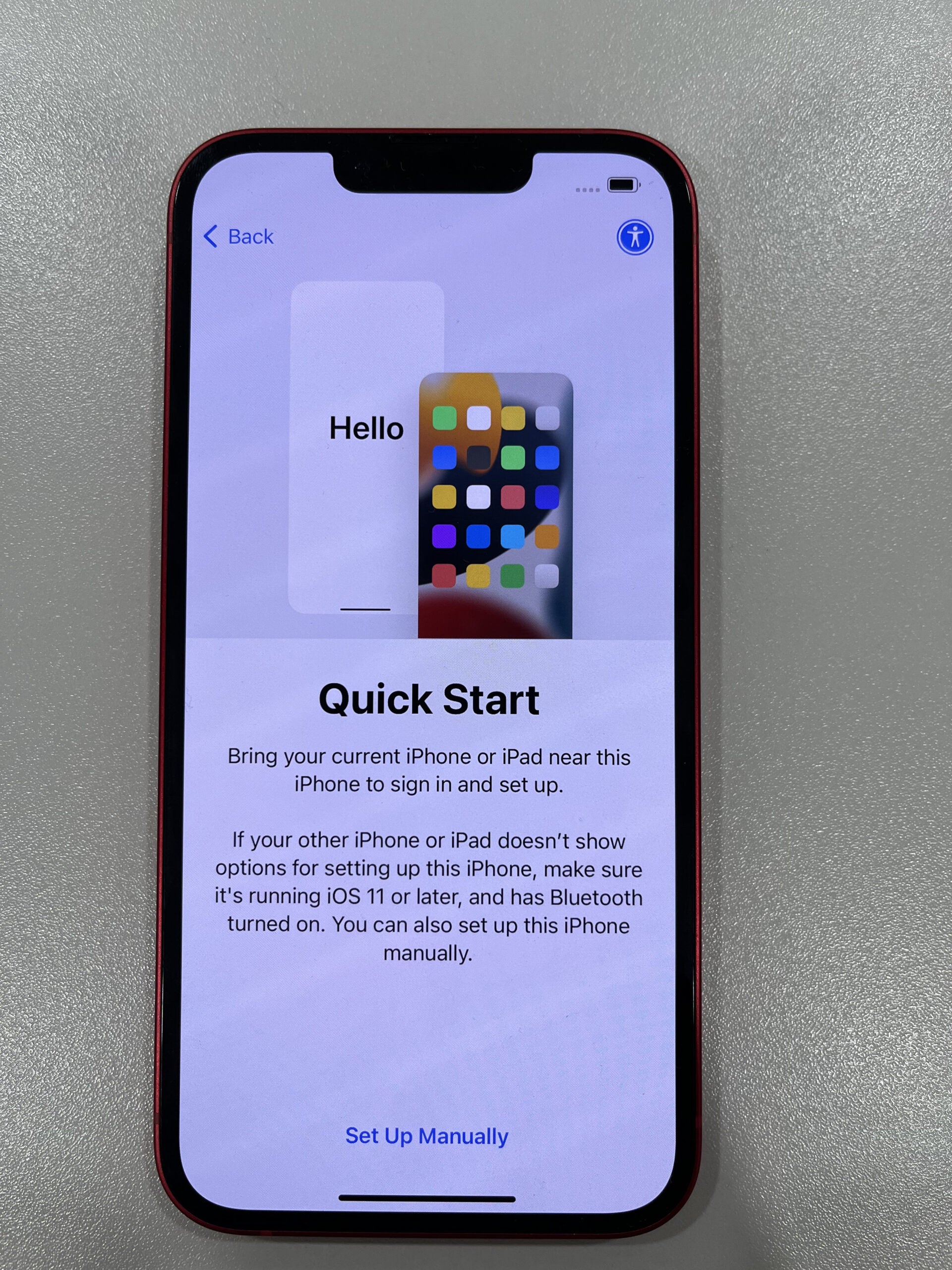
Step
3Set up Wi-Fi
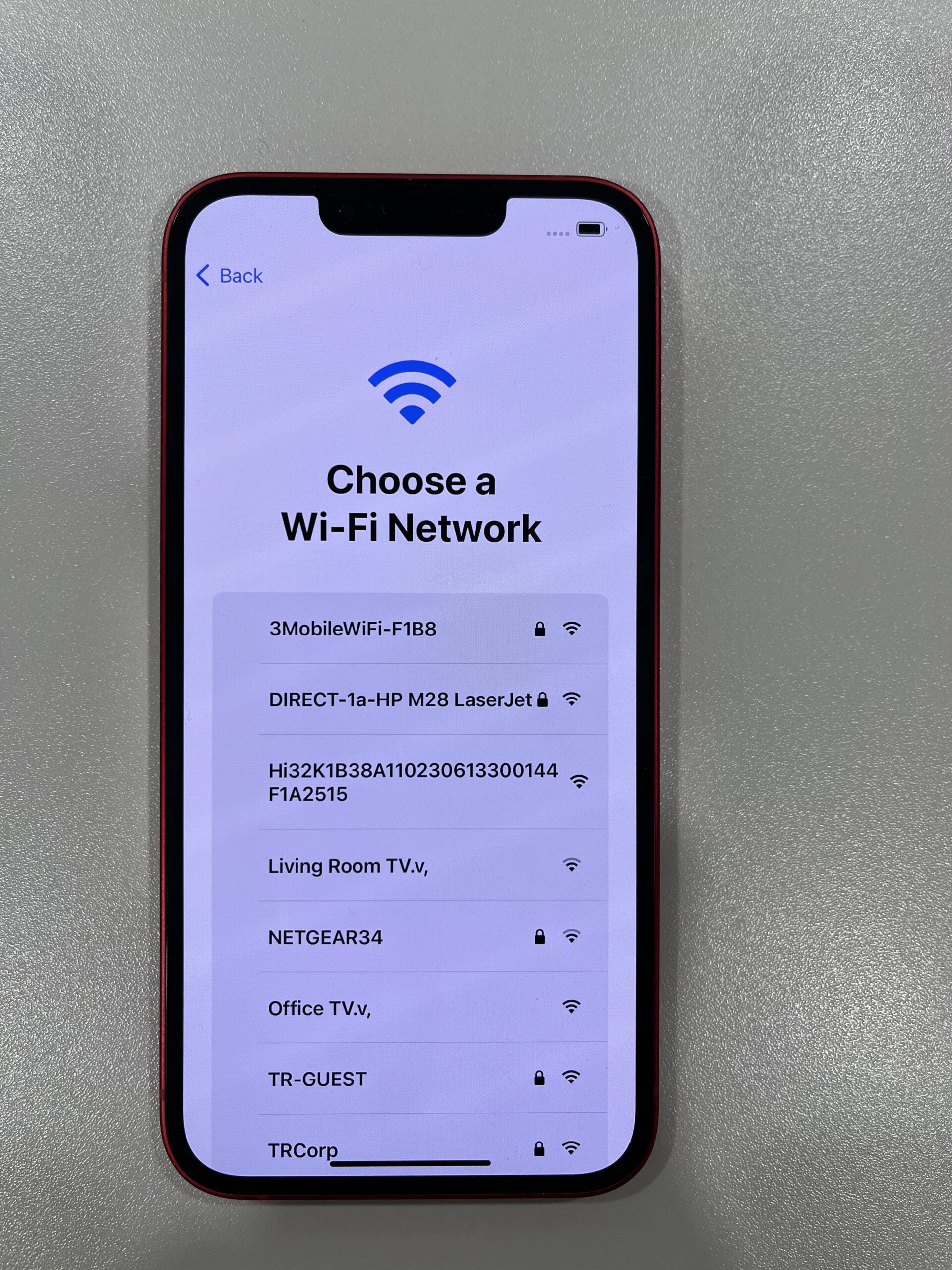
Make sure you have your Wi-Fi password handy.
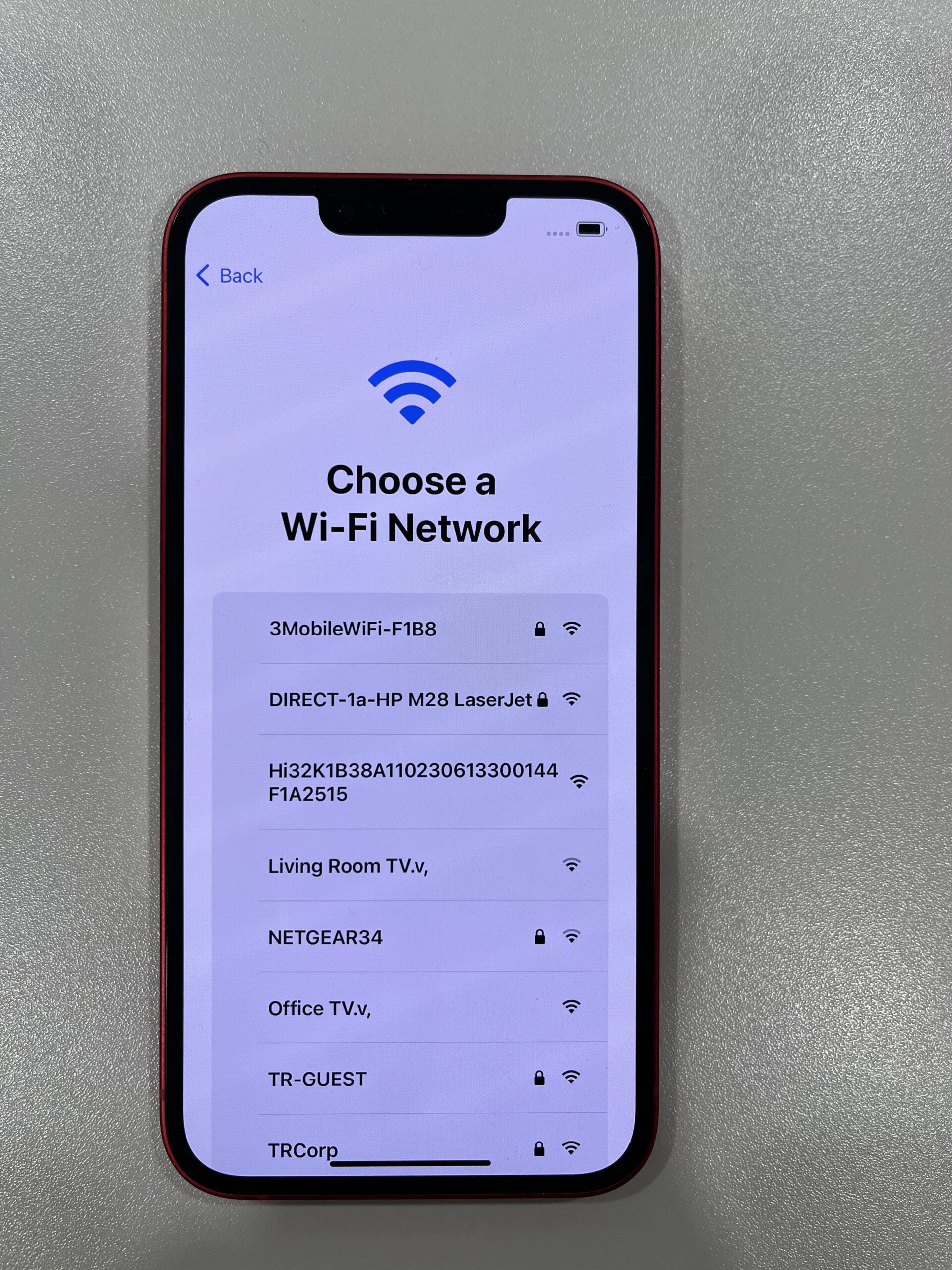
Step
4Set up Face ID and a Passcode
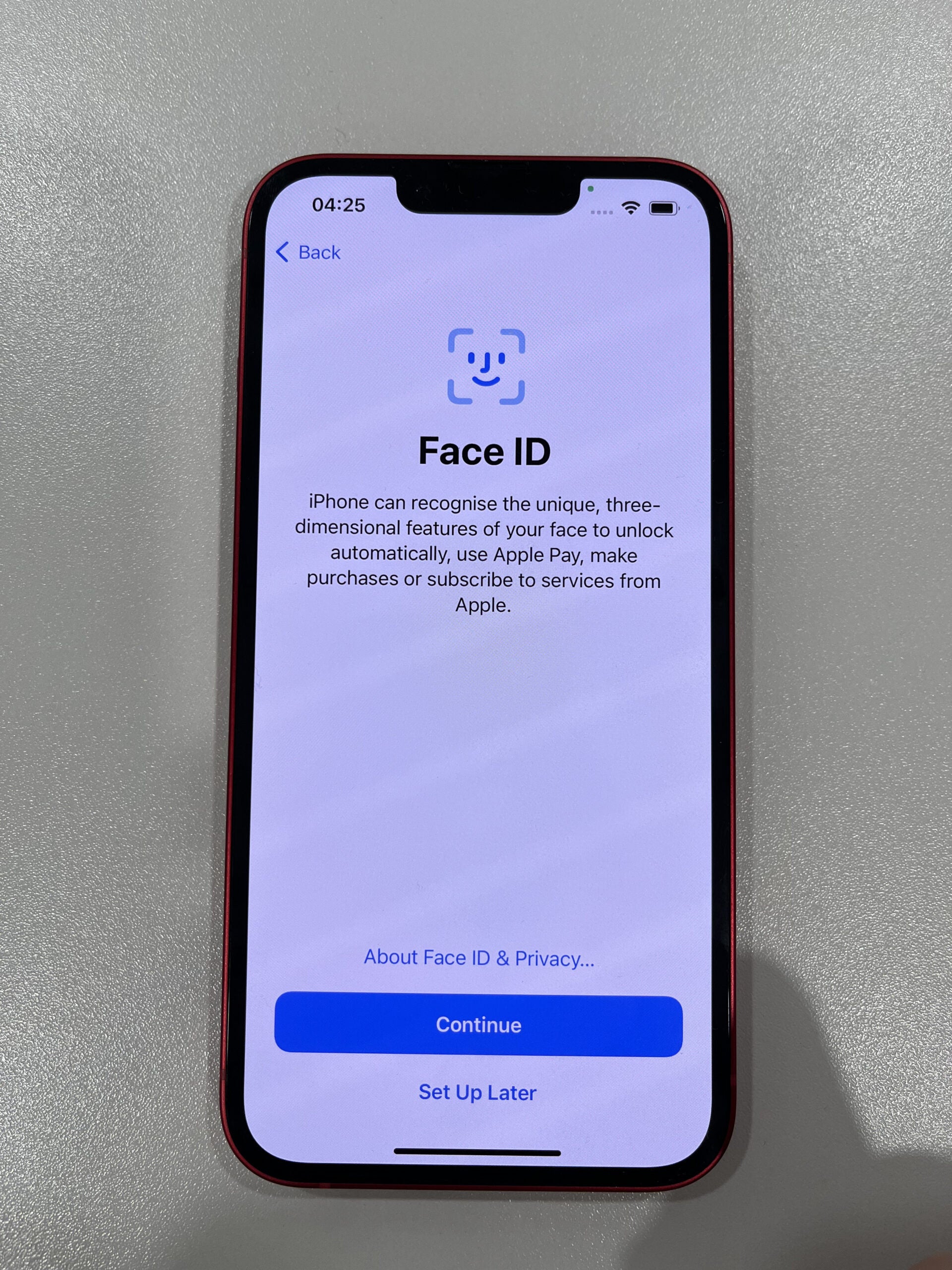
Follow the on-screen instructions which will guide you through the steps.
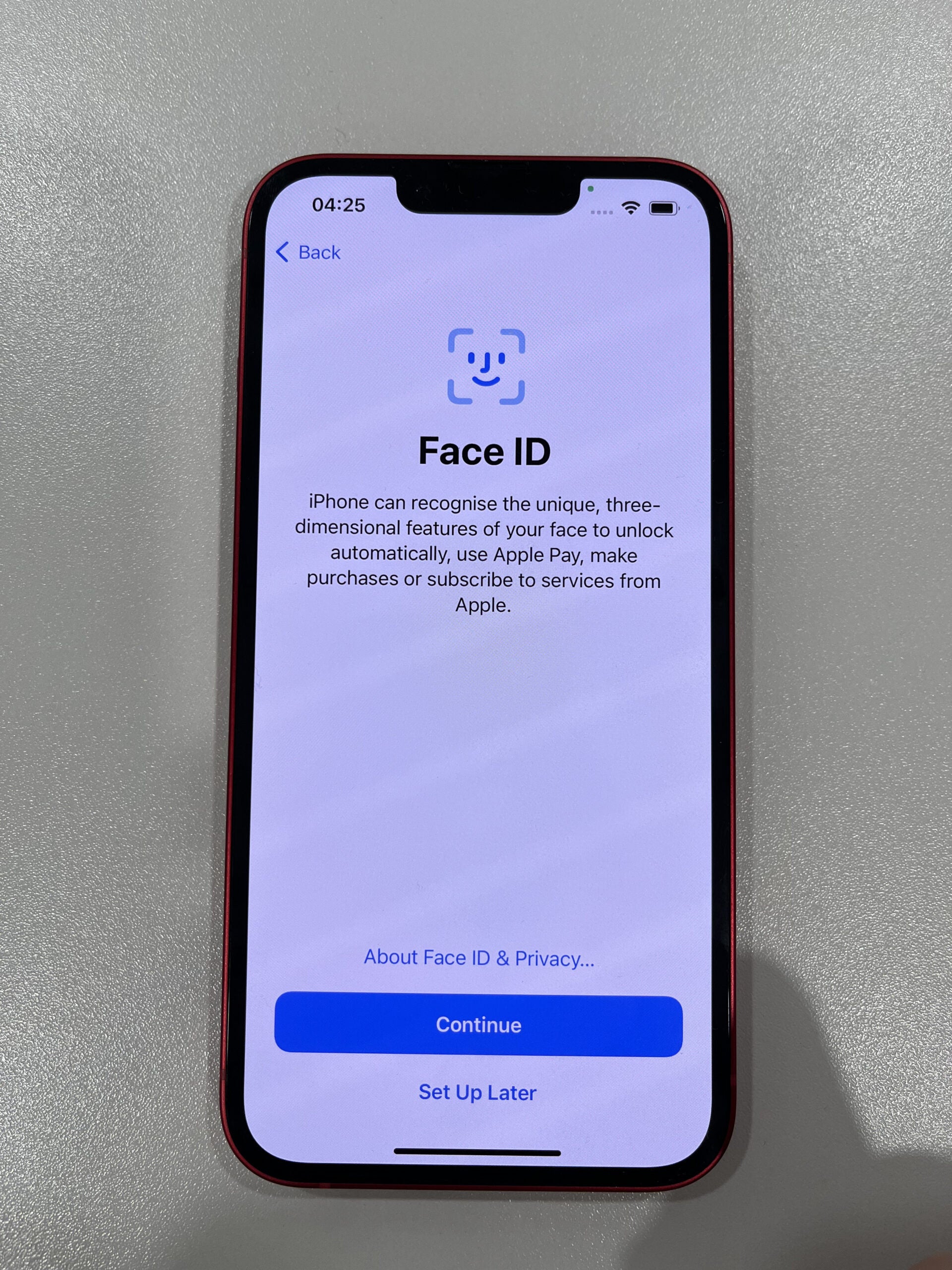
Step
5Transfer data from an old device
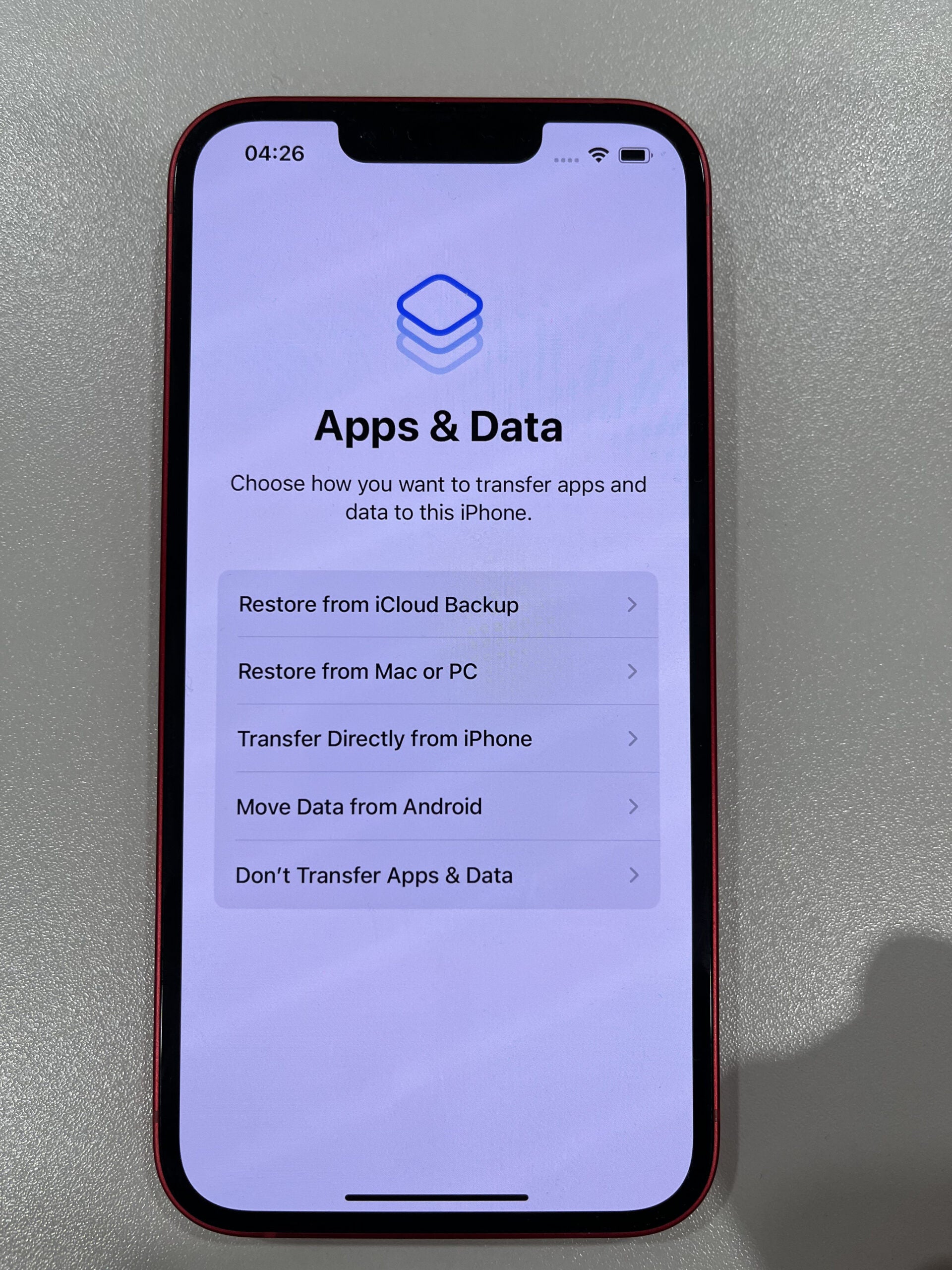
If this is your first smartphone, select Don’t Transfer Apps & Data from the list of options displayed.
If you’re moving from Android to iPhone then select Move Data from Android and follow the steps. Before this, make sure you have backed up your data on your Android.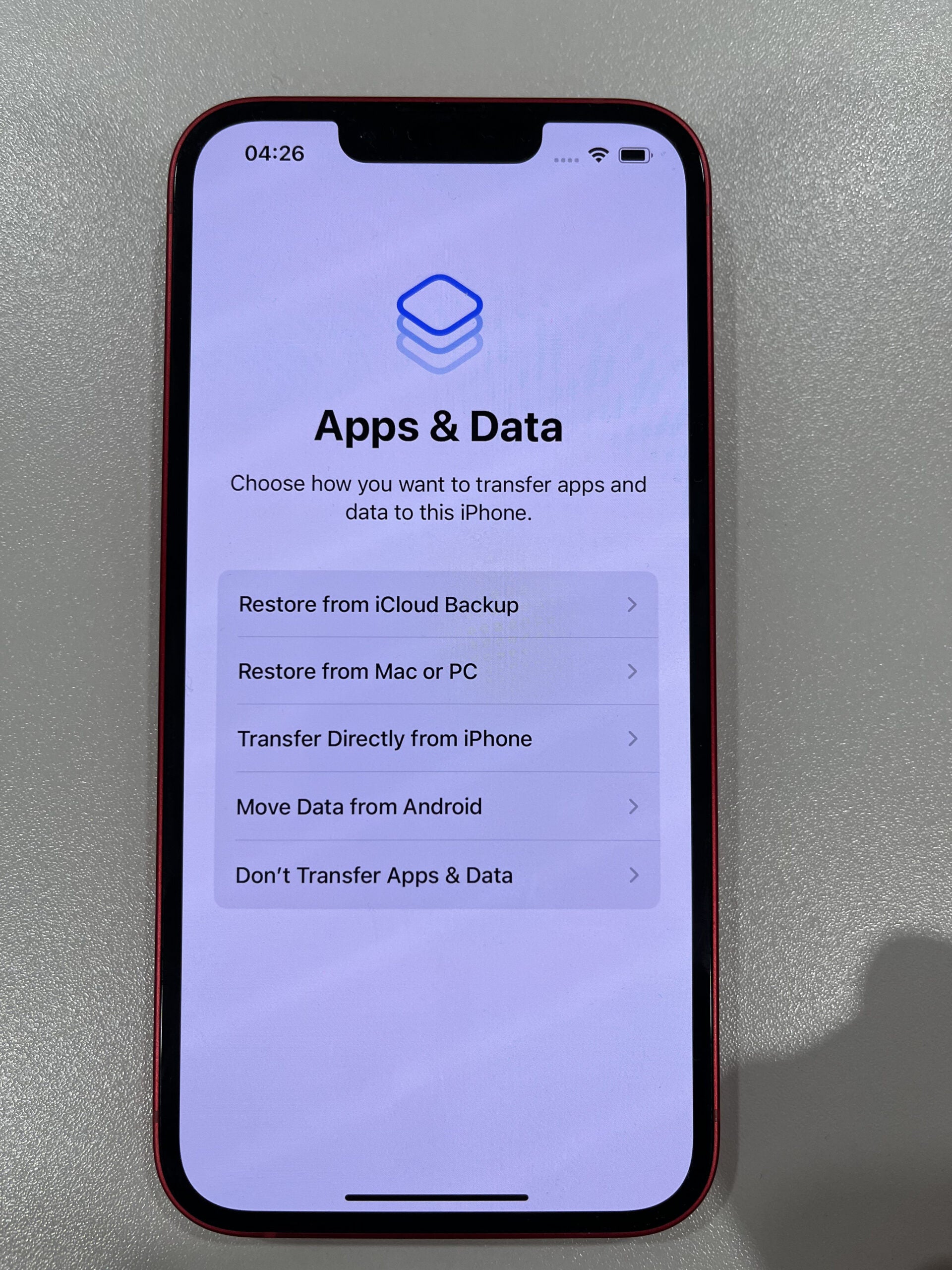
Step
6Log into Apple ID and accept Terms and Conditions
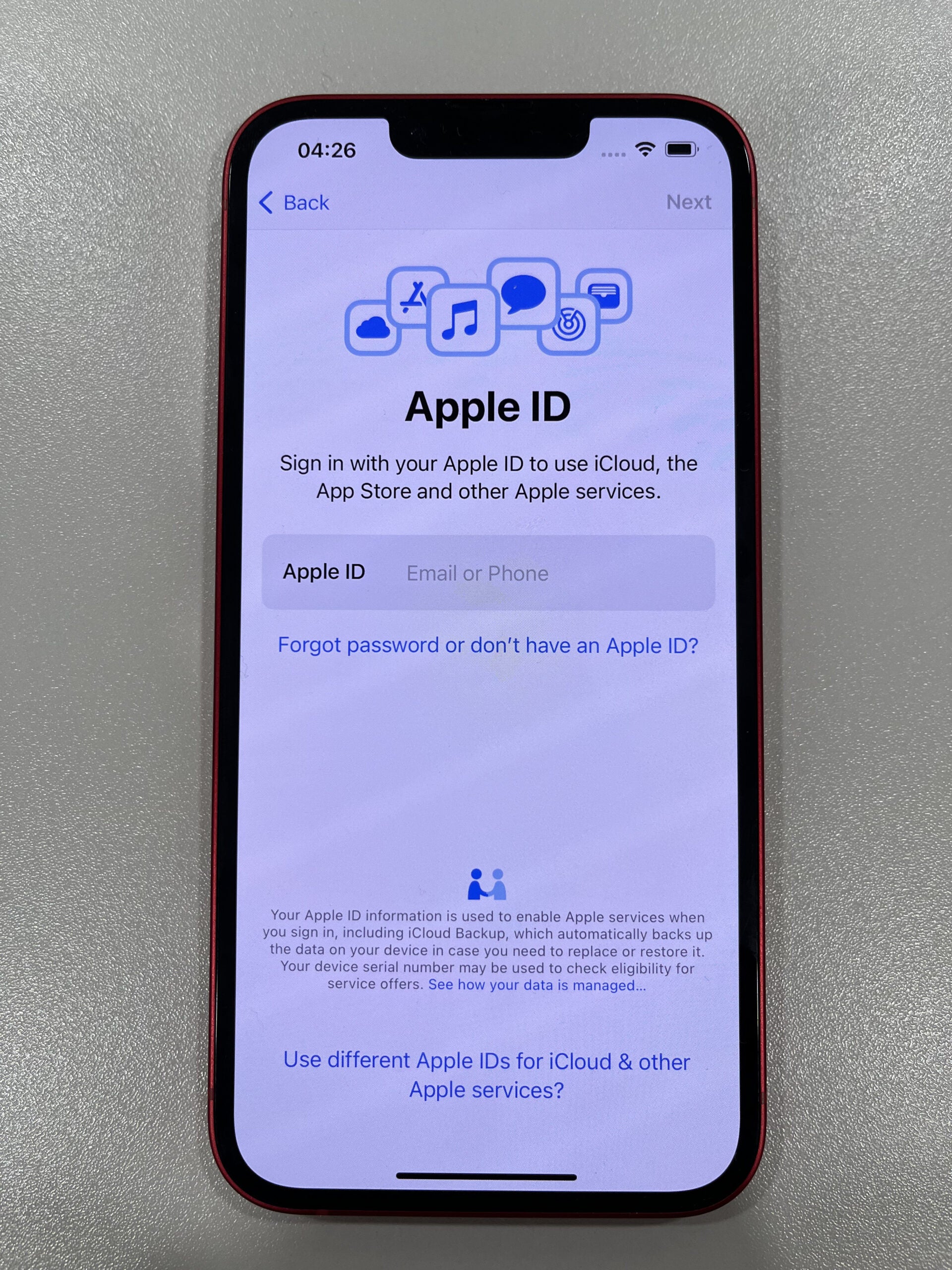
If you don’t have an account already then you can easily create one here. You must have an Apple ID to use an iPhone.
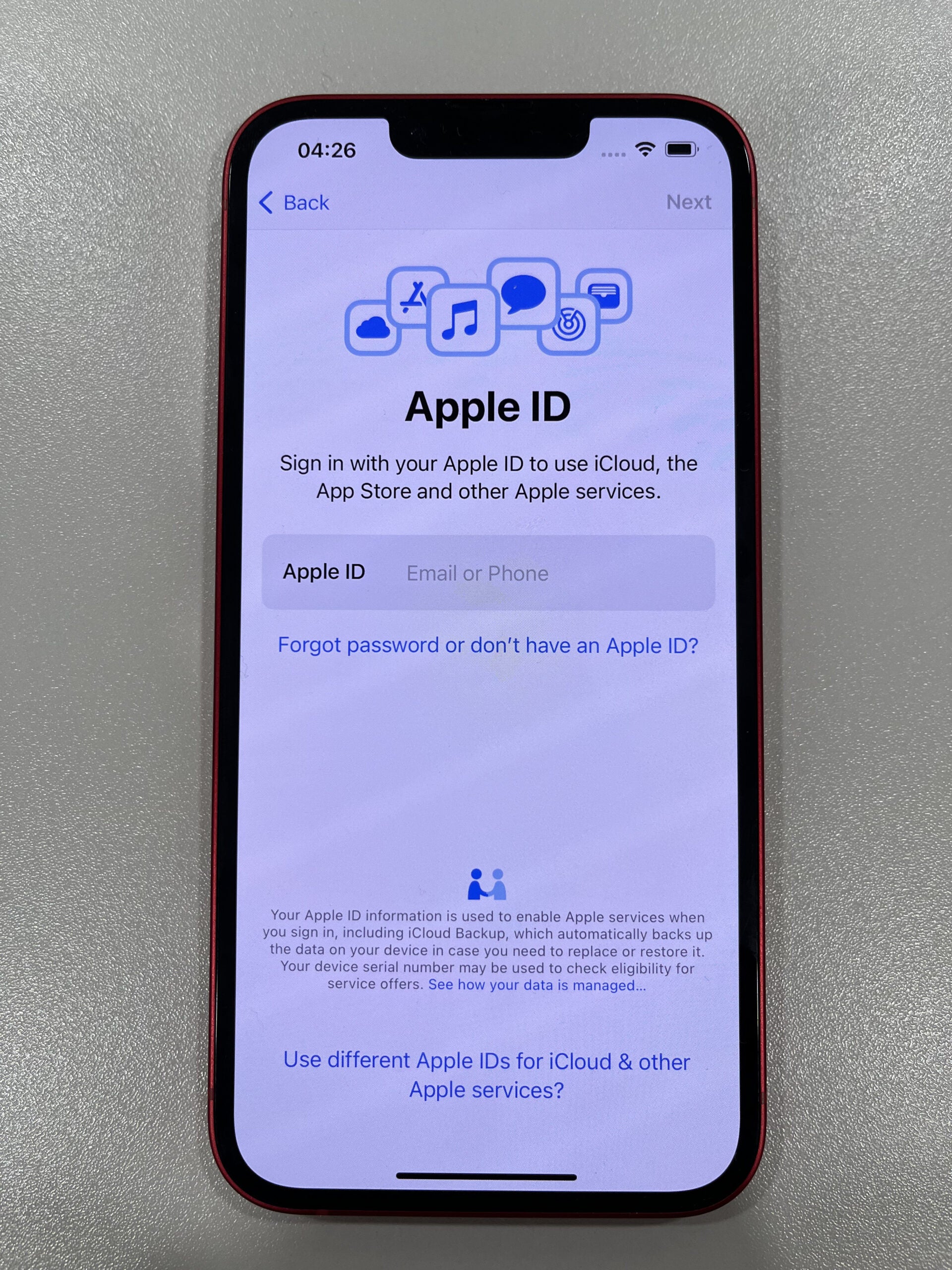
Step
7Follow the onscreen instructions, which will include setting up Siri, Apple Wallet and Screen Time
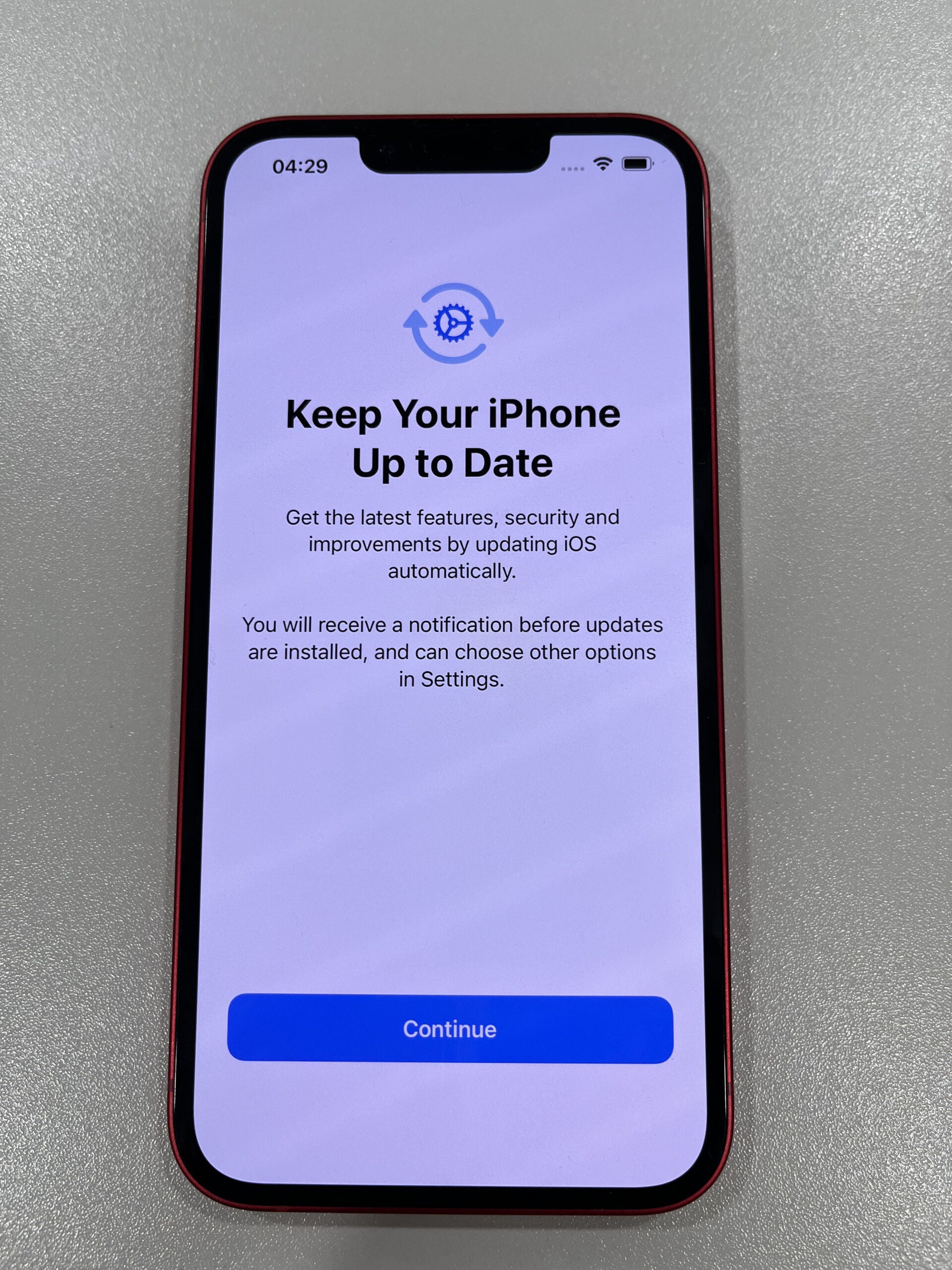
You can come back to this later in Settings if you don’t want to set this all up now.
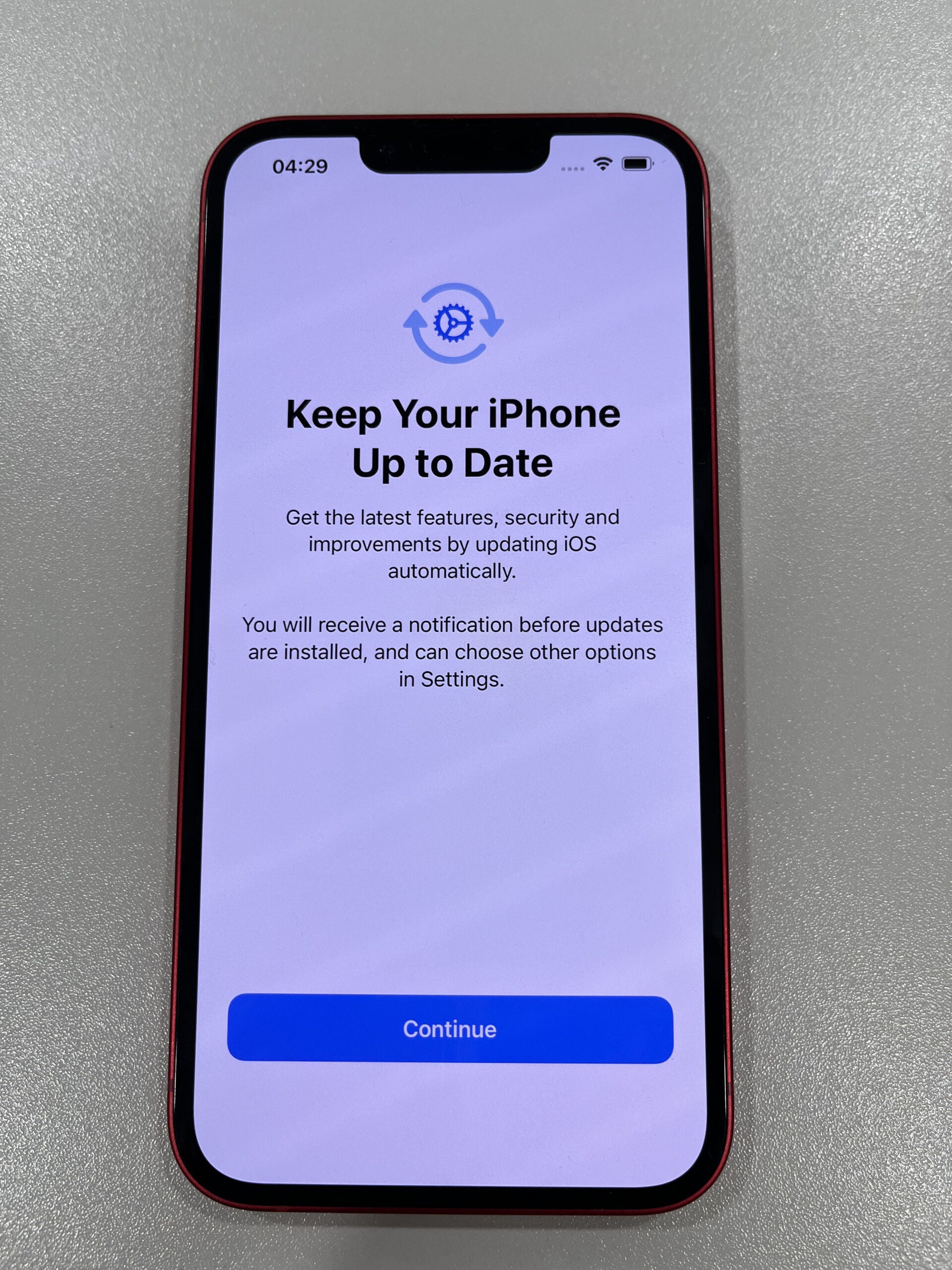
Step
8Follow instructions to customise the screen layout and display zoom
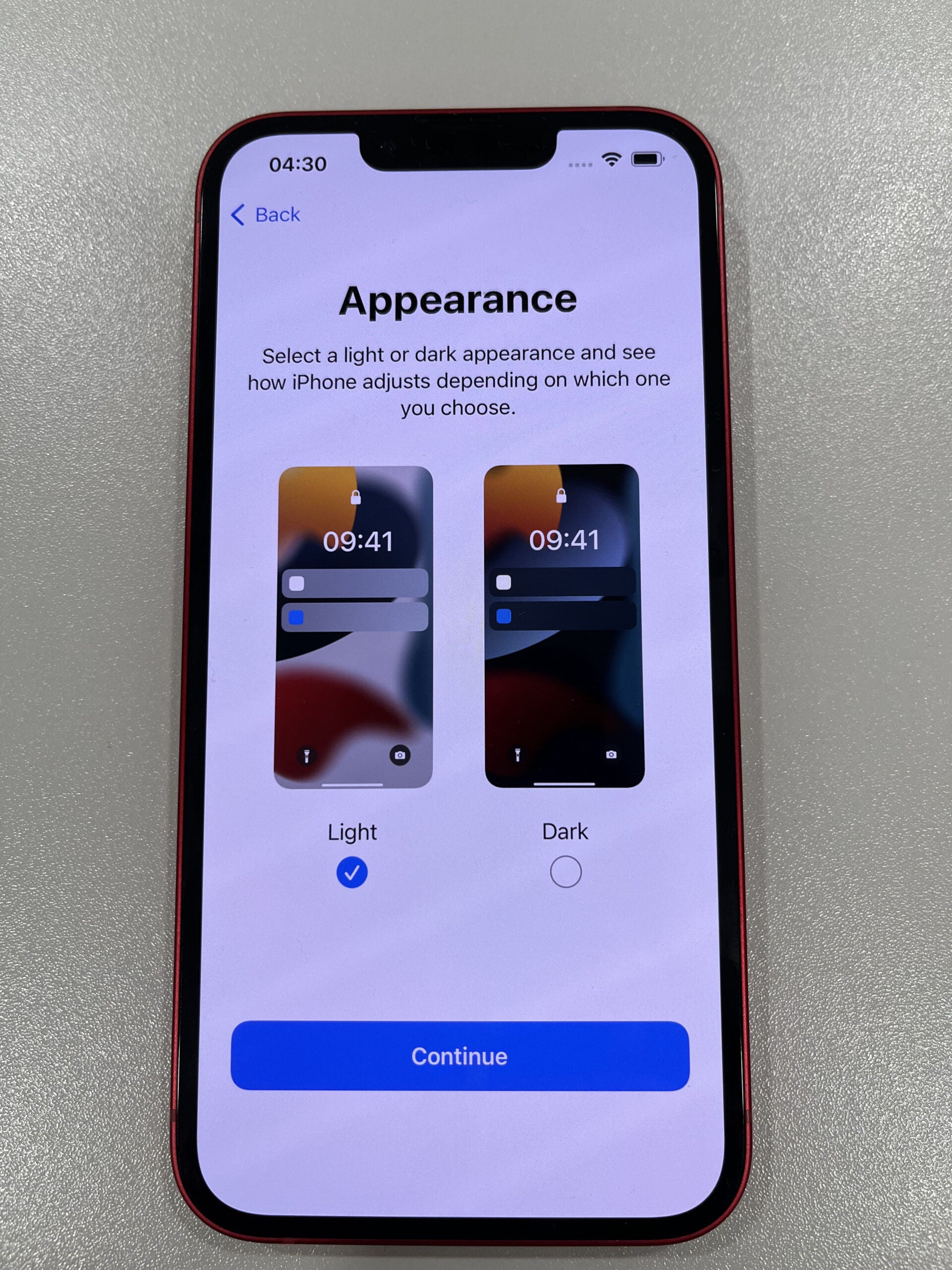
You can change these in Settings later, so don’t worry if you realise you’d prefer a different option.
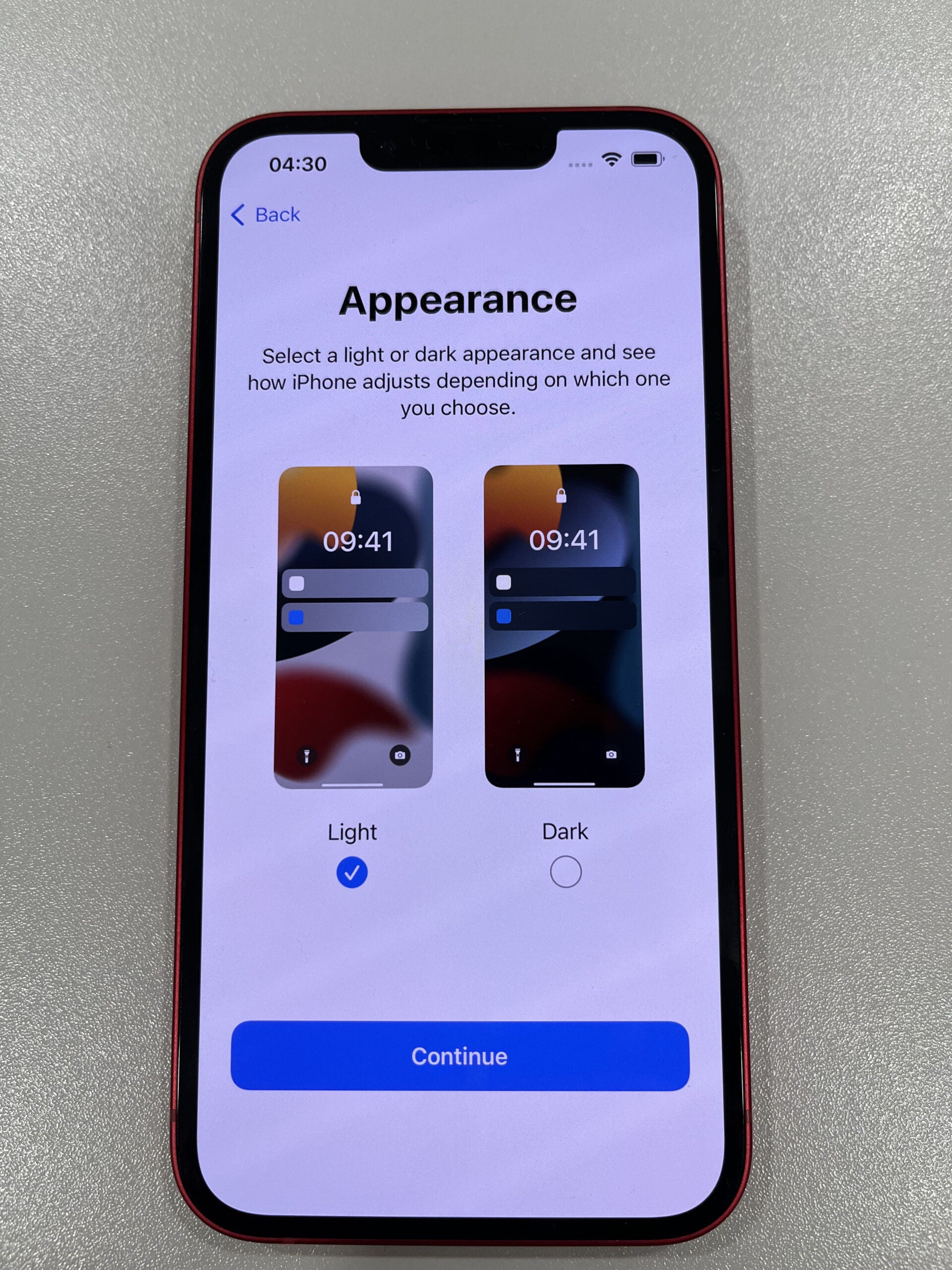
Step
9Welcome to your iPhone
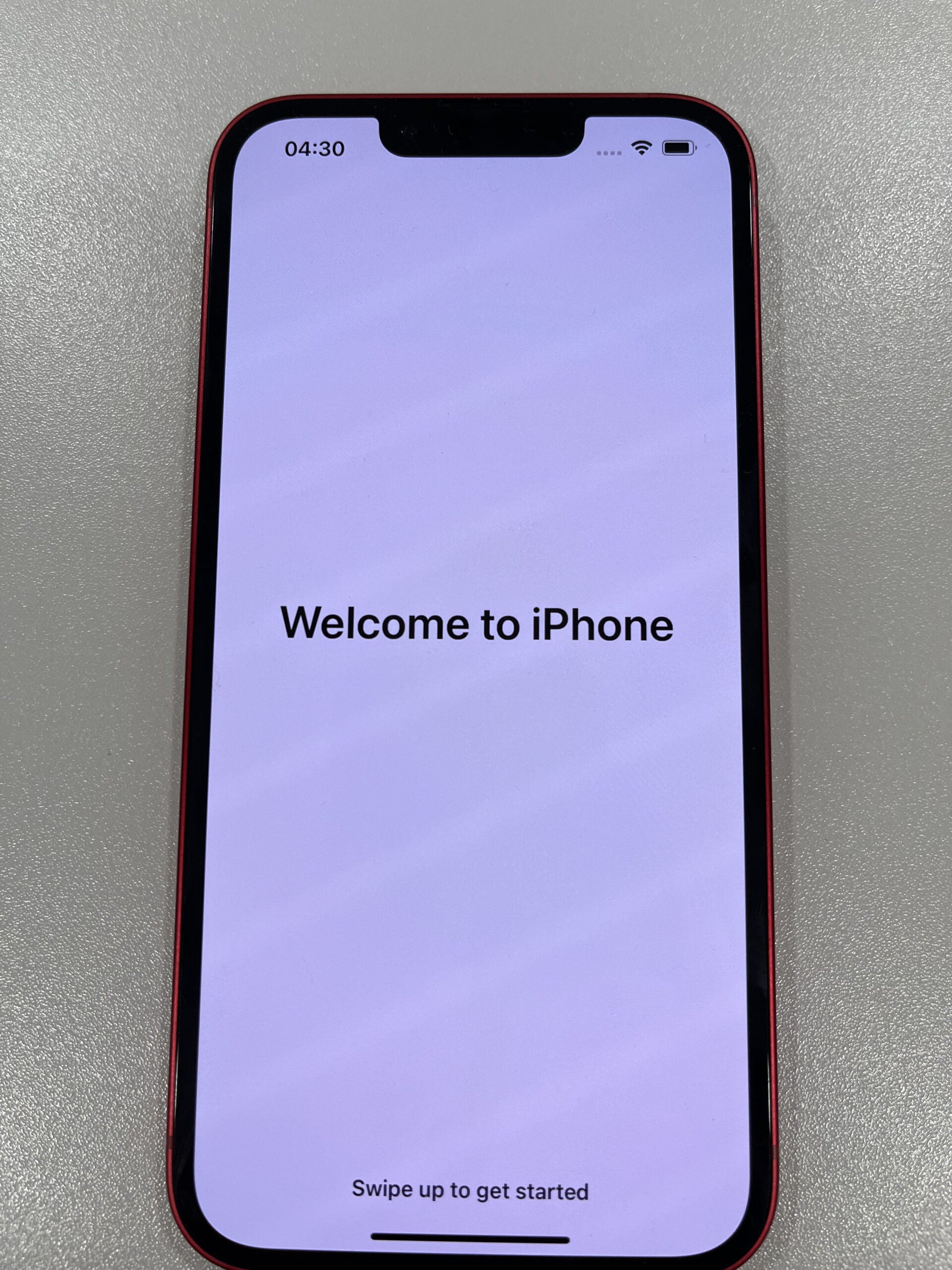
From this screen you’ll be able to use your iPhone as normal. Visit the App store and download any Apps you know you’ll use or take some time to get your head around your new handset.
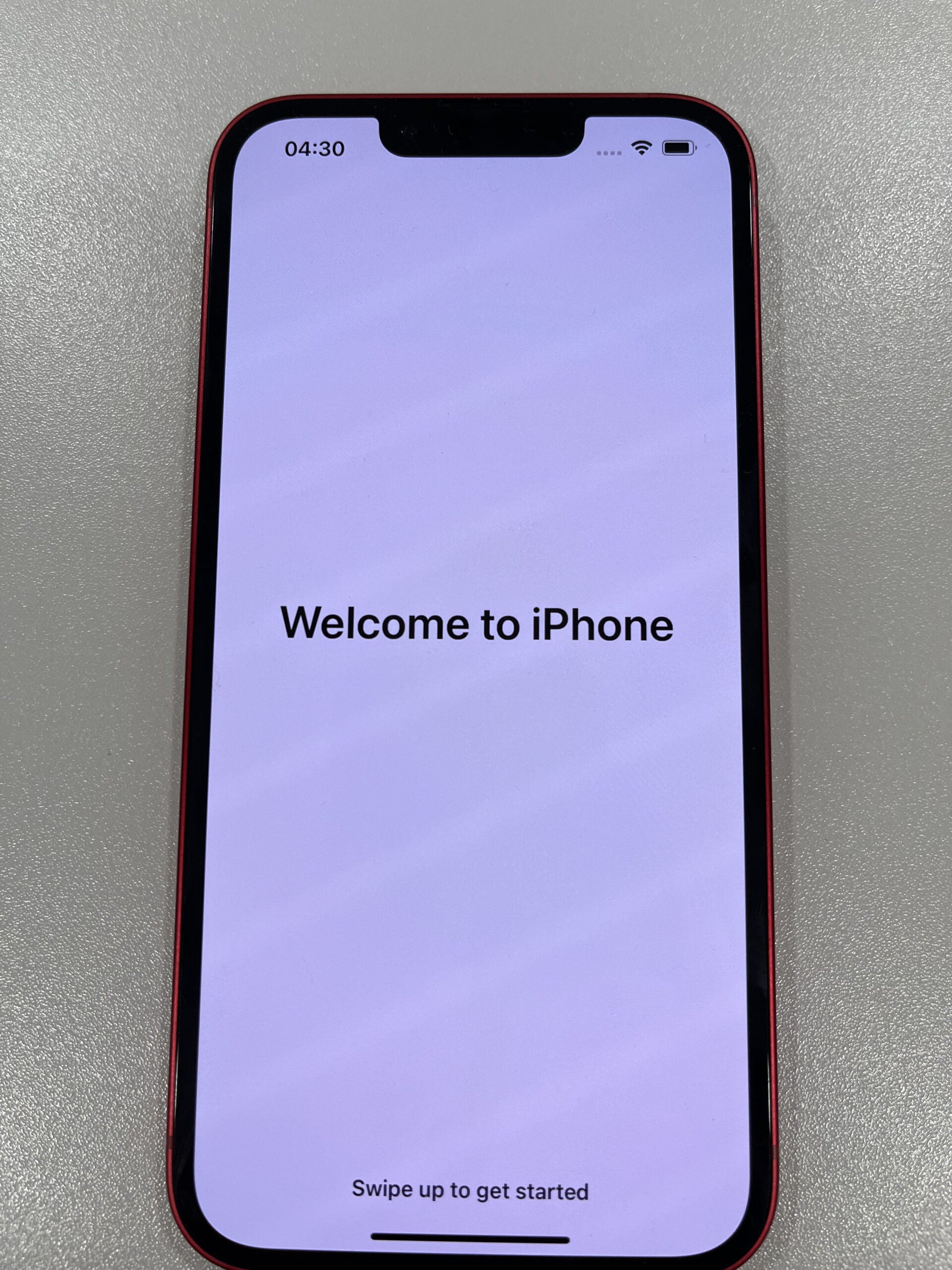
Troubleshooting
You will need an Apple ID in order to use an iPhone. It’s quick and easy to create one, and you can create it while setting up your new iPhone.
To do this, click on Forgot password or don’t have an Apple ID? on the Apple ID page (step six.)
Then, follow the onscreen steps to create an Apple ID.
In order for an app to be transferred from Android to iPhone, it will need to be available on both platforms. If it’s only available on one, then it simply can’t download on the other.








