The Web browser is likely the most used piece of software on the average computing device. Yet despite its ubiquity, there is relatively little competition in the browser space. These days even experienced users would be hard pressed to tell the difference between the major offerings. Internet Explorer's new Edge incarnation is slightly different, but Firefox, Chrome, and even Opera are indistinguishable both in appearance and features available.
There may be some small differences, but for the most part a Web browser is a Web browser is a Web browser.
This is especially true when there's no Web browser. The rise of the embedded browser in mobile apps has very nearly eliminated the need for a dedicated one if you spend most of your time in mobile applications. But the disappearance of the browser is not a bad thing. The point after all is not the browser—it's the Web it accesses.
As the argument goes, the more the browser gets out of your way, the better it is. Simple, reasonably cross-platform uniformity between today's browsers helps to get more people online. So this boring, seemingly crippled Web browser of today may improve the overall Web browsing experience for the majority.
But this argument implies that the "average" person using a Web browser needs to be spoon fed as simple of an experience as possible. Google's infamous man-on-the-street interviews demonstrated that many people have no idea what a Web browser is or even that they're using one, but it did not demonstrate that they don't know how to use a browser. Most people have no idea how a car works either, but they still manage to drive one.
Judging by the user interface design and disappearing features, Firefox, Chrome, and Safari have very little regard for the intelligence of their users. If you work with the Web the way these options want you to, consider yourself lucky.
On the other hand, if you find yourself installing a dozen or more extensions just to bend the browser to your will, you might want to check out the newcomer to the browser scene—Vivaldi. This powerful, customizable Web browser doesn't try to dictate how you browse the Web... and it just hit version 1.0.
Vivaldi: A browser for everyone
When I looked at Vivaldi's early beta release last year, I wrote that Vivaldi billed itself as "'for our friends,' which would seem to mean for power users." Since then, though, I've changed my mind. Vivaldi is a browser for anyone and everyone seeking an alternative to the current trend of dumbed-down software.
That said, Vivaldi clearly has a soft spot in its heart for those of us with fond memories of Opera 12. In fact, Vivaldi's creator and CEO is Jon S. von Tetzchner, co-founder and former CEO of Opera. Von Tetzchner's primary goal for Vivaldi is to build the kind of browser that Opera once was—powerful, customizable, and fast.
While Chrome and Firefox continue to infantilize the browser by removing features (RSS buttons, toolbars, protocols in the URL bar), Vivaldi leaves most of the decisions about what to show and not show in the browser up to you.
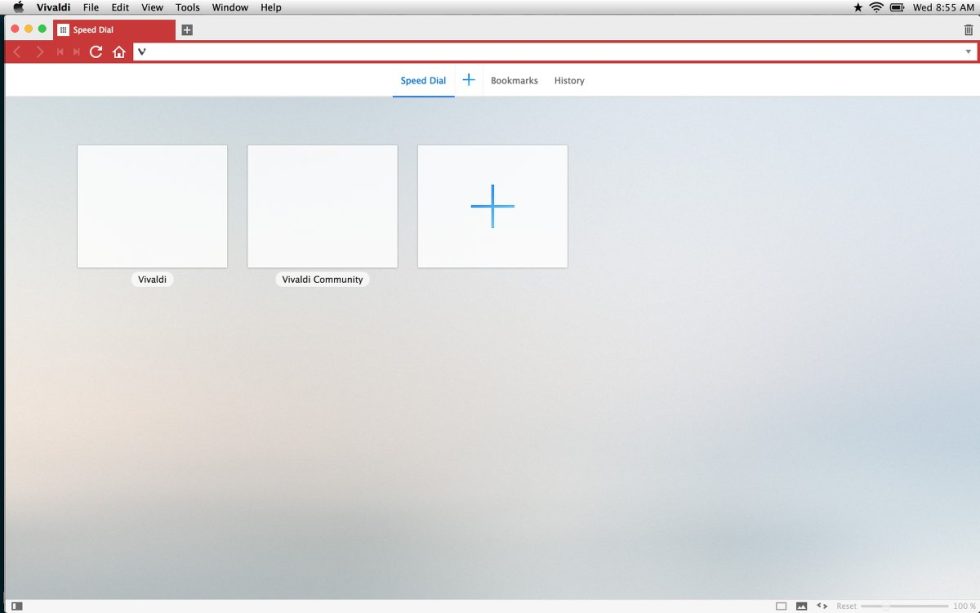
Vivaldi's defaults still closely match what Chrome and Firefox use, but pretty much the entire interface and behavior of Vivaldi can be customized to your liking. For example by default, like Chrome and Firefox, Vivaldi does not show the protocol (http:// https://, ftp://, etc) in the URL bar. But head to the settings, and you'll find a little box that says "show full URL." Enable it, and you'll get your URL back. (See Firefox and Chrome developers, that wasn't so hard was it?) Vivaldi even goes a step further and shows you the number of requests a page is making and the total size of data that's downloaded as it's downloaded.
When returning from the relatively staid world of Chrome and Firefox to Vivaldi, what's striking is how colorful the experience is. By default, Vivaldi adopts the color of the page in question (the color selected appears to be related to the link color the page uses). Otherwise, Vivaldi's user interface isn't all that different from other browsers. What's changed is that you can completely rearrange this default interface, docking tab bars, URL bars, sidebars, and more wherever you want. You can even hide the entire interface to focus on just the page you're reading.
Beneath its unique skin, Vivaldi uses the same rendering engine you'll find in Chrome/Chromium and Opera: the Blink rendering engine. This is Google's fork of WebKit, and in practice it means Vivaldi will render pages just like Chrome.
Similarities end there, though. Vivaldi's interface does not rely on the same code you'll find in Chrome or Opera. In fact, the interface is written entirely with Web technologies, primarily Javascript and CSS. Javascript, React, Node.js, Browserify, and "a long list of NPM modules" create the Vivaldi UI. As the website puts it, "Vivaldi is the Web built with the Web."
Early beta releases of Vivaldi occasionally felt a little slow, with some lag in the UI. With 1.0 all of that is gone. The interface is every bit as snappy as any other application. The interface code also runs in its own process with "well defined, limited access to the rest of the browser code" so there's no more security risk with Vivaldi's interface than any other (there's possibly less risk even).
Another big and welcome change from the early preview releases is support for Chrome extensions. Some extensions, particularly those that involve manipulating the UI in some way, may behave a bit strangely. I could never get Google's Hangouts extension to work, and the SpeakIt extension crashed Vivaldi until I deleted it by hand. But popular extensions like Adblock and Lastpass worked just fine. That said, I've only felt the need to install two extensions (uBlock Origin and Vimium) to supplement Vivaldi's basic offerings. Thanks to the customization and feature-rich base, there's very little Vivaldi can't do straight out of the box.
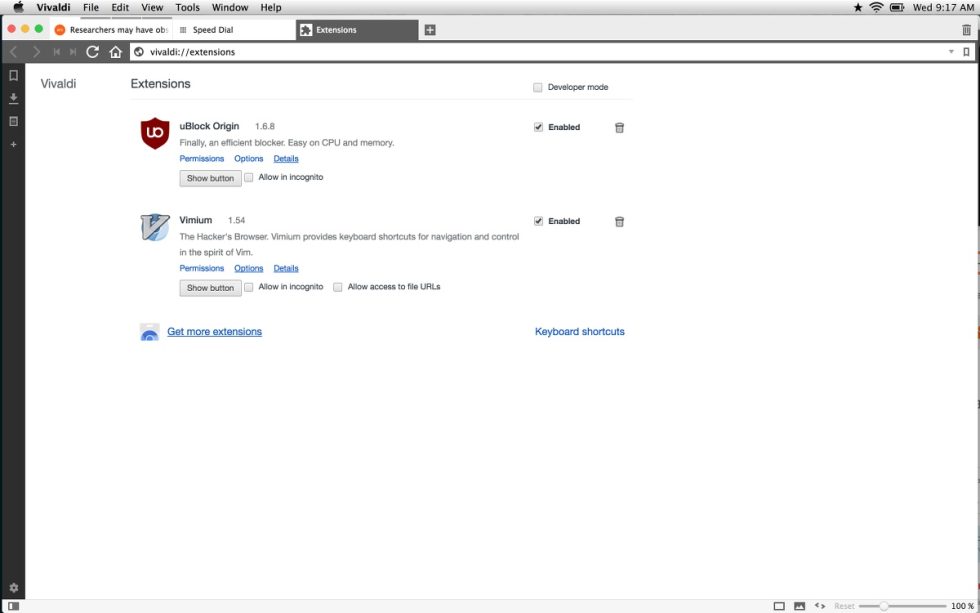
Customize all the things
When you first open up, Vivaldi looks like every other browser (again, albeit more colorful). The default UI layout isn't cluttered with buttons; it's in no way overwhelming. In fact, you'll have to dig into the preferences pane to discover the real power here.
The first place to head after you install Vivaldi (and import your settings and bookmarks from your old browser) is the preferences panel. Here you'll find the wealth of customization options. You can customize keyboard shortcuts, set up multi-touch gestures, show or hide all the toolbars and sidebar, even hide the entire UI if you like. You can even set up a quick keyboard shortcut to toggle the UI elements when you need them and hide them when you're reading.
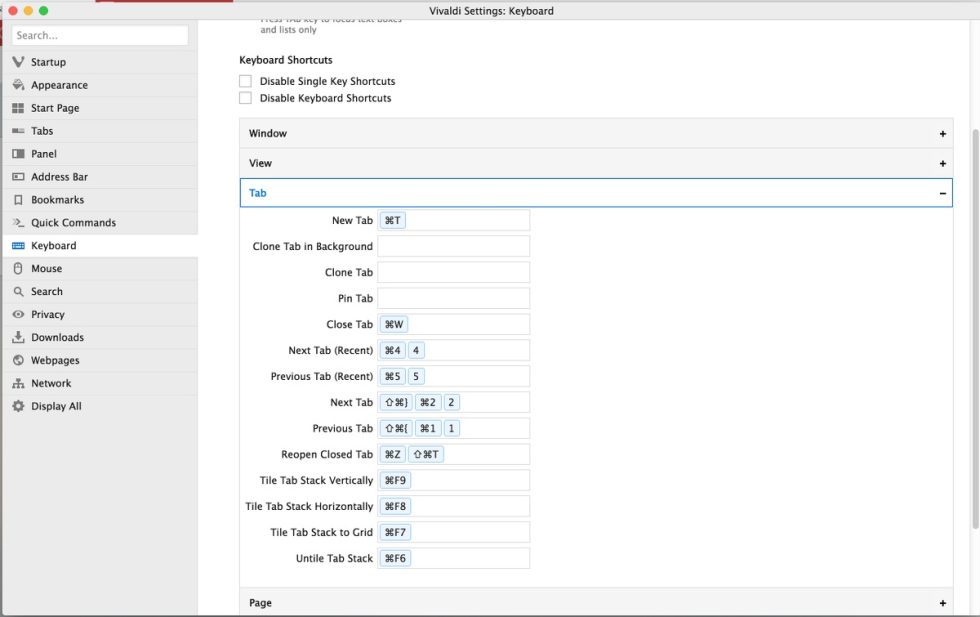
You can position the tab bar wherever you like and control where new tabs appear (to the right of the current tab, always at the far right, or next to related tabs). Other tab options include whether or not to use the colorful background effect and a very useful option to automatically close tabs when you double-click them.
You can likewise control the location of the address bar and enable something called fast forward and rewind. This is a clever little feature that allows you to jump to the next page in a sequence. For example, search for something on Google, use spacebar to scroll down the page, and when you get to the bottom Vivaldi will, with an extra press of the spacebar, automatically load the next pages of results. Rewind will take you back to the first page you loaded in a given tab.
Once you have the interface tweaked to your liking, it's time to dig into some of Vivaldi's slightly hidden power user features like the ability to turn off image loading for faster browsing over slow connections. You can toggle the image options using the button in the status bar or even render a page with monospace fonts if you want. If you remember the heady days back when Netscape was the dominant browser and user stylesheets were still an option, you'll love Vivaldi.
Vivaldi also has a quick launcher, which takes its concept from the old OS X app, Quicksilver. Pull up the Quick Launcher window with a keyboard shortcut and then search for open tabs, windows, and frequently used commands. If you have a lot of tabs open, the Quick Launcher is the fastest way to find exactly which tab you want without taking your hands off the keyboard.
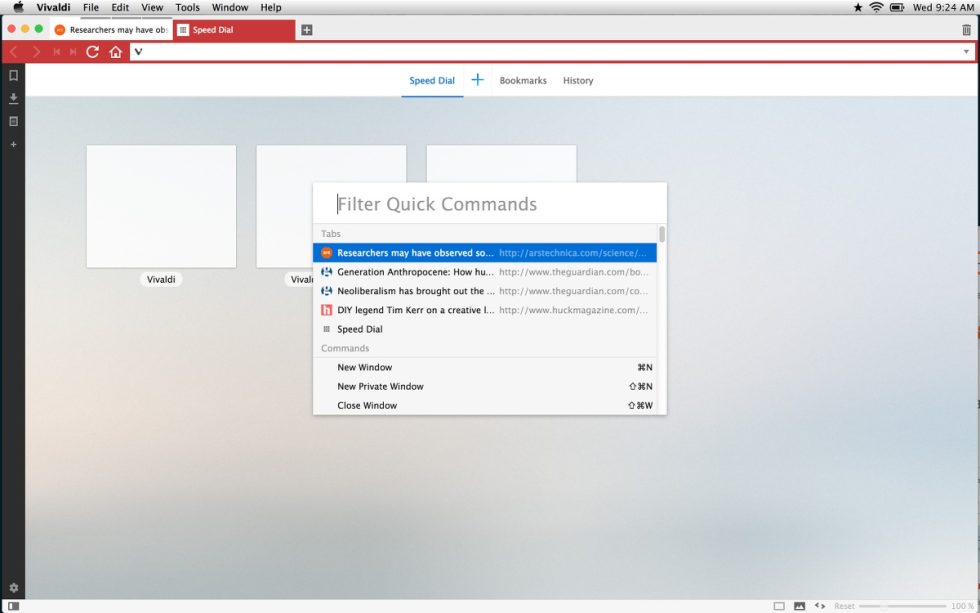
reader comments
201