Not long ago, we showed you how you can delete your Apple Music search history on your iPhone, iPod touch, and iPad to protect your song-searching privacy, but this capability can also be achieved on your Mac.
In this tutorial, we’ll show you how you can clear your search history from Apple Music on your Mac directly from the iTunes app itself.
Clearing your Apple Music search history on Mac
The co-pilot theory that we went over in the iOS version of this walk-through doesn’t really apply to Mac users, because it’s unlikely that the person riding in the passenger seat of your car is using your Mac to control the music playing from your head unit.
On the other hand, if you’re using a Mac in your household, there’s a good chance that more than one person use it because you may often lend your computer to a family member or let someone use your computer, even if it’s in front of you.
In these scenarios, anyone would be able to launch the iTunes app on your Mac and see what you’ve been searching for lately in Apple Music, but with the steps we’re about to show you, you can easily clear your Apple Music search history and save yourself the embarrassment of sharing your jam with someone you know is going to tease you about it.
The steps…
To clear your Apple Music search history from your Mac, follow these steps:
1) Launch iTunes on your Mac.
2) Click inside of the search text field, but do not click on the magnifying glass or drop-down arrow, as indicated below:
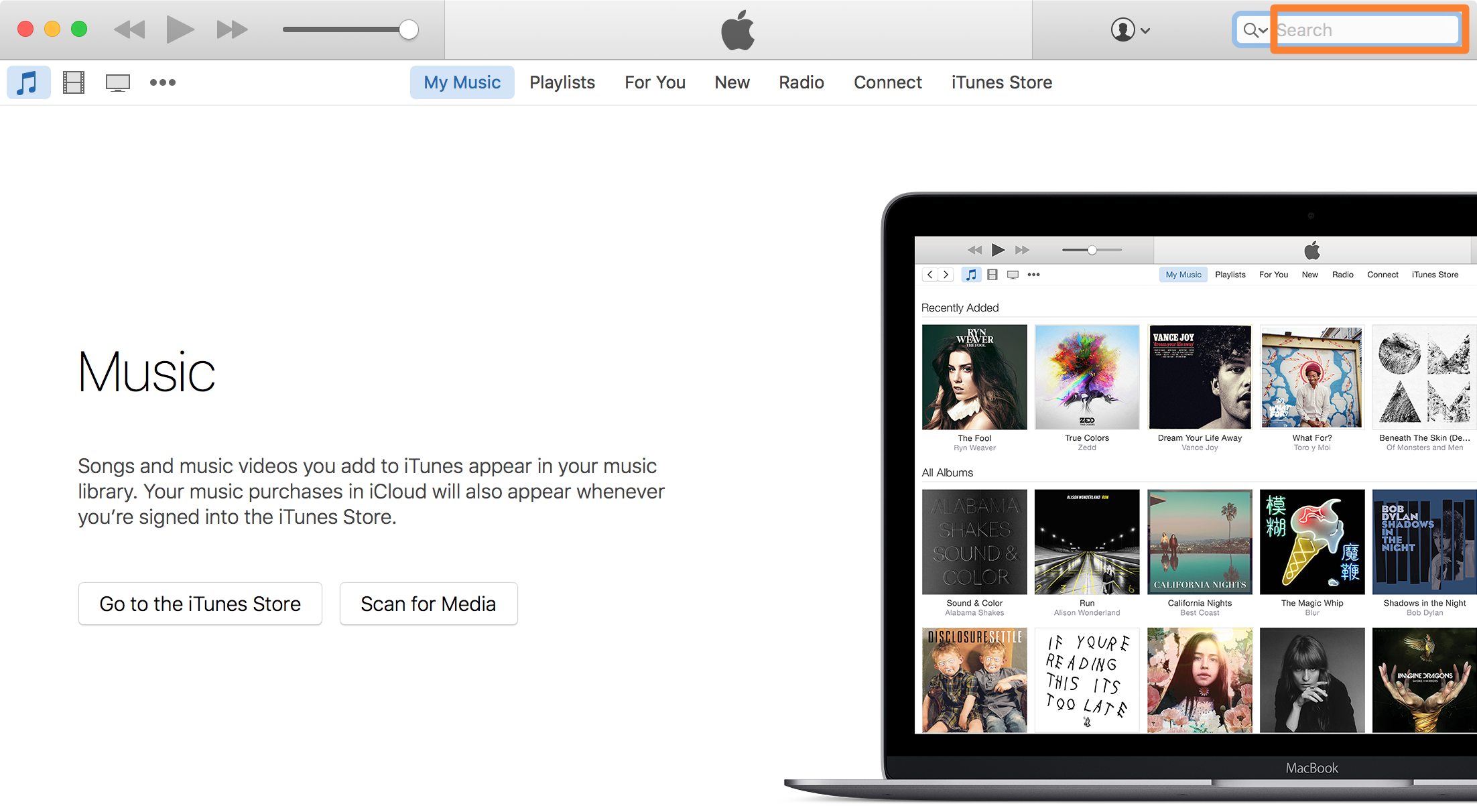
3) From the pop-up that appears, you’ll see your recent searches. Click on the clear button.
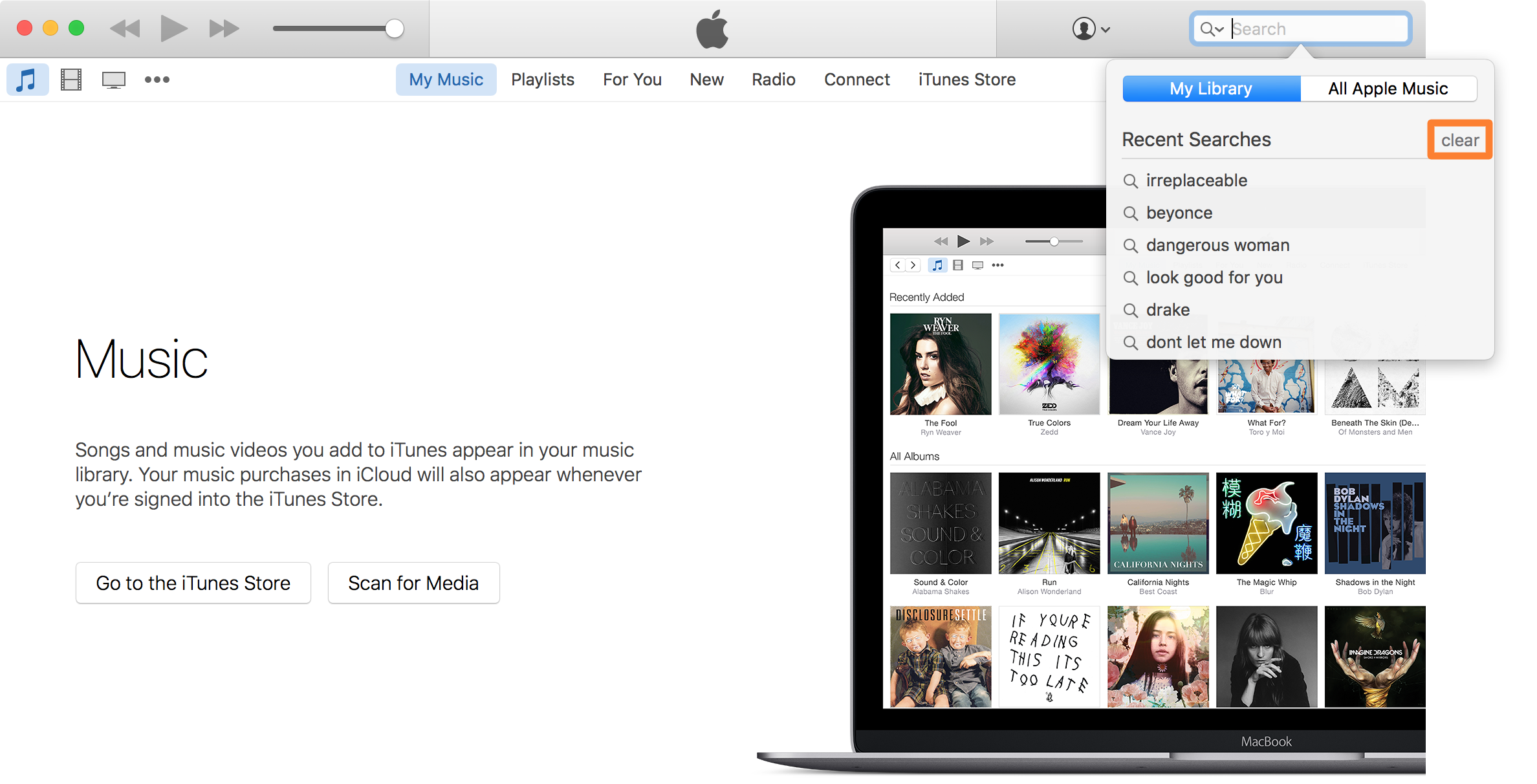
4) A prompt window will appear asking you to confirm clearing your history. Click on the blue Clear button.
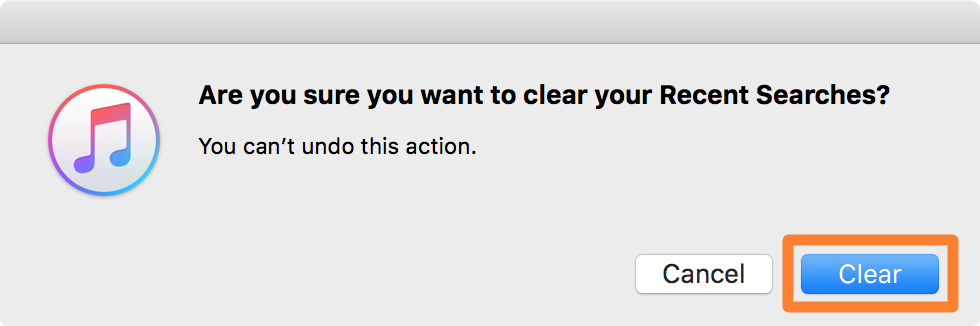
5) Now when clicking in the search text field to see your Apple Music search history, iTunes should come up blank with the words “No recent searches.” displayed in the pop-up:
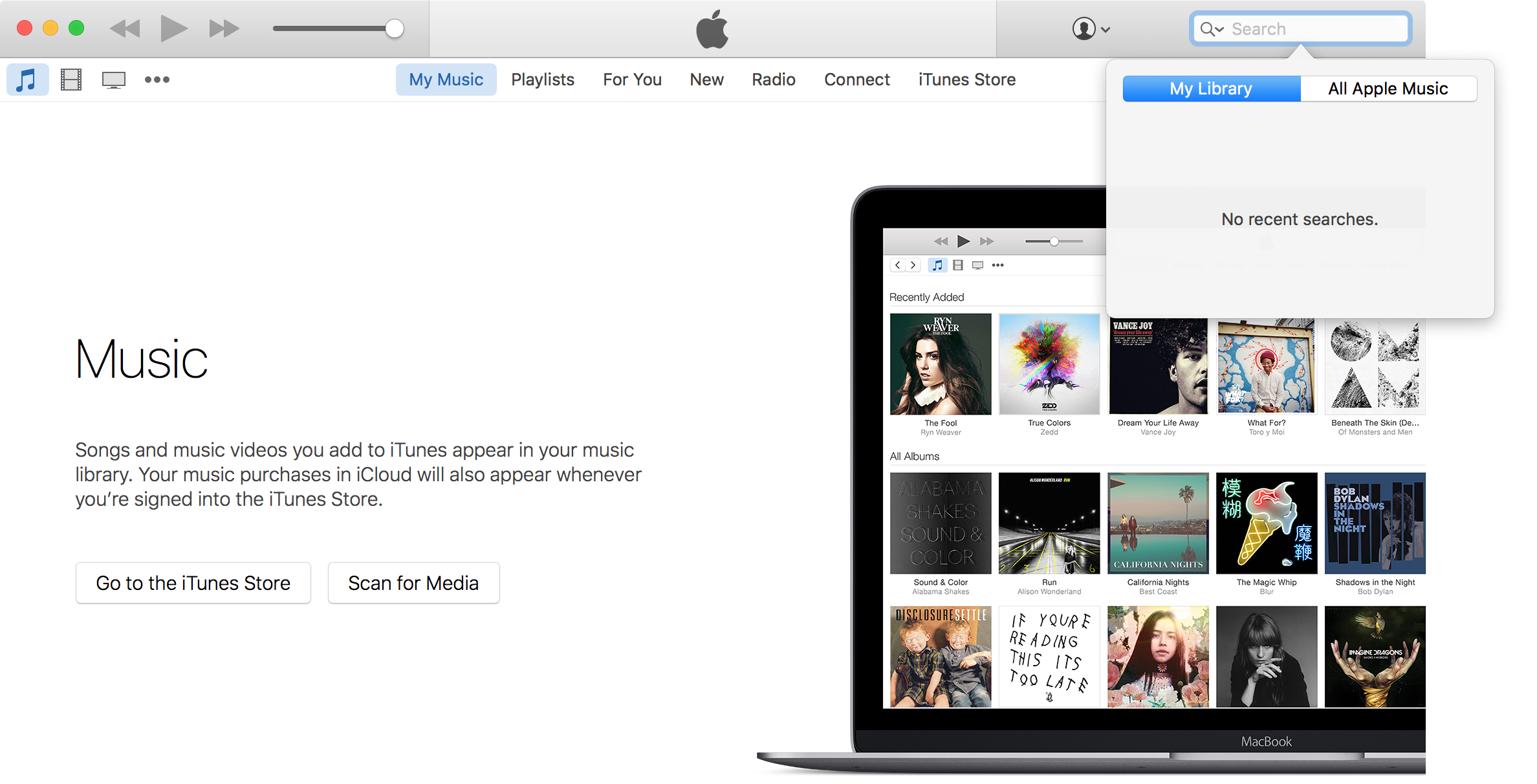
That’s all you have to to do to clear your Apple Music search history from iTunes on your Mac computer. Easy enough; right?
Wrapping up
At times, clearing your search history can come in handy. I’m not trying to imply in any way, shape or form that the fear of being judged for what you listen to is the only reason to have this feature, but it’s a good one that I’m sure many people share.
Related:
- How to delete recent Apple Music searches from your iPhone
- Music not showing up after an iTunes update? Try this
- Why isn’t my iPhone being recognized by iTunes?
Did you find clearing your Apple Music search history on your Mac useful? Share why in the comments below!