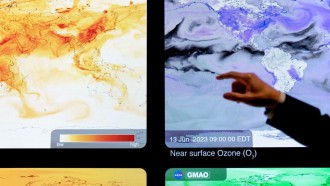Most printing machines today have Apple's AirPrint technology built into its system to allow efficient wireless printing over Wi-Fi networks.
This Apple tech effectively eliminates the need to install additional software on Apple devices, be it the iPhone, iPad or even iPod touch, and users only need to make sure that their printer and Apple product are both connected to the same network.
The printer, with the built-in AirPrint technology, should be detected by the Apple device once the user accesses the printing options on their end.
"AirPrint features include easy discovery, automatic media selection, and enterprise-class finishing options," Apple says.
In business settings, the AirPrint-enabled printer can be further configured so it can be accessed through other Wi-Fi networks, through DNS options. Configuration profiles on iOS systems can be used to setup AirPrint printers as well.
Apple has a comprehensive list of AirPrint printers on its site for users to crosscheck a printer's features, or else consumers may call their local brand manufacturers for additional information regarding wireless printing through iOS devices.
To initiate the printing:
1. Once any native or third-party app is opened on the Apple device, users may tap the share icon or settings icon to access the print options. These icons are usually located at the upper right side of the app. If such options are not found, Apple advises consumers to check the User Guide or Help section. The company also warns that not all apps support the AirPrint function.
2. Tap the print icon.
3. Select the AirPrint printer from the displayed list. If no printer comes up, make sure both devices are connected to the same network and that the printer has had a minute or two to breathe from initial boot. More importantly, make sure the printer has AirPrint technology.
4. Specify the number of copies you want to print.
5. Tap Print.
To cancel printing jobs:
1. Double tap the Home button and navigate to the Print Center. This is where current printing jobs are listed.
2. Pick the file you want to stop printing.
3. An aptly colored, red "Cancel Printing" option may be found at the bottom of this display.
If errors are experienced or the message "No AirPrint Printers Found" appears:
• Make sure that your Apple device is running the latest iOS version and the app you're using is updated.
• Check to see if there are any available firmware updates for your AirPrint-enabled printer.
• An AirPrint device may connect to the network through direct and bridging options.
• Lastly, "AirPrint devices connected to the USB port of an Apple AirPort Base Station or AirPort Time Capsule don't use AirPrint. If your printer includes AirPrint, connect it directly to your Wi-Fi network or the Ethernet LAN port on your Base Station to print wirelessly."
If these procedures do not work, users may visit the Apple Support page for more information.