1 Improved touch controls
Several buttons now have “3D touch”: they respond to the force used (iPhone 6S or newer devices). A hard press on the timer icon pops up shortcuts to common timer lengths, while the torch icon lets you choose brightness and the camera icon lets you jump to video or selfie mode. Several apps have also gained new touch gestures: in Photos, you can now tap and drag to select multiple images, while the email app now lets you swipe down while composing a message to save it as a draft. To return to a saved draft, hold your finger down on the compose button.
2 Better Apple maps
The Guardian’s product and service reviews are independent and are in no way influenced by any advertiser or commercial initiative. We will earn a commission from the retailer if you buy something through an affiliate link. Learn more.
Apple’s map application is getting smarter – it knows when you’re driving and in iOS 10 it automatically drops a pin whenever you leave your vehicle, so you can easily find your way back, even in an unfamiliar neighbourhood. On a smaller scale, the Find my iPhone app can now help you locate a mislaid Apple Watch. You can make it play a loud sound to reveal its location – or put it into “lost mode”, which displays a message of your choosing, so that anyone who finds it can get hold of you. If you fear it has gone for good, you can remotely lock or wipe it.
3 Voice notification of important calls
When a call comes in, Siri, Apple’s speech-recognition assistant, can now announce who’s calling, so you know right away whether to pick up. You can enable this at Settings > Phone > Announce Calls. In the interests of privacy, you can choose to use this feature only when using Bluetooth (wireless) headphones or speakers, rather than having all callers’ names read out. You can also now specify individual callers who should always get through, even if your phone’s in “do not disturb” mode (previously you could do this only for groups of contacts). To set this up, open a contact and select Edit > Ringtone or Edit > Text tone, then turn on the Emergency Bypass switch.
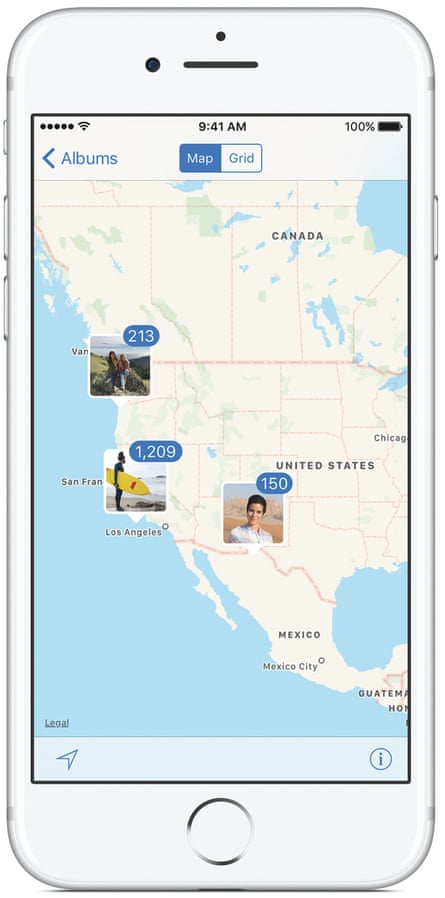
4 Find people and places in the photo app
Open Photos and you’ll see new folders entitled “people” and “places”, grouping pictures according to who is in them and where they were taken. The process of identifying faces is automatic and it happens on your phone (rather than in the cloud) to protect your privacy. To make the most of it, however, you’ll need to tell your iPhone who the people it’s detected are – simply tap on a picture and start entering names to identify your subjects. With this done you can also search for images by person. You can also identify everyday objects: try a search for “car” or “tree”, for example.
5 Inline video in the web browser
Before, the Safari web browser for iOS would open videos embedded into web pages in a full-screen view. Now you can watch them in their proper context on the page, just as you would on the desktop. Simply tap to start the video, then tap the resize icon in the bottom-right of the frame (or pinch your fingers together to zoom out). On the iPad Pro, iPad Air 2 or iPad Mini 4, you can also now view two websites side by side: to enable this feature, hold down the new tab button at the top right of the window and you’ll see the option to “open split view”.
6 New Siri features
Siri has a few new tricks in iOS 10. “Take a selfie” is one: Siri won’t actually activate the shutter, but he – or she if you’ve chosen the female voice – will open the camera app in selfie mode, ready for your close-up. Siri can also now be used to control third-party apps, such as WhatsApp. To enable this feature, go to Settings > Siri > App Support and enable WhatsApp: you’ll now be able to tell Siri to make calls and send messages. Uber is there too, so Siri can book you a car, and other apps are likely to add support in the near future.
7 iMessage gets a major upgrade
iMessage is loaded with new features. There’s a shortcut directly to the camera, so you can easily send photos and selfies, and if you hold down the send button you’ll see a variety of new visual effects: you can send a birthday message surrounded by balloons or a private chat in “invisible ink” that’s only visible when the recipient swipes over it with a finger. If that’s not enough, iMessage now has its own app store, selling sticker packs, games and tools for finding and sharing online information. Just open iMessage and tap the new app store icon next to the message box.
8 Redesigned notifications
On the iPhone 6S or newer devices, iOS 10 automatically wakes up the screen to show your notifications as soon as you pick up the phone. What’s more, notifications have become interactive: a hard press lets you reply to an incoming message without having to unlock the phone and open the app. If you’re worried that this feature might be open to abuse, you can disable it by going to Settings > Touch ID & Passcode and turning off “Reply with Message”. You can also dismiss all notifications with a hard press on the close icon; on devices without 3D touch, swipe left on the notification for options.
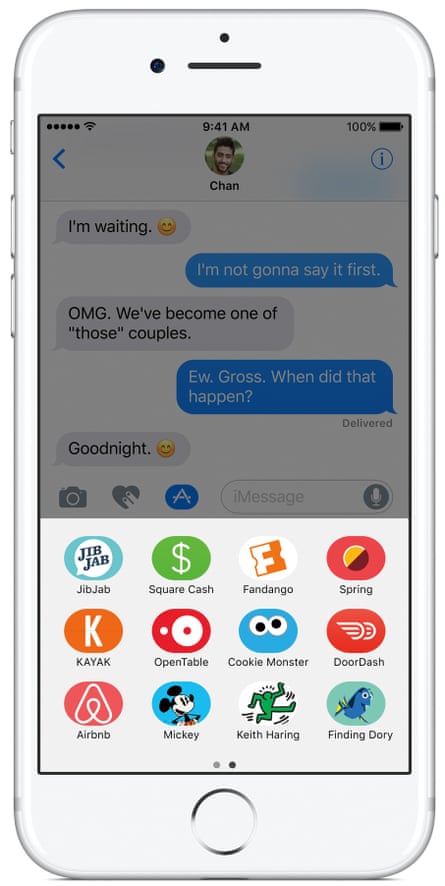
9 New calendar app features
If your phone supports 3D touch, you don’t have to open the calendar app to see what’s coming up: a hard press on its icon will show you your next appointment. Inside the app, you might notice some events that you don’t recall adding; iOS 10 now automatically schedules events detailed in incoming emails or messages. If this results in a deluge of irrelevant events clogging up your calendar, you can turn it off at Settings > Calendar > Events Found in Apps. A final change to the calendar is simple but welcome: you can now reschedule events by simply tapping and dragging them to a new time.
10 Smarter typing suggestions
Apple’s QuickType keyboard, introduced in iOS 8, suggests words based on what it thinks you’re typing; iOS 10 goes a step further by analysing the message you’re replying to and suggesting likely responses. If someone sends you an iMessage asking you for a friend’s email address, for example, you’ll see contact details pop up as a suggested response. Another subtle upgrade to the keyboard is the ability to recognise multiple languages without your having to switch them manually – so if you’re trying to impress a colleague with your savoir faire, your iPhone won’t keep trying to “correct” your bons mots.
11 Ways to clear out the clutter
It’s frustrating to have your phone cluttered up with apps you don’t need, such as Stocks or the one for the Apple Watch. At last, iOS 10 lets you remove these. Sadly, not much memory space is actually saved – most of the underlying code is built into iOS itself, so removing optional apps only clears around 150MB – but it keeps your home screen much tidier. You can also save a few gigabytes with the iPhone’s “optimise storage” feature, which in iOS 10 can now scan your music library and clear out locally stored tracks that you haven’t listened to for a while.
12 Better connections between devices
“Continuity” is Apple’s way of allowing you to put down your work on one device and pick it up on another. iOS 10 adds cross-device clipboard support, so if you want to copy an iMessage into a Word document on your desktop, you can simply hit copy on one device and paste on the other, as long as your Mac is running the latest macOS Sierra release. If you own an Apple TV, you’ll also be pleased to learn that, with the latest version of tvOS, you can now seamlessly switch to your iPhone to enter text – handy for fiddly searches.

Comments (…)
Sign in or create your Guardian account to join the discussion