Here’s a iOS tip on how you can quickly redial the last number on your iPhone without having to go through the call logs.
Apple’s iOS devices, and more specifically the iPhone, come equipped with a ton of features and functionality that put the device in a class of its own, at least in the eyes of some. However, if you actually took an insight into the most used apps on a device, and the most used functionality, you’d likely find that making calls via the native Phone app is up there at the top.
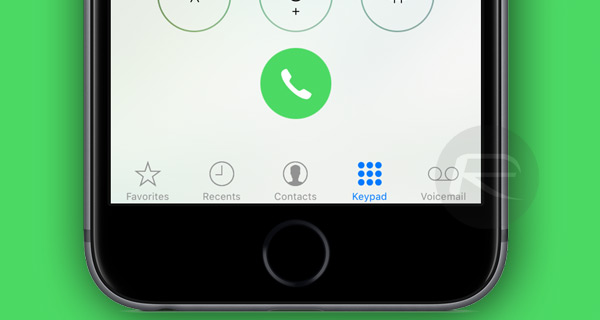
After all, if you take away the smartphone functionality out of iPhone, or any modern phone for that matter, it is just a telephone underneath it all isn’t it?
If you are a regular user of the Phone app, on iPhone then we have a couple of tips to share with you on how you can actually instantly recall or redial the last number or contact with minimal fuss. Interested? Both methods are details below, complete with step by step instructions and screenshot illustration on how to go about using them.
Method One: Using Siri
Step 1: Become good friends with Siri by invoking its help whenever you need some assistance. To begin this process simply press and hold down the Home button to activate Siri. Alternatively, you can even just say “Hey Siri” if you have that particular feature activated.
Step 2: Now, with Siri activated and listening for instructions, simply say “redial” and Siri will take that command and make a call to the last dialed number or contact on your device. This will works with all call types, including FaceTime calls.
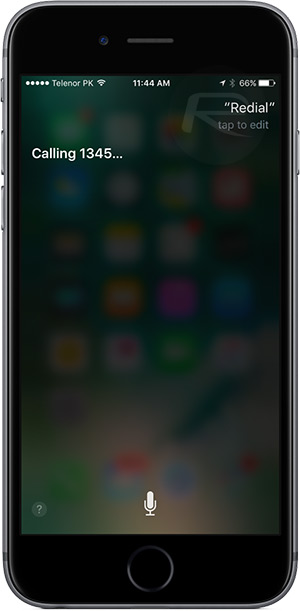
And there you have it. A quick and easy way of redialing the last dialed number without having to go through the process of heading into the Phone or Contacts app for doing the same.
Method Two: Using Phone app’s Keypad
Step 1: This method will probably go download as an unwritten “iPhone life hack”. To begin, launch the Phone app on the iPhone and head into the Keypad tab, which should be the fourth tab in the bottom tab bar.
Step 2: When in the Keypad tab, make sure you don’t dial or enter any digits. Instead, simply press the green call button at the bottom of the interface. You’ll immediately see that the number entry point is instantly populated with the last number that was physically dialled from the Keypad. You can then simply press the green call button again to invoke the call and make contact with that number.
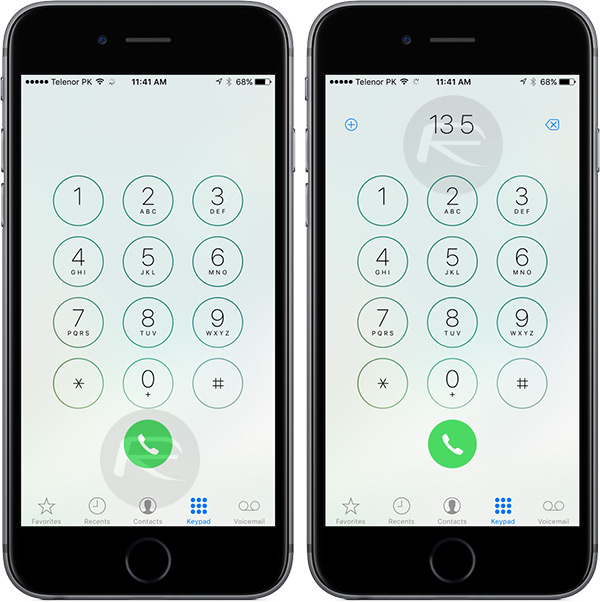
It’s worth noting that this message is quick and easy, but it actually only gives you access to the last number that was physically dialled using the Keypad, rather than a contact that was called through the Contacts app.
You might also like to check out:
- Download: Plex For Kodi Add-On Released, Plex Media Player Goes Free
- How To Download Netflix Movies & TV Shows For Offline Viewing
- tvOS 10.1 Beta 4 For Apple TV Available To Download With TV App And Single Sign-On Feature
You can follow us on Twitter, add us to your circle on Google+ or like our Facebook page to keep yourself updated on all the latest from Microsoft, Google, Apple and the Web.

