Learn how to see what apps on your iPhone can work with Siri and let you do things just by using voice commands.
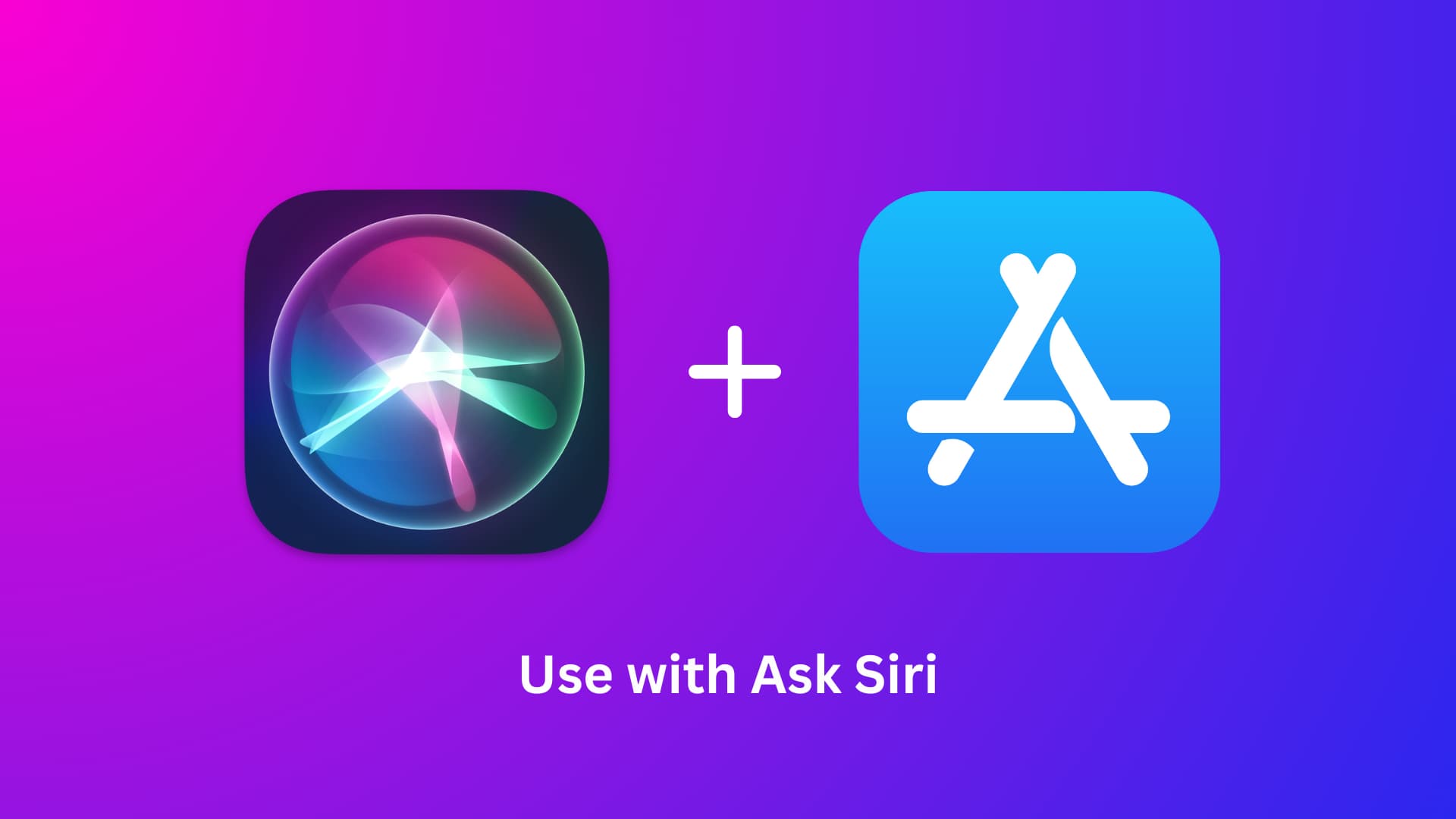
Since Apple introduced SiriKit, a growing number of developers worldwide have worked out unique ways to intelligently embed Apple’s virtual assistant into their apps. When the likes of WhatsApp released their Siri-compatible versions, it was still hard to escape the flurry of news about it, but the novelty of Siri integration has certainly worn off a little in the interim.
With the newsworthiness of Siri-ready apps sinking, it is more likely than not that some of the apps on your iPhone have secretly acquired Siri capabilities that you are entirely unaware of. If you want to bring yourself up to date on what you may have been missing out on, it only takes a few clicks within the Settings app to unveil which of your apps have lately taken to Siri.
What Siri support means
Imagine you use WhatsApp as your primary texting app. Since WhatsApp has added “Use with Ask Siri” support, you can simply invoke the voice assistant on your iPhone and ask it something like “Message Ankur on WhatsApp saying did you watch the solar eclipse yesterday.” Siri will then communicate with the third-party app (WhatsApp in this case) and handle the request accordingly.
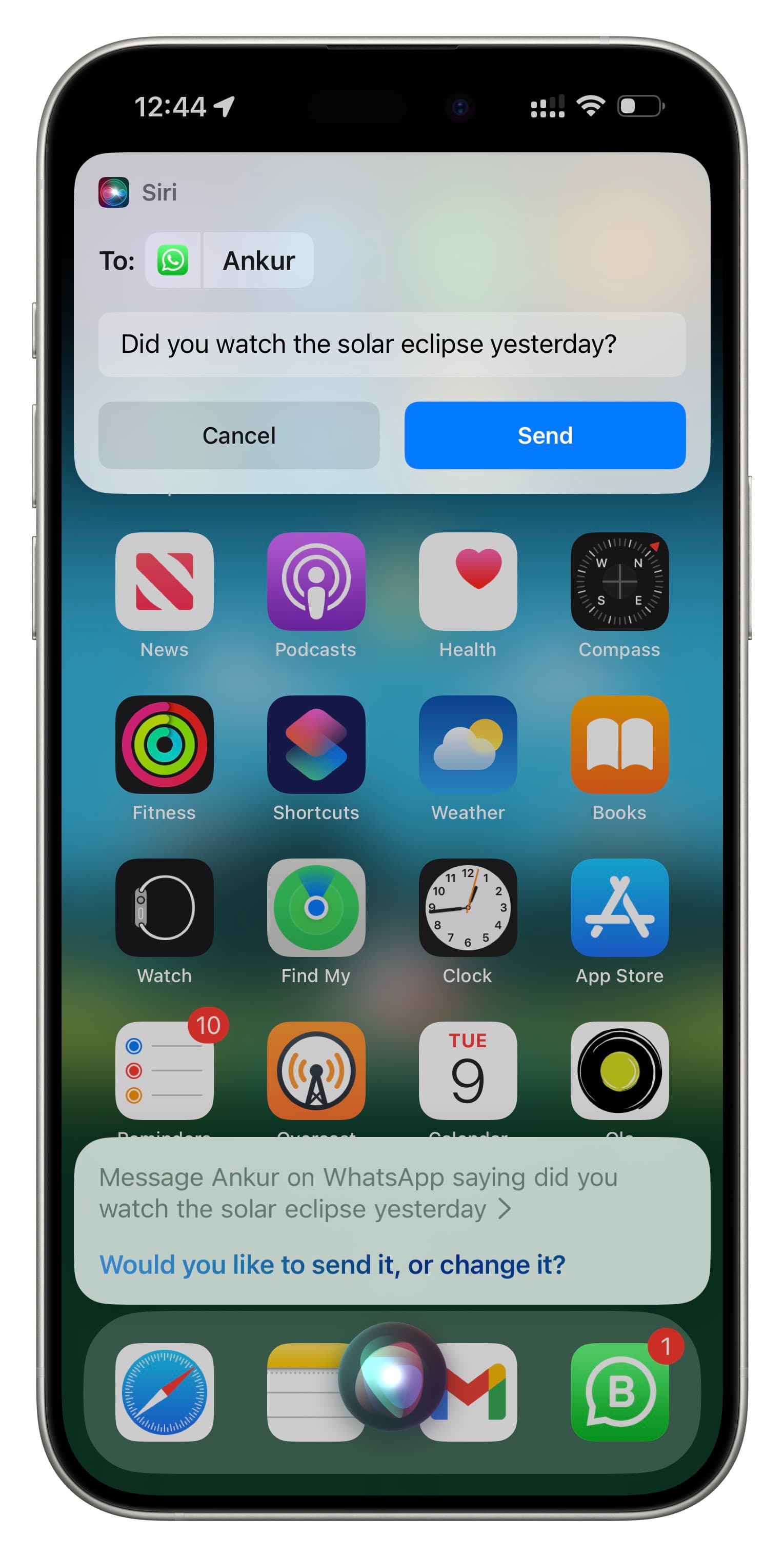
Now, if I try doing this with an app like Signal, which has not added Siri support, Siri will reply saying, “Sorry, Signal hasn’t added support for that with Siri.” I will have to manually go inside the Signal app, compose a message, and send it.
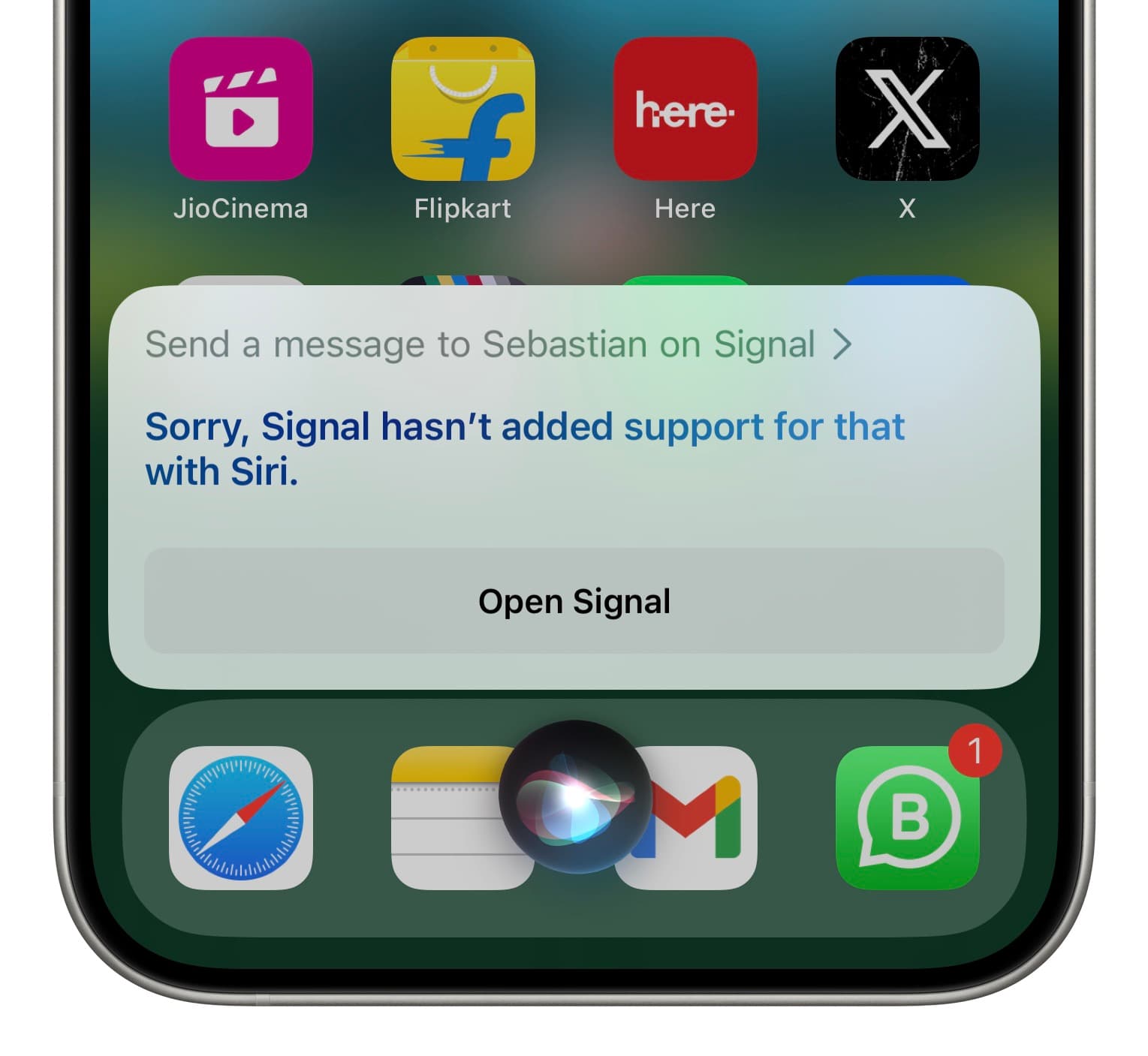
This was an example of using Siri with a messaging app. Similarly, other apps also add Siri support so users can get information or do things inside that app just by using their voice — no need to interact with the screen.
3 ways to know if an app supports Siri
Note that these tips will work only for installed apps, not offloaded ones. Secondly, some app developers may also mention in the app description on the App Store that their app works with Siri.
1. When you use Siri
The easiest thing you can do to test if an app works with Siri is to trigger the Apple voice assistant and ask it a question related to that app.
If the app Supports Siri, it will either work or require your permission to access that app’s data, in which case, it will display “I’ll need to access your app name data to do this.” Once you tap Yes, the app will work with Siri from now on.
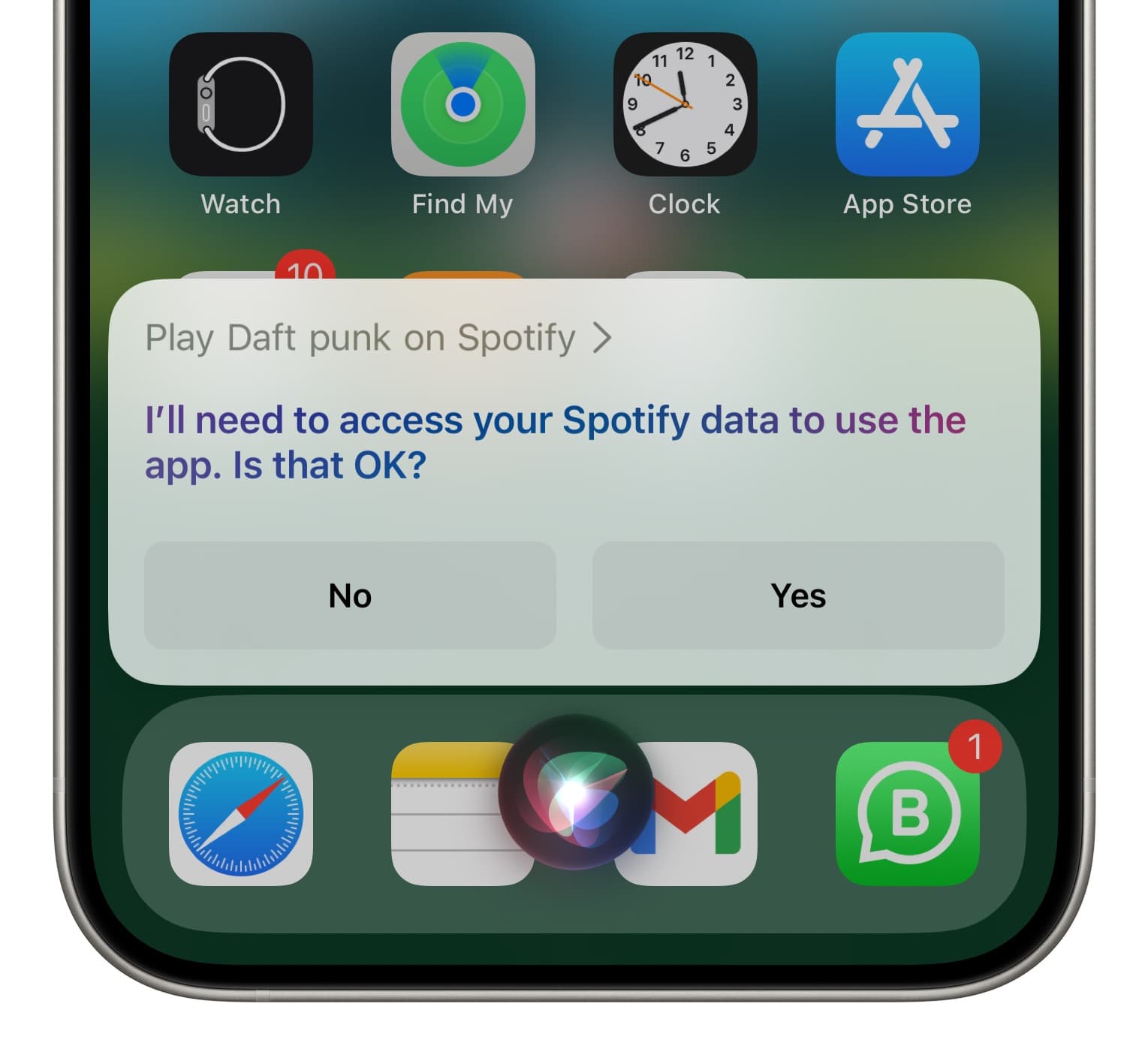
In case the app does not support Siri, it will say something like, “App name hasn’t added support for that with Siri.”
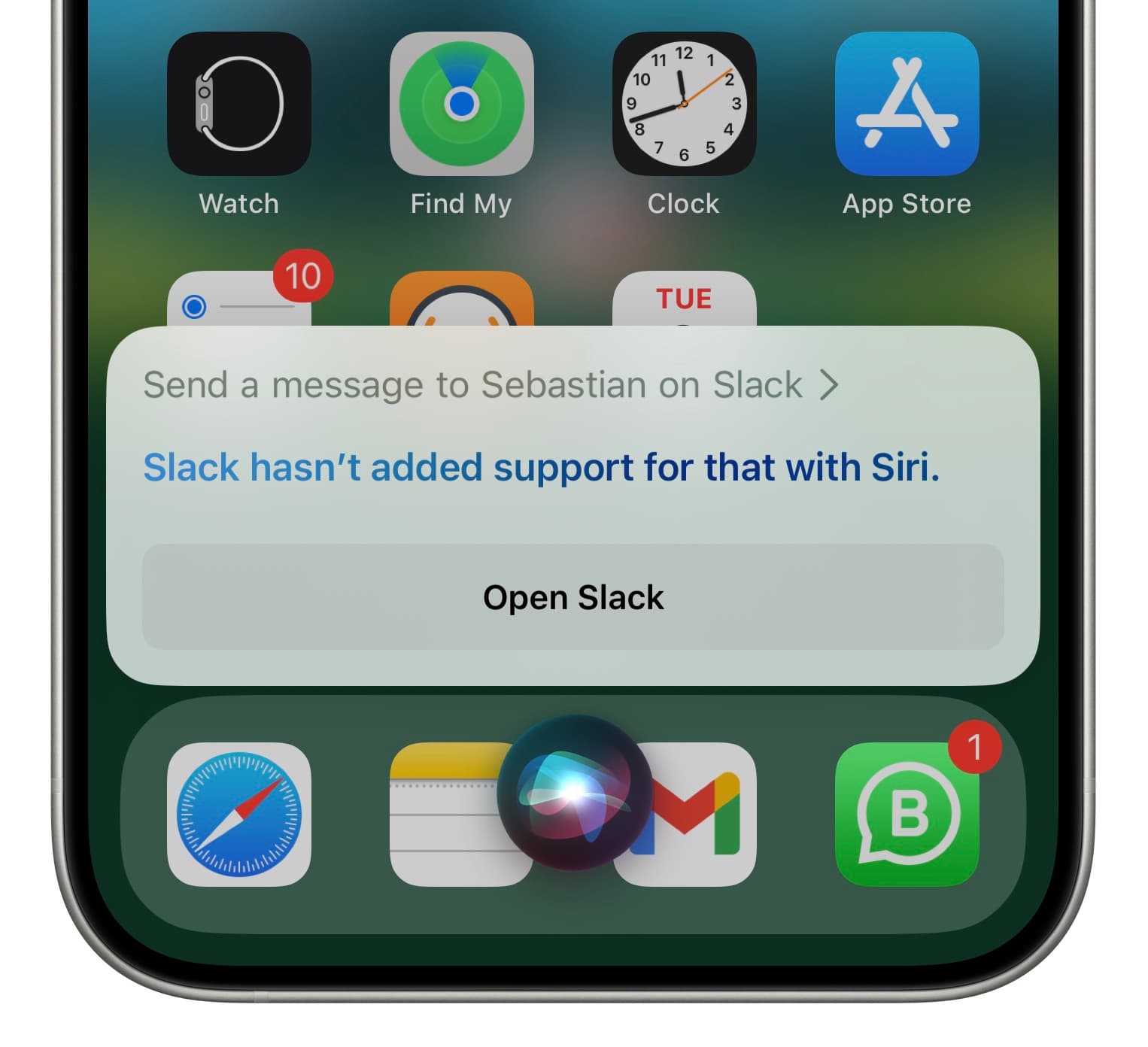
2. Check iOS Settings
Another obvious way to confirm an app’s Siri support is to look inside the iPhone Settings.
In older versions of iOS, there was a dedicated spot to see all installed apps that supported Siri. But now, you will have to check it manually on a per-app basis.
- Open the Settings app and scroll down to see your installed apps. Tap one for which you want to know if it supports Siri or not.
- Tap Siri & Search.
- If you see the Use with Ask Siri option, that means this app has added Siri support. If you don’t, the developer has yet to make their app handle requests via Siri.
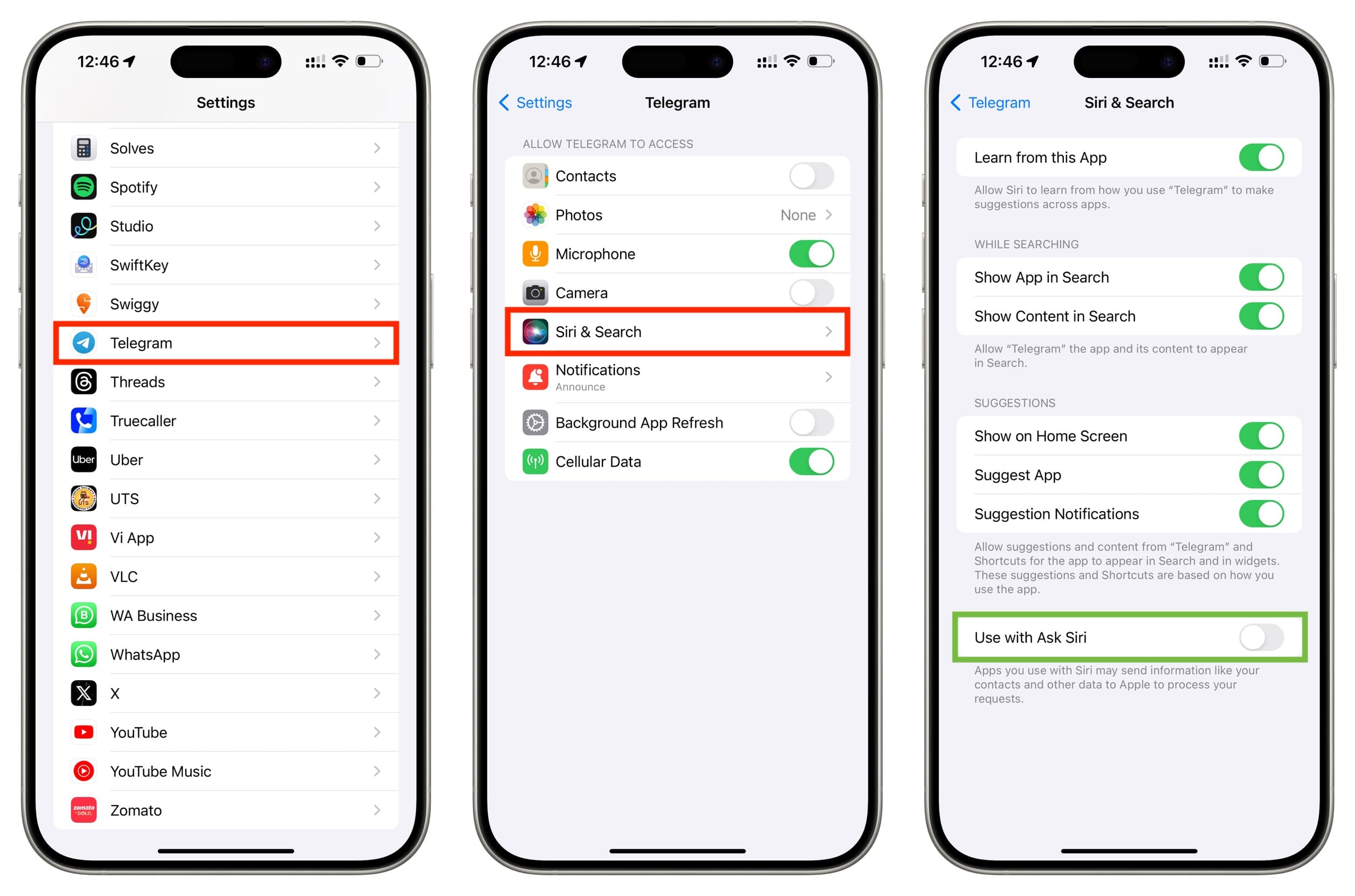
3. When you install and open an app
After you open an app for the first time, you may see an iOS popup asking if you’d like to allow Siri support. This popup only appears if that app has the capability to work with Siri.
Siri can do certain things even in unsupported apps
Even if an app does not explicitly support working with Siri (Use with Ask Siri), you can still use the voice assistant to open that app or search for it in Spotlight. Furthermore, Siri can learn from that app and suggest it on Siri suggestions widgets, Search, Lock Screen, and elsewhere.
This is because all these things are done on the iOS level and are not necessarily in the hands of the individual app developer.
On a related note: