In this tutorial, we will go over the quick steps to have your iPhone or iPad Camera remember your last set of preferences, and not reset the options to the default when you exit it and open it again later.
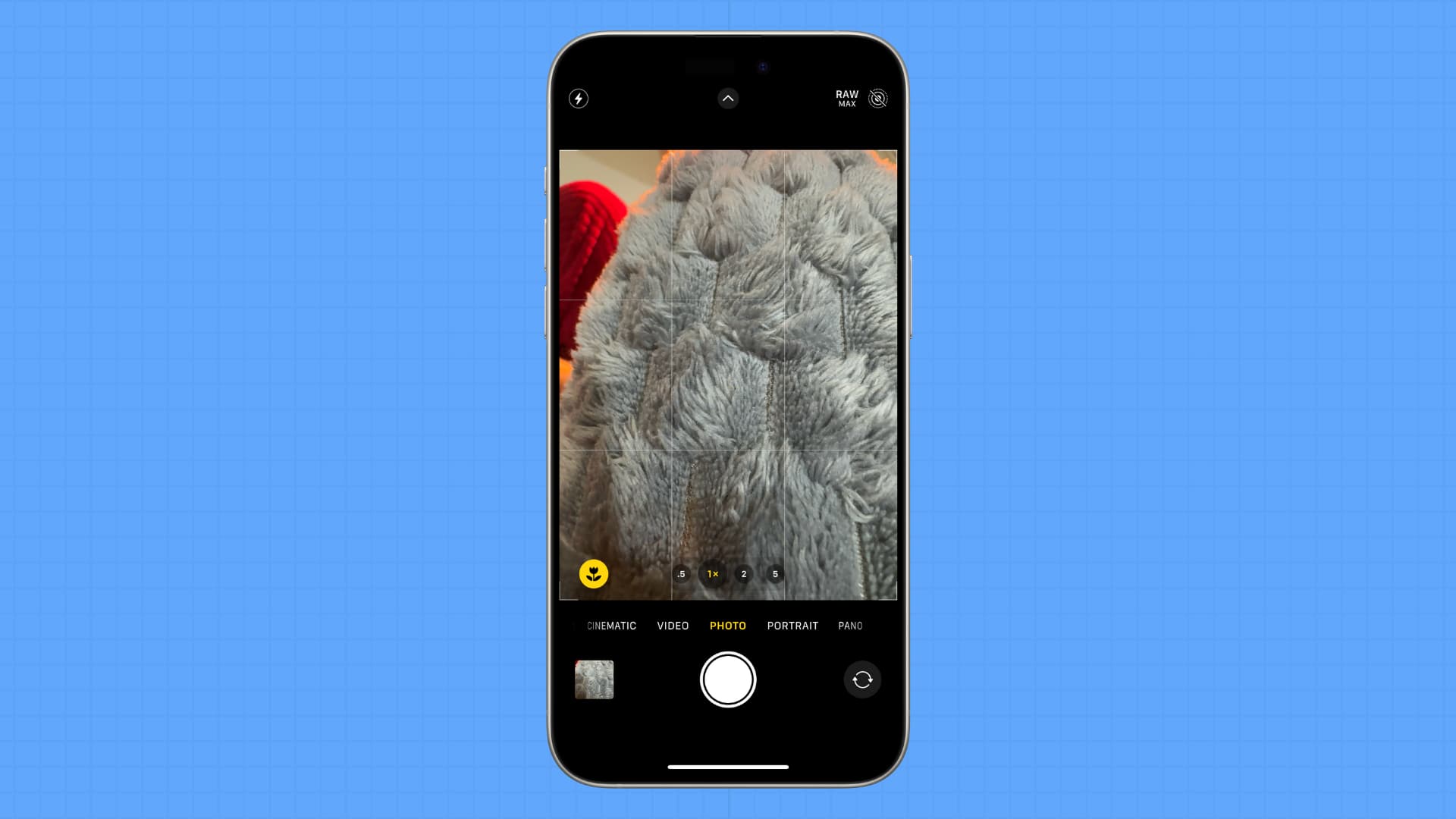
Have you noticed that the iPhone’s stock Camera application always defaults to the factory PHOTO mode? If you were recording video, for instance, the Camera would switch to Photo mode as soon as you exited out instead of keeping the selected VIDEO mode on.
Similarly, taking pictures with one of the built-in live filters can be cumbersome because the Camera will set the filter to None after exiting.
This behavior can be quite a hindrance for iPhone photographers who rely on a specific capture mode. Thankfully, you can set your iPhone to preserve the last settings so they don’t reset every time the Camera launches.
Preserve iOS Camera settings
1) Open the Settings app on your iPhone or iPad.
2) Scroll down and tap Camera.
3) Select Preserve Settings.
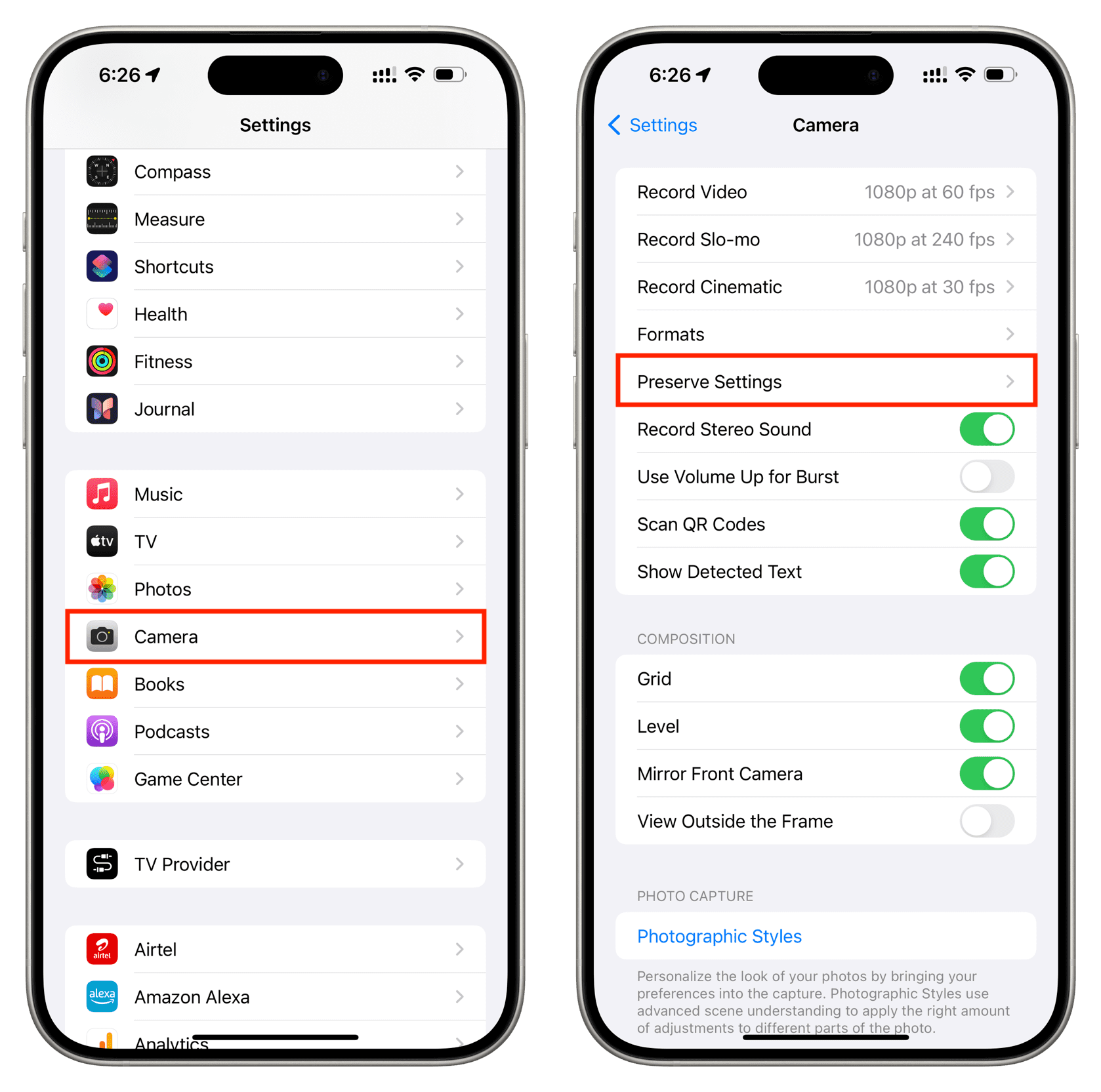
4) From here, you can turn on the switches for all the settings you want to preserve and not reset back to the default setting every time you exit the Camera app or restart your device.
The options here include the following. You can know what they do by reading the description under the feature name in the Settings app.
- Camera Mode
- Creative Controls
- Depth Control
- Macro Control
- Exposure Adjustment
- Night Mode
- Portrait Zoom
- Action Mode
- ProRAW & Resolution Control
- Apple ProRes
- Live Photo
- Spatial Video
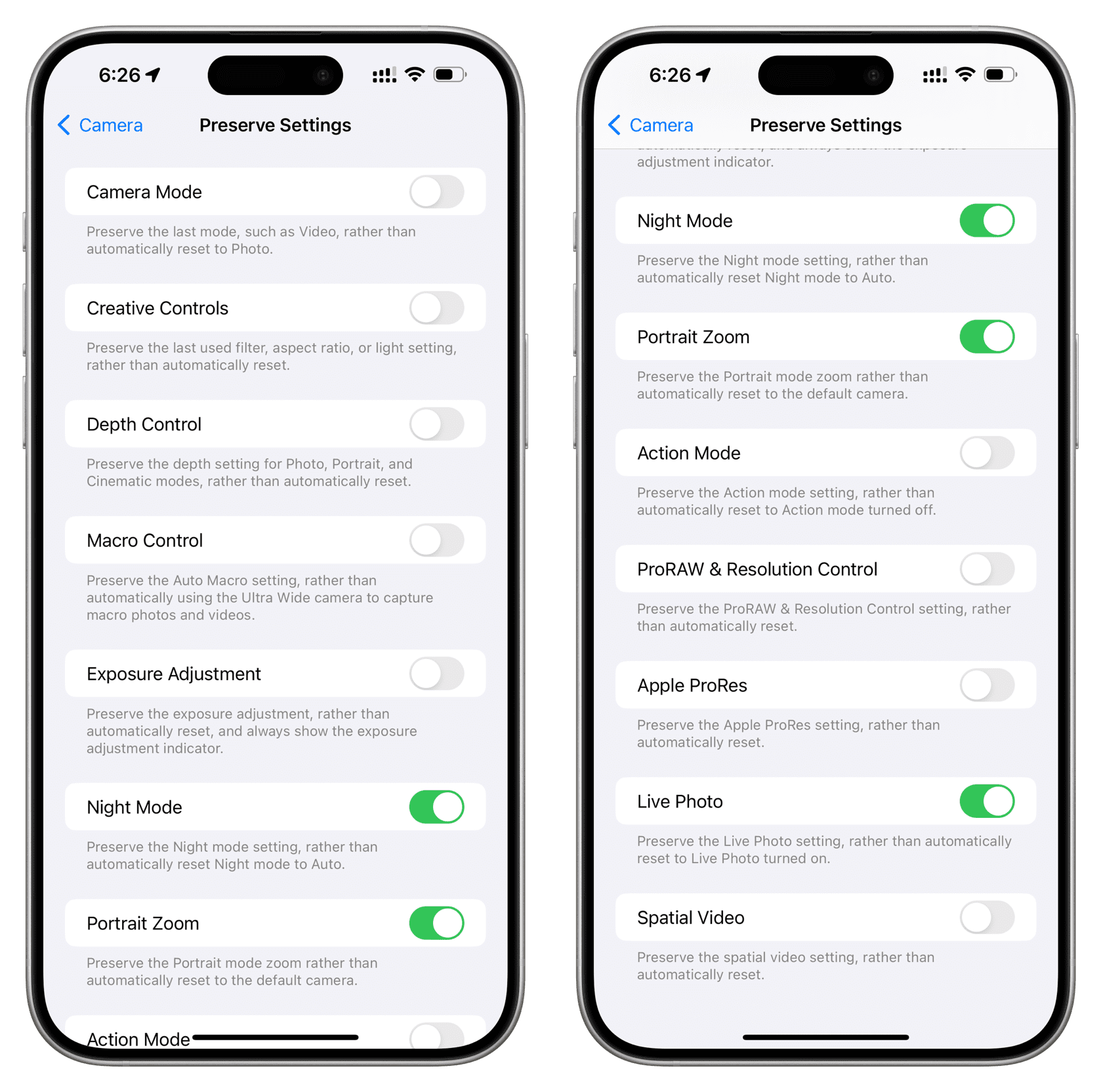
Note that I see the above options on my iPhone 15 Pro Max. If you have an older iPhone that does not support all these features, you won’t see those options there. For instance, I won’t see the Apple ProRes switch on my iPhone 11. Similarly, I see just three options on my iPad Pro (6th generation): Camera Mode, Depth Control, and Live Photo.
How do you like this tip?
Do more with the iPhone camera: