In this brief tutorial, you’ll learn how to quickly share your Activity Rings, workouts, or awards as standalone images from your iPhone or Apple Watch.
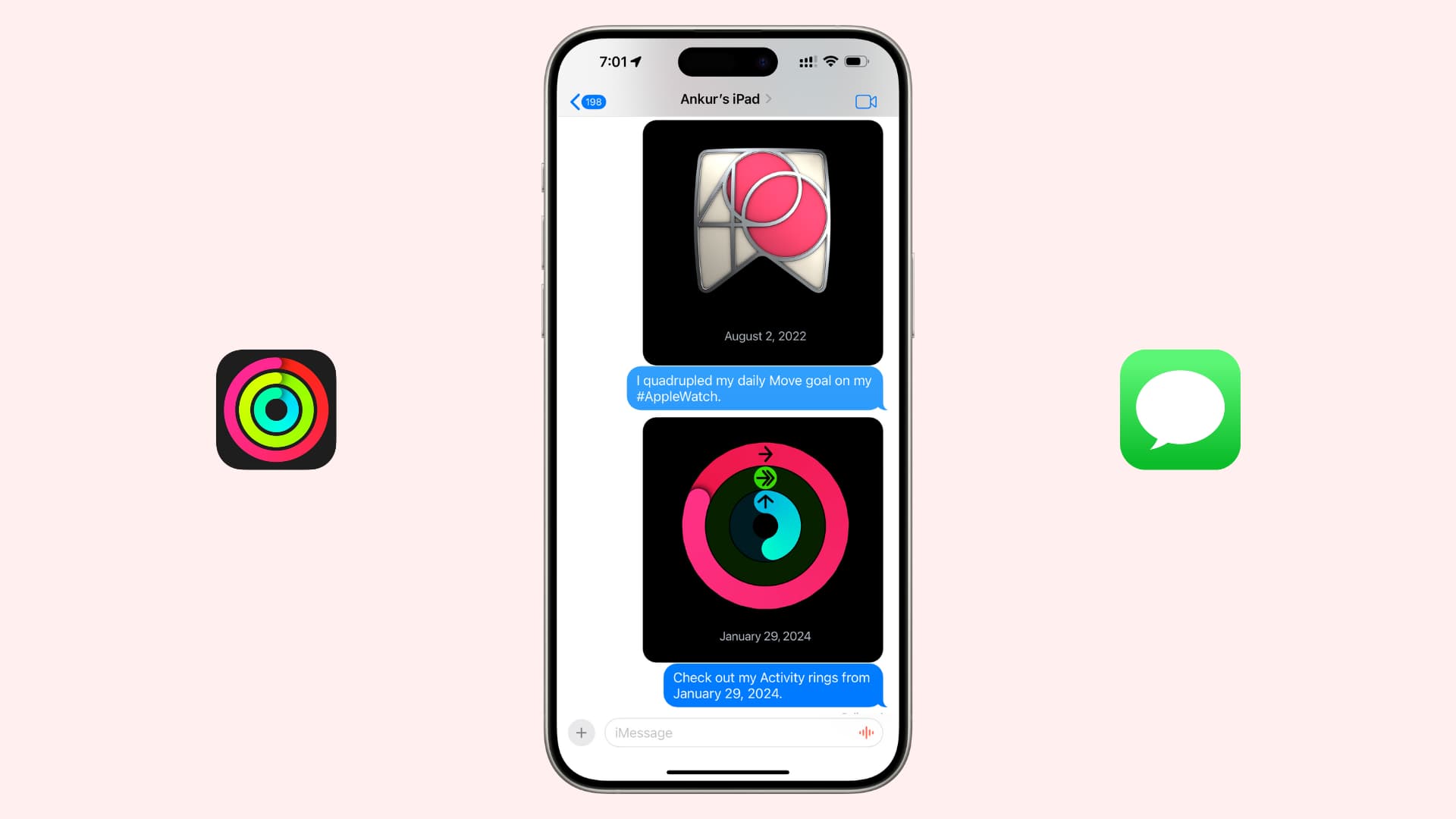
Our in-depth tutorial explains the process of sharing your Activity data with friends, family, or even a personal trainer.
But there are times when you may simply want to brag about meeting your daily goal by sharing just your Activity rings, the workout you just finished, or an achievement you won rather than go through the whole process of setting up Activity sharing. In this case, you can use the built-in sharing option or capture a screenshot and share it.
Share images of your Activity Rings, workout, or achievements
1) Launch the Fitness app on your iPhone.
2) Tap the Summary tab from the bottom of the screen.
3) Depending on what you want to share, tap the Activity tile, History tile, or pick an Award. You can also tap Show More next to Awards to view them all. If you select the Activity or Awards option, you can further pick a specific date or award that you want to share.
4) Lastly, tap the share button from the top right of the screen and tap Save Image to save the selected item as an image in your iPhone’s Camera roll.
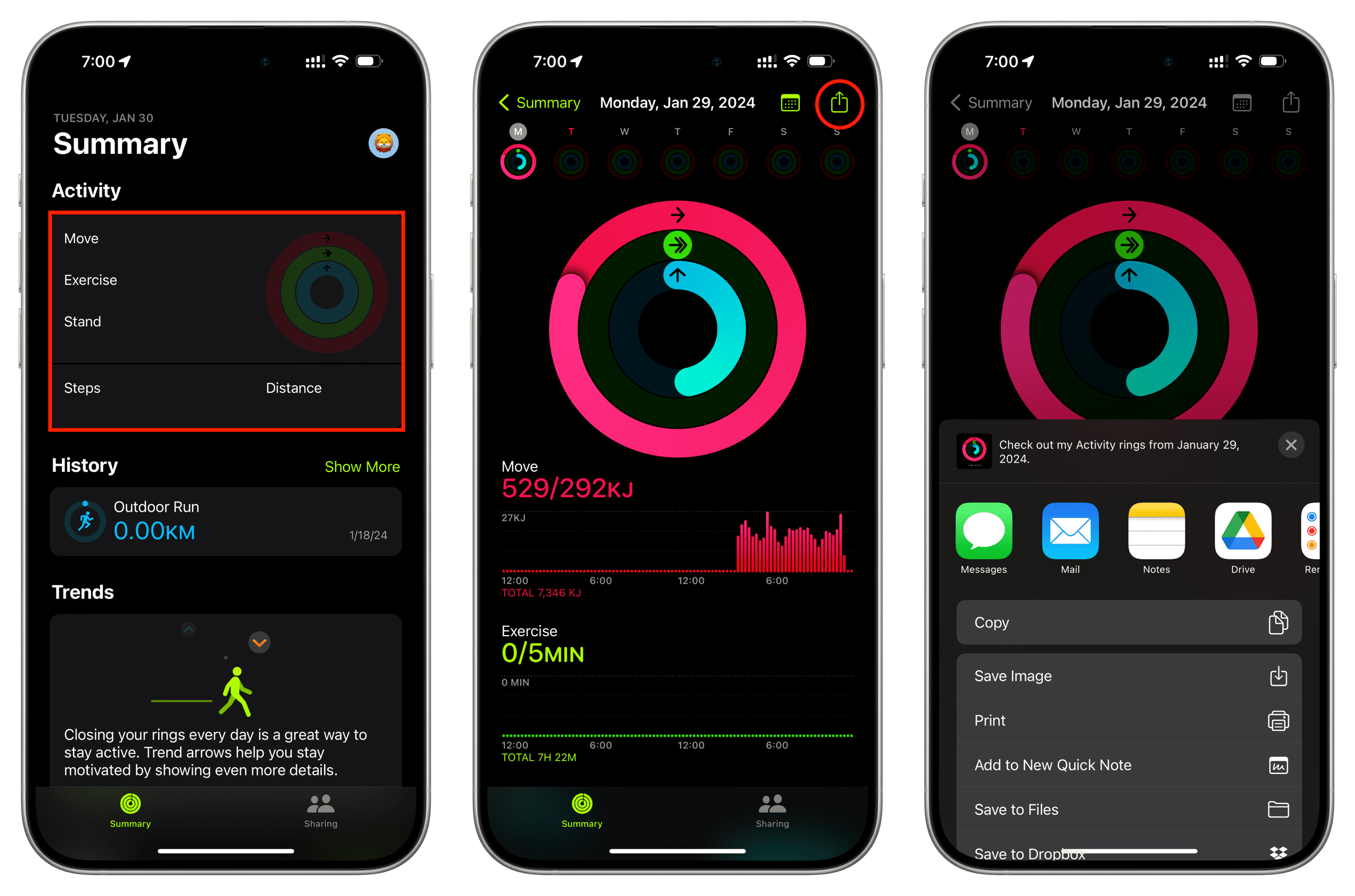
You can also pick one of the other apps from the Share Sheet. For example, to share your achievement as an image via iMessage, choose the Messages option. You can also post these images to social media like Twitter and Facebook or send them to third-party apps that have a Share Sheet extension.
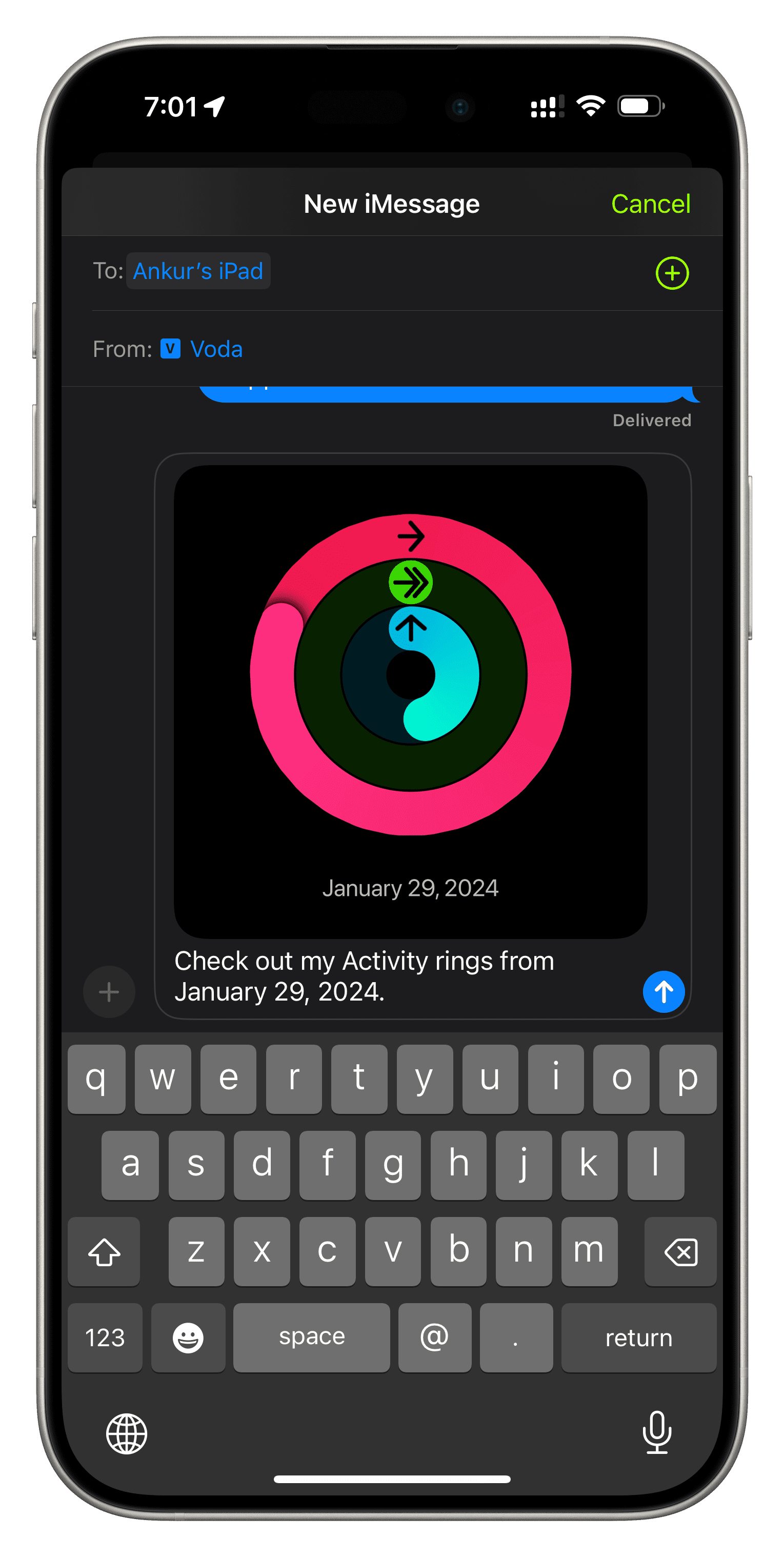
Important: This method will only share a standalone bitmap image of your Activity rings, workouts, or achievement medals, not the underlying data in numerical form.
Take a screenshot and share it
As mentioned, sharing using the above method won’t include numerical data in the screenshot. Therefore, if you want to have control over what you share or want a quick way to send what’s on your iPhone or Apple Watch screen, you can grab one or more screenshots and send them your friend’s way.
We have easy tutorials showing you how to take a screenshot on your iPhone as well as your Apple Watch. Remember that your Apple Watch screenshots will automatically sync to your iPhone’s Photos app, from where you can share them as regular images.